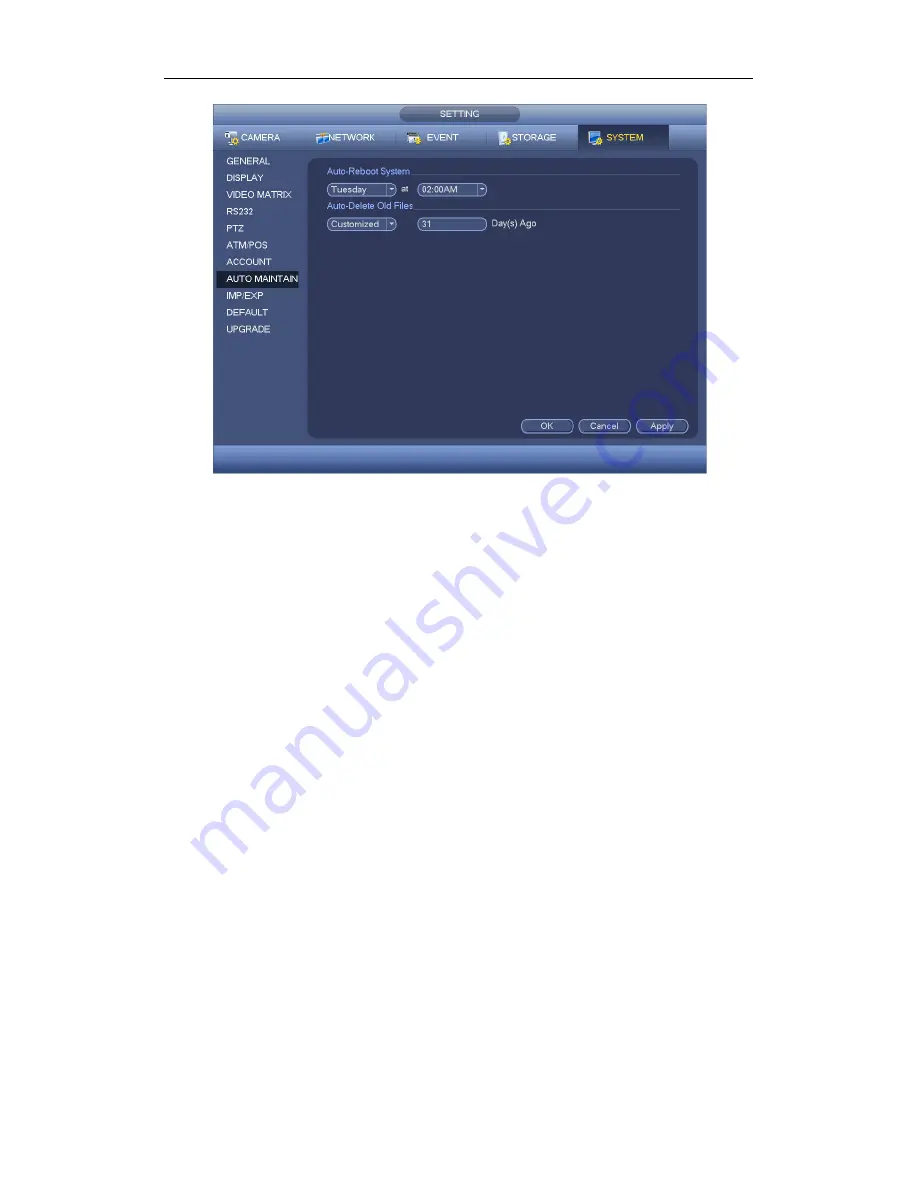
Standalone DVR User’s Manual
256
Figure 4-162
4.11.5.9 Config Backup
The configuration file backup interface is shown as below. See Figure 4-163.
This function allows you to import/export system configuration. You can use this function
when there are several devices need the same setup.
Export: Please connect the peripheral device first and then go to the following
interface. Click Export button, you can see there is a corresponding “Config_Time”
folder. Double click the folder, you can view some backup files.
Import: Here you can import the configuration files from the peripheral device to
current device. You need to select a folder first. You can see a dialogue box asking
you to select a folder if you are selecting a file. System pops up a dialogue box if
there is no configuration file under current folder. After successfully import, system
needs to reboot to activate new setup.
Format: Click Format button, system pops up a dialogue box for you to confirm
current operation. System begins format process after you click the OK button.
Note:
System can not open config backup interface again if there is backup operation in the
process.
System refreshes device when you go to the config backup every time and set
current directory as the root directory of the peripheral device.
If you go to the configuration backup interface first and then insert the peripheral
device, please click Refresh button to view the newly added device.
Summary of Contents for Smart Box Series
Page 1: ...Standalone DVR User s Manual Standalone DVR User s Manual V1 2 0...
Page 227: ...Standalone DVR User s Manual 217 Figure 4 109 Figure 4 110...
Page 233: ...Standalone DVR User s Manual 223 Figure 4 115 Figure 4 116...
Page 234: ...Standalone DVR User s Manual 224 Figure 4 117 Figure 4 118...
Page 308: ...Standalone DVR User s Manual 298 Figure 5 64 Figure 5 65 Figure 5 66...
Page 359: ...Standalone DVR User s Manual 349...
Page 361: ...Standalone DVR User s Manual 351...






























