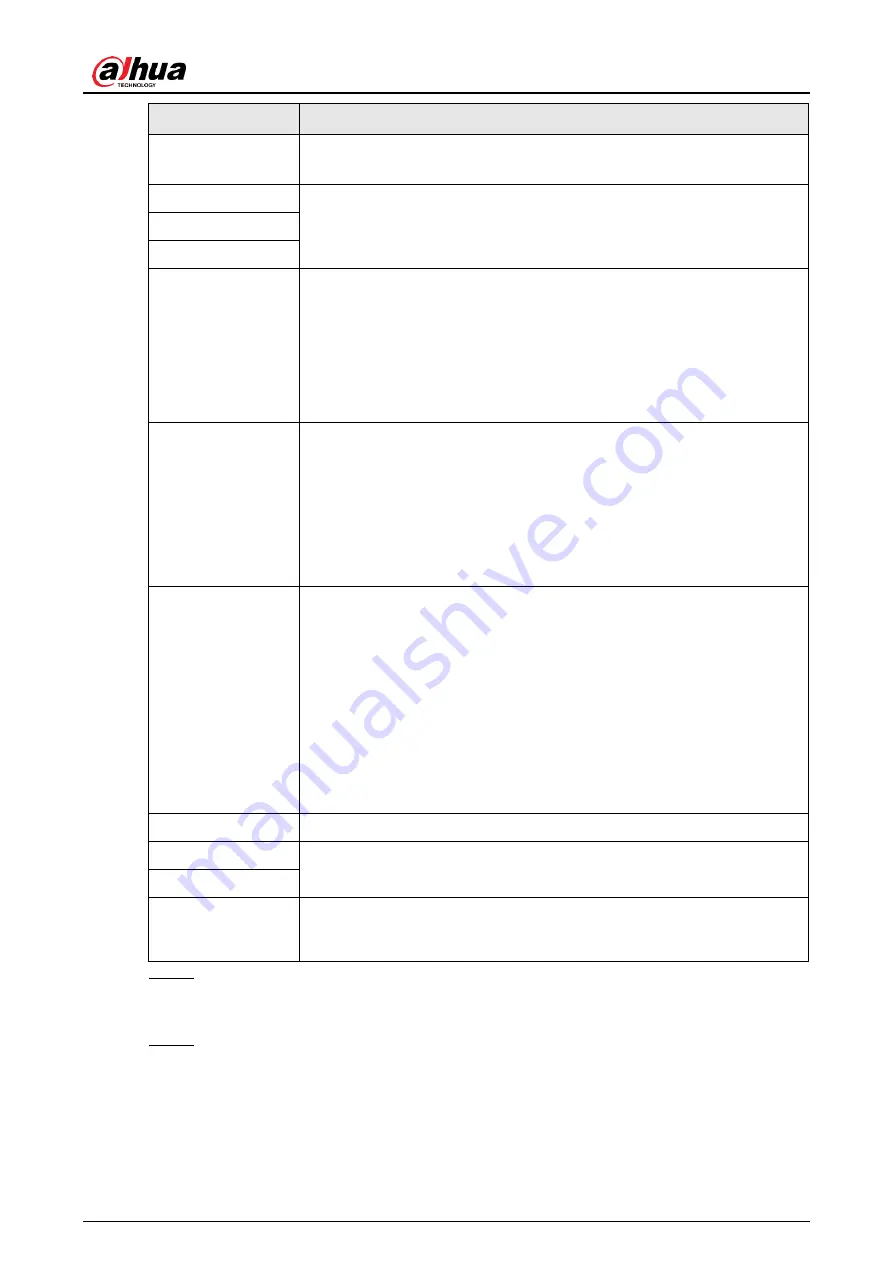
User's Manual
343
Parameter
Description
Port
● FTP: The default is 21.
● SFTP: The default is 22.
Anonymous
Enter the user name and password to log in to the FTP server.
Enable the anonymity function, and then you can login anonymously
without entering the user name and password.
User Name
Password
Storage Path
Create folder on FTP server.
● If you do not enter the name of remote directory, system
automatically creates the folders according to the IP and time.
● If you enter the name of remote directory, the system creates the
folder with the entered name under the FTP root directory first,
and then automatically creates the folders according to the IP and
time.
File Size
Enter the length of the uploaded recorded video.
● If the entered length is less than the recorded video length, only a
section of the recorded video can be uploaded.
● If the entered length is more than the recorded video length, the
whole recorded video can be uploaded.
● If the entered length is 0, the whole recorded video will be
uploaded.
Picture Upload
Interval
● If this interval is longer than snapshot interval, the system takes
the recent snapshot to upload. For example, the interval is 5
seconds, and snapshot interval is 2 seconds per snapshot, the
system uploads the recent snapshot every 5 seconds.
● If this interval is shorter than snapshot interval, the system
uploads the snapshot per the snapshot interval. For example, the
interval is 5 seconds, and snapshot interval is 10 seconds per
snapshot, the system uploads the snapshot every 10 seconds.
● To configure the snapshot interval, select
Main Menu
>
CAMERA
>
Encode
>
Snapshot
.
Channel
Select the channel that you want to apply the FTP settings.
Day
Select the week day and set the time period that you want to upload
the recorded files. You can set two periods for each week day.
Period 1, Period 2
Record type
Select the record type (Alarm, Intel, MD, and General) that you want
to upload. The selected record type will be uploaded during the
configured time period.
Step 3 Click
Test
.
The system pops up a message to indicate success or failure. If failed, check the
network connection or configurations.
Step 4 Click
Apply
to complete the settings.
Summary of Contents for NVR41 series
Page 1: ...Dahua Network Video Recorder User s Manual ZHEJIANG DAHUA VISION TECHNOLOGY CO LTD V4 5 1...
Page 103: ...User s Manual 89 The following figure is for reference only Figure 3 51...
Page 122: ...User s Manual 108 Figure 4 21 Step 3 Set parameters See Table 4 5...
Page 139: ...User s Manual 125 Figure 4 33 Step 3 Set record type See Figure 4 34...
Page 295: ...User s Manual 281 Figure 4 182 Figure 4 183...
Page 416: ...User s Manual...






























