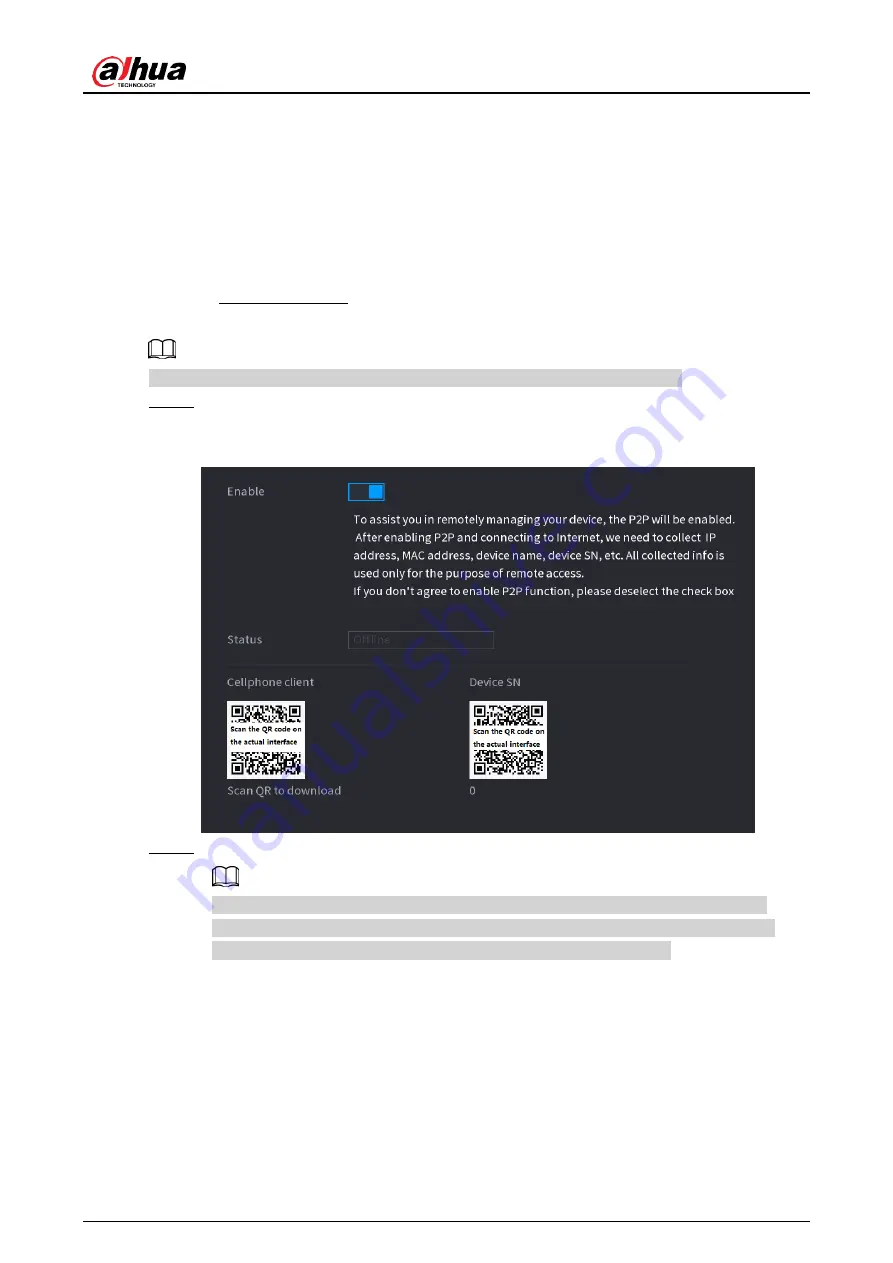
User's Manual
327
4.12.15 P2P
P2P is a kind of convenient private network penetration technology. You do not need to apply
for dynamic domain name, doing port mapping or deploying transit server. You can add NVR
devices through the below way to achieve the purpose of managing multiple NVR devices at
the same time.
● Scan the QR code, download mobile app, and then register an account. For details, see
Mobile App Operation.
● Log in www.gotop2p.com, register an account, and then add device via the serial number.
For details, see Introduction of P2P Operations.
Connect the NVR device to the Internet, otherwise P2P can not run properly.
Step 1 Select
Main Menu
>
NETWORK
>
P2P
.
The P2P interface is displayed. See Figure 4-225.
Figure 4-225
Step 2 Enable the P2P function.
After the P2P function is enabled and connected to the Internet, the system will
collects your information for remote access, and the information includes but not
limited to email address, MAC address, and device serial number.
You can start adding the device.
● Cell Phone Client: Use your mobile phone to scan the QR code to add the device
into the Cell Phone Client, and then you can start accessing the Device.
● Platform: Obtain the Device SN by scanning the QR code. Go to the P2P
management platform and add the Device SN into the platform. Then you can
access and manage the device in the WAN. For details, refer to the P2P operation
manual.
Summary of Contents for NVR41 series
Page 1: ...Dahua Network Video Recorder User s Manual ZHEJIANG DAHUA VISION TECHNOLOGY CO LTD V4 5 1...
Page 103: ...User s Manual 89 The following figure is for reference only Figure 3 51...
Page 122: ...User s Manual 108 Figure 4 21 Step 3 Set parameters See Table 4 5...
Page 139: ...User s Manual 125 Figure 4 33 Step 3 Set record type See Figure 4 34...
Page 295: ...User s Manual 281 Figure 4 182 Figure 4 183...
Page 416: ...User s Manual...






























