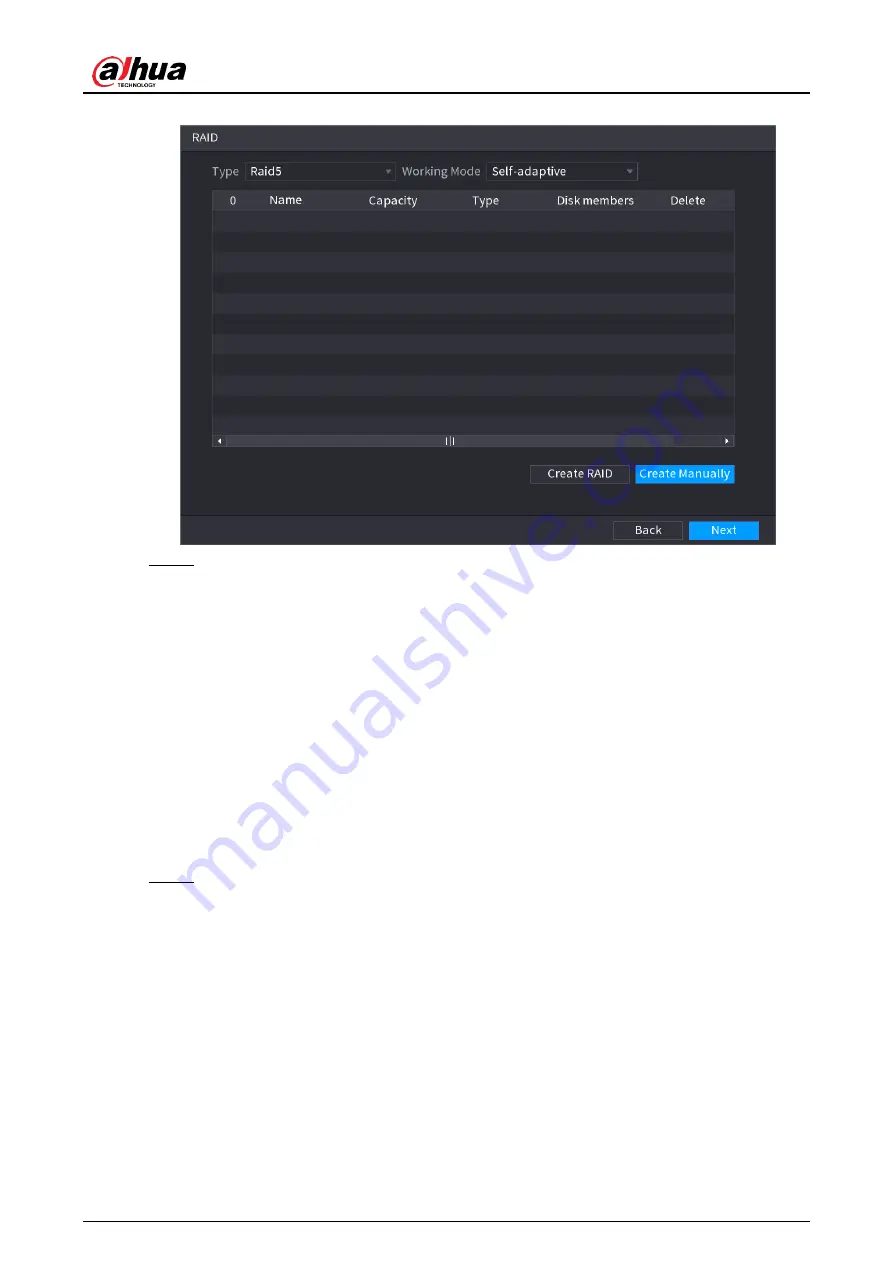
User's Manual
122
Figure 4-31
Step 3 You can click
Create RAID
or
Create Manually
, and all the disks involved will be
formatted.
● Click
Create RAID
,the system will create RAID automatically.
◇
If there is no existing RAID and no hot spare disk, the system will create
RAID5 and a hot spare disk automatically.
◇
If there is no existing RAID, but existing hot spare disk, the system will only
create RAID5 and use the existing hot spare disk automatically.
If there is existing RAID and existing hot spare disk, the system will delete the
original RAID and create RAID5 with all the disks and use the existing hot spare
disk automatically.
● Click
Create Manually
.
1. Select RAID type and disks as system instructed.
2. Click
Create Manually
, and then the format disk notice is displayed.
3. Click
OK
.
Step 4 After creating RAID, the disks need to sync with each other to finish the process. For
RAID5 and RAID6, you can select different working mode.
● Self-Adaptive: Automatically adjust the RAID sync speed according to the
business status.
● Sync First: Resource priority is assigned to RAID sync.
● Business First: Resource priority is assigned to business operations.
● Balance: Resource is evenly distributed to RAID sync and business operations.
4.1.4.6 Schedule
After setting record schedule and snapshot schedule, the device can automatically record
video and snapshot image at the specified time.
Select
Main Menu
>
STORAGE
>
Schedule
, you can go to the
Schedule
interface.
Summary of Contents for NVR41 series
Page 1: ...Dahua Network Video Recorder User s Manual ZHEJIANG DAHUA VISION TECHNOLOGY CO LTD V4 5 1...
Page 103: ...User s Manual 89 The following figure is for reference only Figure 3 51...
Page 122: ...User s Manual 108 Figure 4 21 Step 3 Set parameters See Table 4 5...
Page 139: ...User s Manual 125 Figure 4 33 Step 3 Set record type See Figure 4 34...
Page 295: ...User s Manual 281 Figure 4 182 Figure 4 183...
Page 416: ...User s Manual...






























