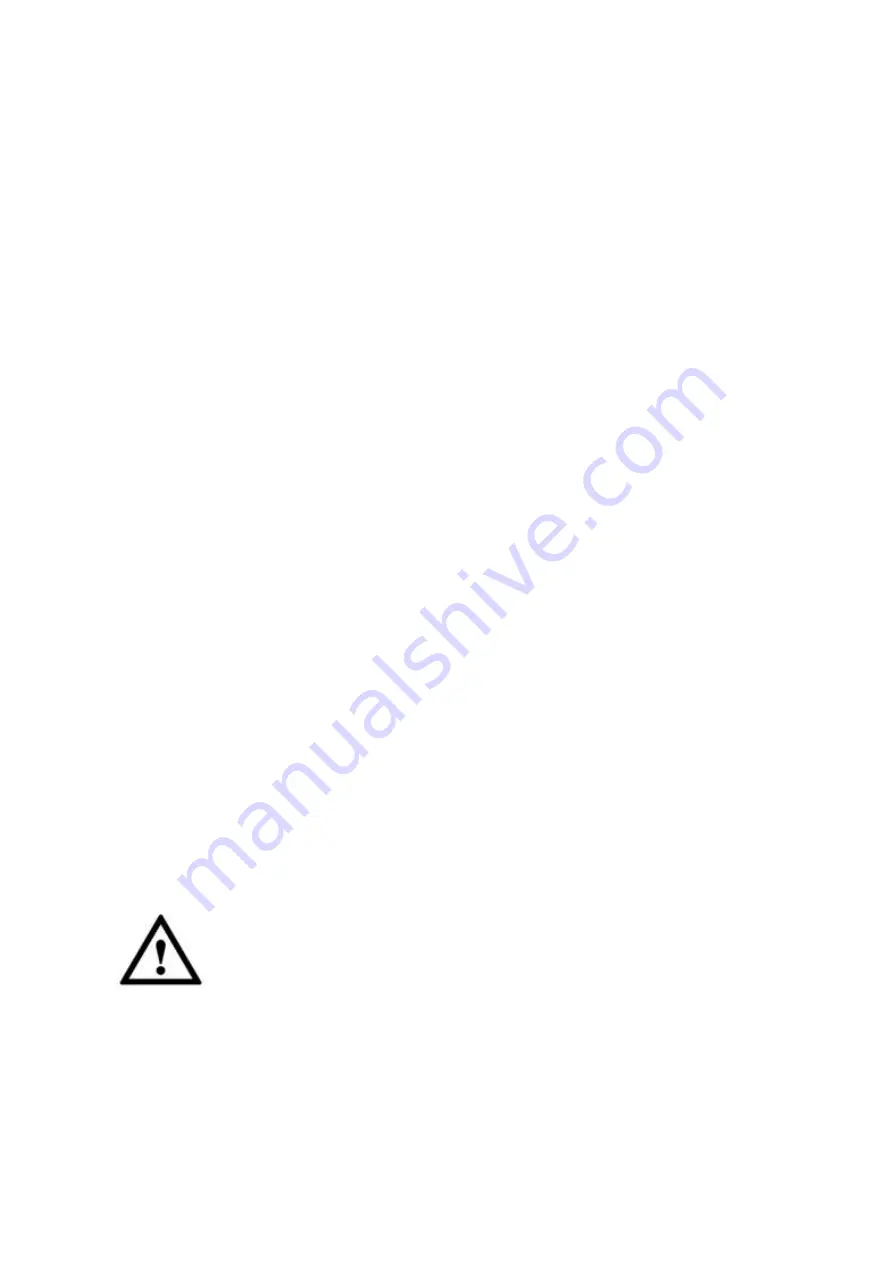
18
4
Keyboard Control DVR
4.1
Keyboard Setup
4.1.1 COM Connection
Note
Please refer to chapter 8 to make COM cable.
a) Before operation, please make sure cable connection is proper.
b) In DVR menu, from Setting->System->RS232. The COM function is network keyboard
and then set corresponding parameters.
The default setup is shown as below.
Baud rate: 9600
Data bit: 8
Stop bit: 1
Parity: none.
Please note keyboard setup should conform to DVR setup.
c) Go to the zones interface of the keyboard. Please refer to chapter 2.3.2
Note
RS232 address/RS485 address is the device No. of the DVR.
The protocol usually is DH-2. It is the network keyboard and the 2
nd
control keyboard
protocol. The DVR COM protocol is network keyboard protocol.
d) After the setup, click
【
ESC
】
to exit control point control interface. System pops up a
dialogue box you can click
【
ENTER
】
to save data or click
【
ESC
】
to cancel setup.
4.1.2 Network Connection Setup
The network connection steps are similar to the COM setup. Please note, on the zones interface,
the link type shall be NET.
Please input DVR IP address, the control point port is 37777. The protocol is the same as the
COM setup. Please refer to chapter 2.3.2 control point for detailed information.
4.2
Operation
4.2.1 Login
The DVR local user has the higher priority than the keyboard user. Before you login,
please logout the DVR local menu user, otherwise, you can not use the keyboard to
control the device.
You can select ID, device name, IP address, RS232, RS485 and etc to login.
a) Click
【
ENTER
】
on the keyboard, you can go to the menu options interface.
b) Select zones.













































