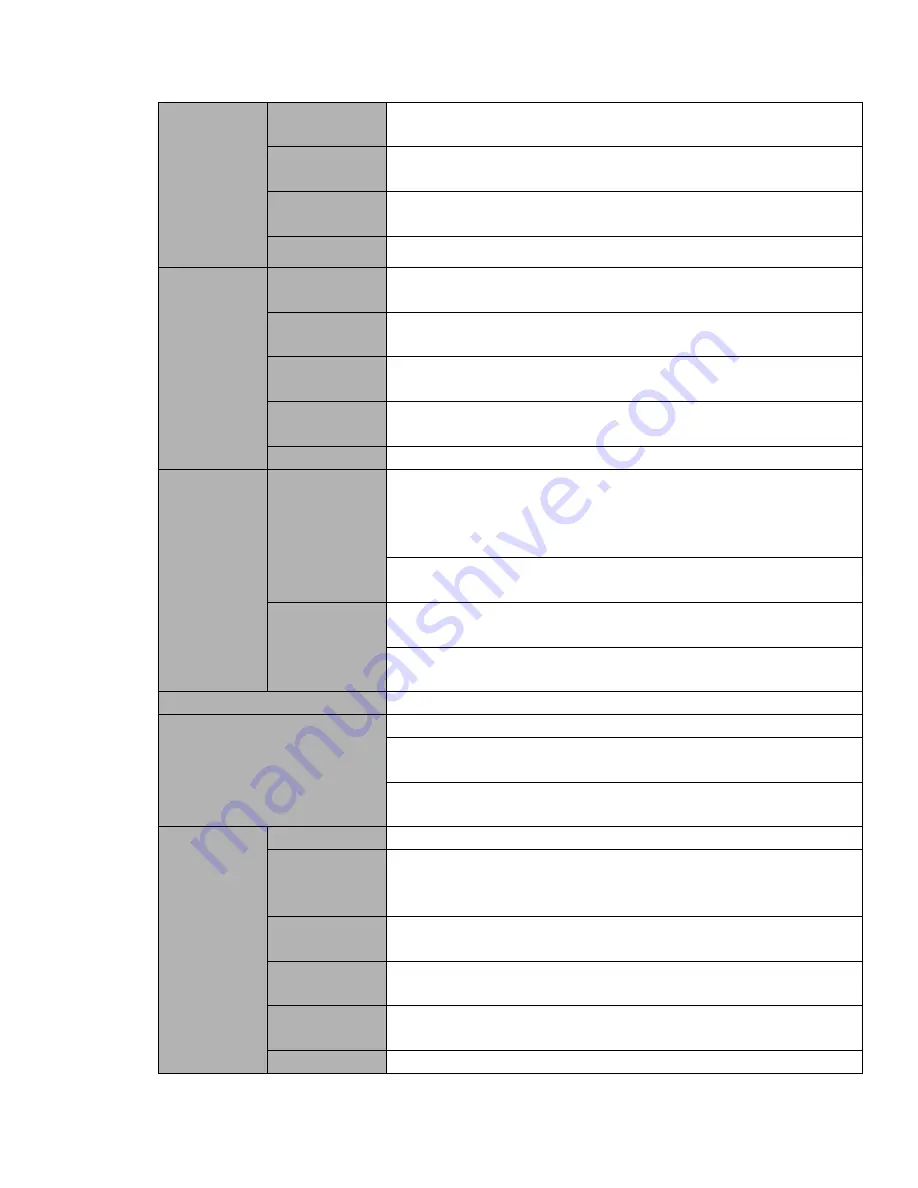
19
Interface
Network
connection
Two RJ45 10M/100M/1000M self-adaptable Ethernet ports
RS485
1 RS485 port. PTZ control port
Support various PTZ control protocols.
RS232
1 RS232 port. Ordinary COM (Debug),keyboard connection and
transparent serial port(COM input and output via network )
RS422
RS422
System
Information
Hard
Disk
Information
Display HDD current status
Data
Stream
Statistics
Data stream statistics for each channel (in wave mode)
Log statistics
Backup to 1024 log files.
Support various search engines such as time and type.
Version
Display version information: channel amount, alarm input and output
amount, system version and release date.
On-line user
Display current on-line user
User
Management
User
Management
Multi-lever user management; various management modes
Integrated management for local user, serial port user and network
user.
Configurable user power.
Support user /group and its corresponding rights modification.
No limit to the user or group amount.
Password
Authentication
Password modification
Administrator can modify other user’s password.
Account lock strategy
Five times login failure in thirty minutes may result in account lock.
Upgrade
Web browser, client-end and update tool.
Login, Logout and Shutdown
Password login protection to guarantee safety
User-friendly interface when login. Provide the following options:
Logout /shutdown/ restart.
Right authentication when shut down to make sure only those proper
people can turn off DVR
General
Parameter
Power
AC90~264V 50+2% Hz (Max 75W power)
Power
Consumption
≤60W (With adapter, exclude HDD)
Working
Temperature
-10
℃-+
55
℃
Working
Humidity
10%
-
90%
Air Pressure
86kpa
-
106kpa
Dimension
2U standard industrial case. 440(W) x460(D) x89(H)mm
Summary of Contents for HCVR5204A Series
Page 1: ...Dahua HDCVI Standalone DVR User s Manual V1 5 0 ...
Page 78: ...69 3 8 Other Interfaces There are still other interfaces on the DVR such as USB ports ...
Page 139: ...130 Figure 4 74 Figure 4 75 ...
Page 140: ...131 Figure 4 76 Figure 4 77 ...
Page 146: ...137 Figure 4 83 Figure 4 84 ...
Page 148: ...139 Figure 4 86 Figure 4 87 ...
Page 156: ...147 Figure 4 99 Figure 4 100 ...
Page 217: ...208 Figure 5 61 Figure 5 62 ...
Page 248: ...239 Please check and maintain the device regularly ...
Page 266: ...257 ...
















































