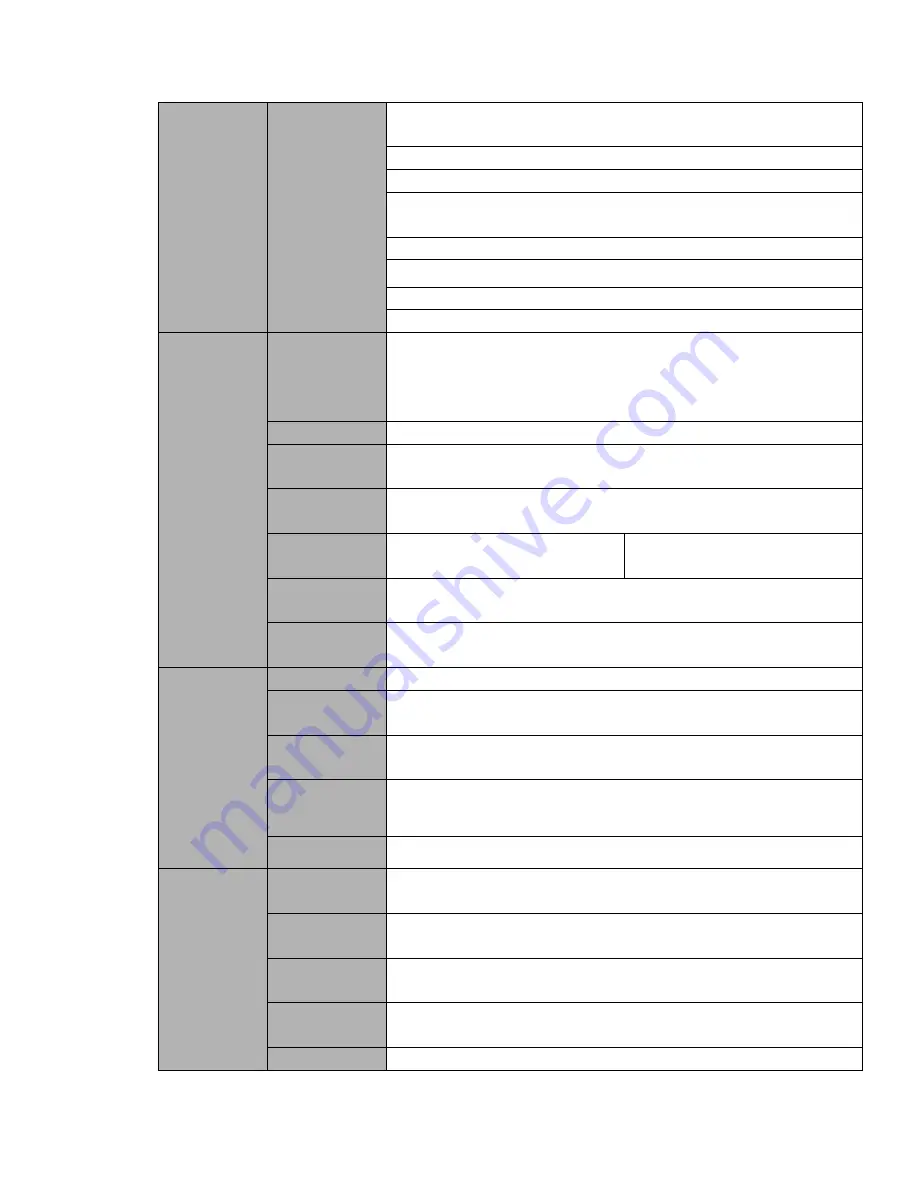
31
Network
Function
View alarm information such as external alarm, motion detection and
video loss via client.
Support network PTZ lens control
File download backup and playback
Multiple devices share information via corresponding software such as
professional surveillance software (PSS)
Duplex transparent COM
Network alarm input and output
Zero-channel encoding
Bidirectional audio.
Motion
Detection and
Alarm
Motion
Detection
Zone setup: support 396((PAL 22×18, NTSC 22×15)) detection zones.
Various sensitivity levels.
Alarm can activate record or external alarm or screen message
prompt.
Video Loss
Alarm can activate external alarm or screen message prompt.
External Alarm
Support record activation function or activate external alarm or screen
message in specified period.
Manual Alarm
Control
Enable or disable alarm input channel
Simulate alarm signal to specific alarm output channel.
Alarm Input
4-ch alarm input
(
NO/NC
)
8-ch alarm input
(
NO/NC
)
Alarm Output
6-channel relay output.
(
Including one controllable DC 12V output
)
Alarm Relay
30VDC
2A
,
125VAC
1A
(
activation alarm
)
Interface
USB Interface
4 USB 2.0 ports.
Network
connection
Two RJ45 10M/100M/1000M self-adaptable Ethernet ports
RS485
1 RS485 port. PTZ control port
Support various PTZ control protocols.
RS232
1 RS232 port. Ordinary COM (Debug),keyboard connection and
transparent serial port(COM input and output via network )
RS422
1 RS422 Port
System
Information
Hard
Disk
Information
Display HDD current status
Data
Stream
Statistics
Data stream statistics for each channel (in wave mode)
Log statistics
Backup to 1024 log files.
Support various search engines such as time and type.
Version
Display version information: channel amount, alarm input and output
amount, system version and release date.
On-line user
Display current on-line user
Summary of Contents for HCVR5204A Series
Page 1: ...Dahua HDCVI Standalone DVR User s Manual V1 5 0 ...
Page 78: ...69 3 8 Other Interfaces There are still other interfaces on the DVR such as USB ports ...
Page 139: ...130 Figure 4 74 Figure 4 75 ...
Page 140: ...131 Figure 4 76 Figure 4 77 ...
Page 146: ...137 Figure 4 83 Figure 4 84 ...
Page 148: ...139 Figure 4 86 Figure 4 87 ...
Page 156: ...147 Figure 4 99 Figure 4 100 ...
Page 217: ...208 Figure 5 61 Figure 5 62 ...
Page 248: ...239 Please check and maintain the device regularly ...
Page 266: ...257 ...
















































