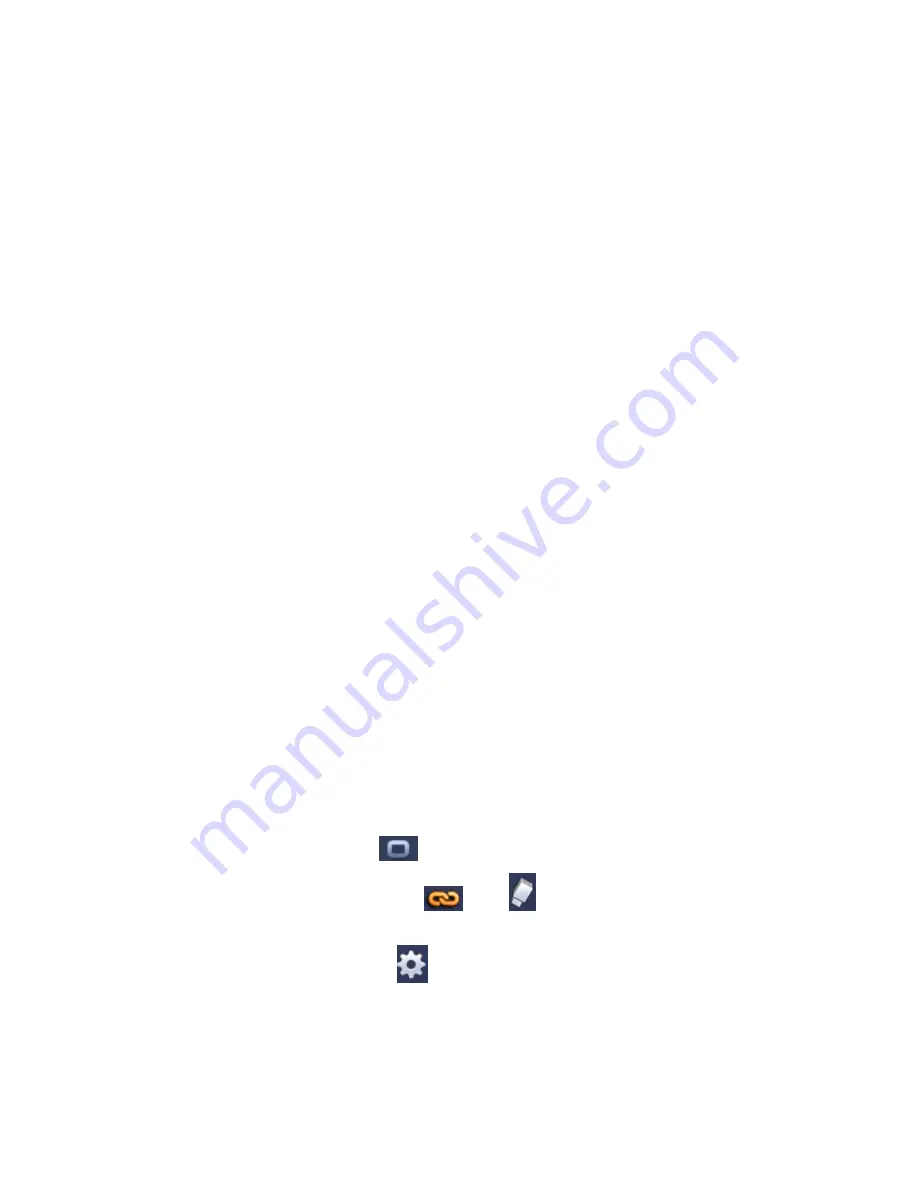
128
4.10.3.1.1 Motion Detect
After analysis video, system can generate a video loss alarm when the detected moving
signal reached the sensitivity you set here.
Detection menu is shown as below. See Figure 4-74.
Event type: From the dropdown list you can select motion detection type.
Channel: Select a channel from the dropdown list to set motion detect function.
Enable: Check the box here to enable motion detect function.
Region: Click select button, the interface is shown as in Figure 4-75. Here you can set
motion detection zone. There are four zones for you to set. Please select a zone first
and then left drag the mouse to select a zone. The corresponding color zone displays
different detection zone. You can click Fn button to switch between the arm mode and
disarm mode. In arm mode, you can click the direction buttons to move the green
rectangle to set the motion detection zone. After you completed the setup, please
click ENTER button to exit current setup. Do remember click save button to save
current setup. If you click ESC button to exit the region setup interface system will not
save your zone setup.
Sensitivity: System supports 6 levels. The sixth level has the highest sensitivity.
Anti-dither: Here you can set anti-dither time. The value ranges from 5 to 600s. The
anti-dither time refers to the alarm signal lasts time. It can be seem as the alarm
signal activation stays such as the buzzer, tour, PTZ activation, snapshot, channel
record. The stay time here does not include the latch time. During the alarm process,
the alarm signal can begin an anti-dither time if system detects the local alarm again.
The screen prompt, alarm upload, email and etc will not be activated. For example, if
you set the anti-dither time as 10 second, you can see the each activation may last
10s if the local alarm is activated. During the process, if system detects another local
alarm signal at the fifth second, the buzzer, tour, PTZ
activation, snapshot, record
channel will begin another 10s while the screen prompt, alarm upload, email will not
be activated again. After 10s, if system detects another alarm signal, it can generate
an alarm since the anti-dither time is out.
Period: Click set button, you can see an interface is shown as in Figure 4-77. Here
you can set motion detect period. System only enables motion detect operation in the
specified periods. It is not for video loss or the tampering. There are two ways for you
to set periods. Please note system only supports 6 periods in one day.
In Figure 4-77, Select icon
of several dates, all checked items can be edited
together. Now the icon is shown as
. Click
to delete a record type from one
period.
In Figure 4-77. Click button
after one date or a holiday, you can see an
interface shown as in Figure 4-78. There are four record types: regular, motion
detection (MD), Alarm, MD & alarm.
Alarm output: when an alarm occurs, system enables peripheral alarm devices.
Summary of Contents for HCVR5204A Series
Page 1: ...Dahua HDCVI Standalone DVR User s Manual V1 5 0 ...
Page 78: ...69 3 8 Other Interfaces There are still other interfaces on the DVR such as USB ports ...
Page 139: ...130 Figure 4 74 Figure 4 75 ...
Page 140: ...131 Figure 4 76 Figure 4 77 ...
Page 146: ...137 Figure 4 83 Figure 4 84 ...
Page 148: ...139 Figure 4 86 Figure 4 87 ...
Page 156: ...147 Figure 4 99 Figure 4 100 ...
Page 217: ...208 Figure 5 61 Figure 5 62 ...
Page 248: ...239 Please check and maintain the device regularly ...
Page 266: ...257 ...
















































