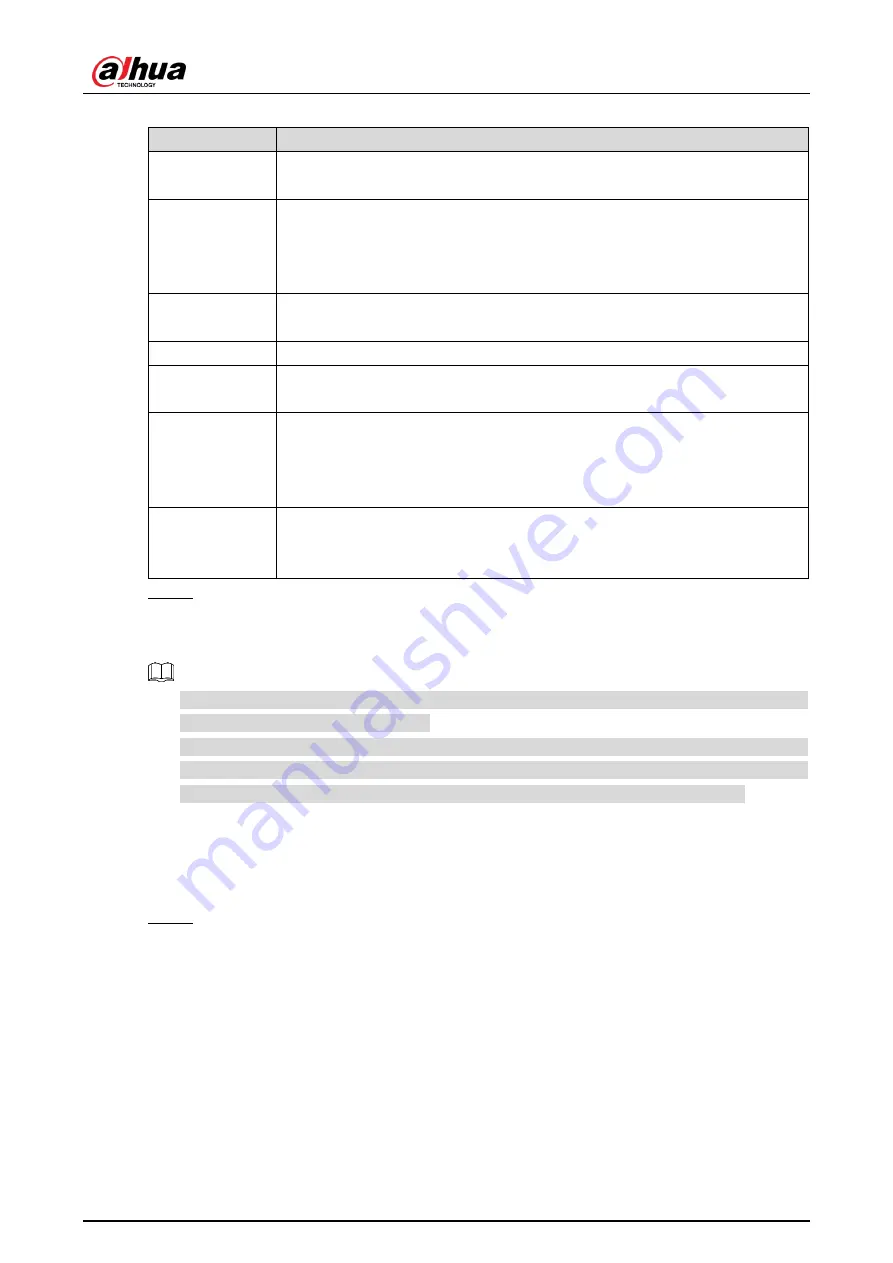
User’s Manual
75
Table 4-40 System service parameters description
Parameter
Description
SSH
SSH (Secure Shell) implements data encrypted transmission and
effectively avoid information leakage during remote management.
Multicast/Broad
cast Search
Multicast: It realizes point-to-multipoint network connection between
sender and receiver.
Broadcast: Broadcast data packet in IP subnet, all the hosts in the subnet
will receive these data packets.
Password
Reset
When you forget the password of admin user, you can set new password
through password reset function.
CGI Service
CGI is the port between external application program and web server.
Onvif Service
It realizes network video framework agreement to make different network
video products interconnected.
Audio and
Video
Transmission
Encryption
It needs to be encrypted during audio and video transmission. Make sure
that the device or software supports video decryption function.
Private Protocol
Authentication
Mode
Keep the recommended
Security Mode
.
Step 3 Click
Confirm
.
4.5.6.3.2 HTTPS
For first-time use of HTTPS or after changing device IP address, you need to create server
certificate and install root certificate.
After creating server certificate and installing root certificate, if it replaces the PC which
logs in to the web interface, then it needs to download and install the root certificate again
on the new PC or copy the downloaded root certificate on the new PC and install.
On the
HTTPS
interface, users can make PC log in normally through HTTPS by creating
certificate or uploading authenticated certificate. It can ensure security of communication data
and provide guarantee for user information and device safety through reliable and stable
technical approach.
Step 1 Create certificate or upload the authenticated certificate
If you select
Create Certificate
, follow the steps below.
1) Select Setup > System > Safety > HTTPS.






























