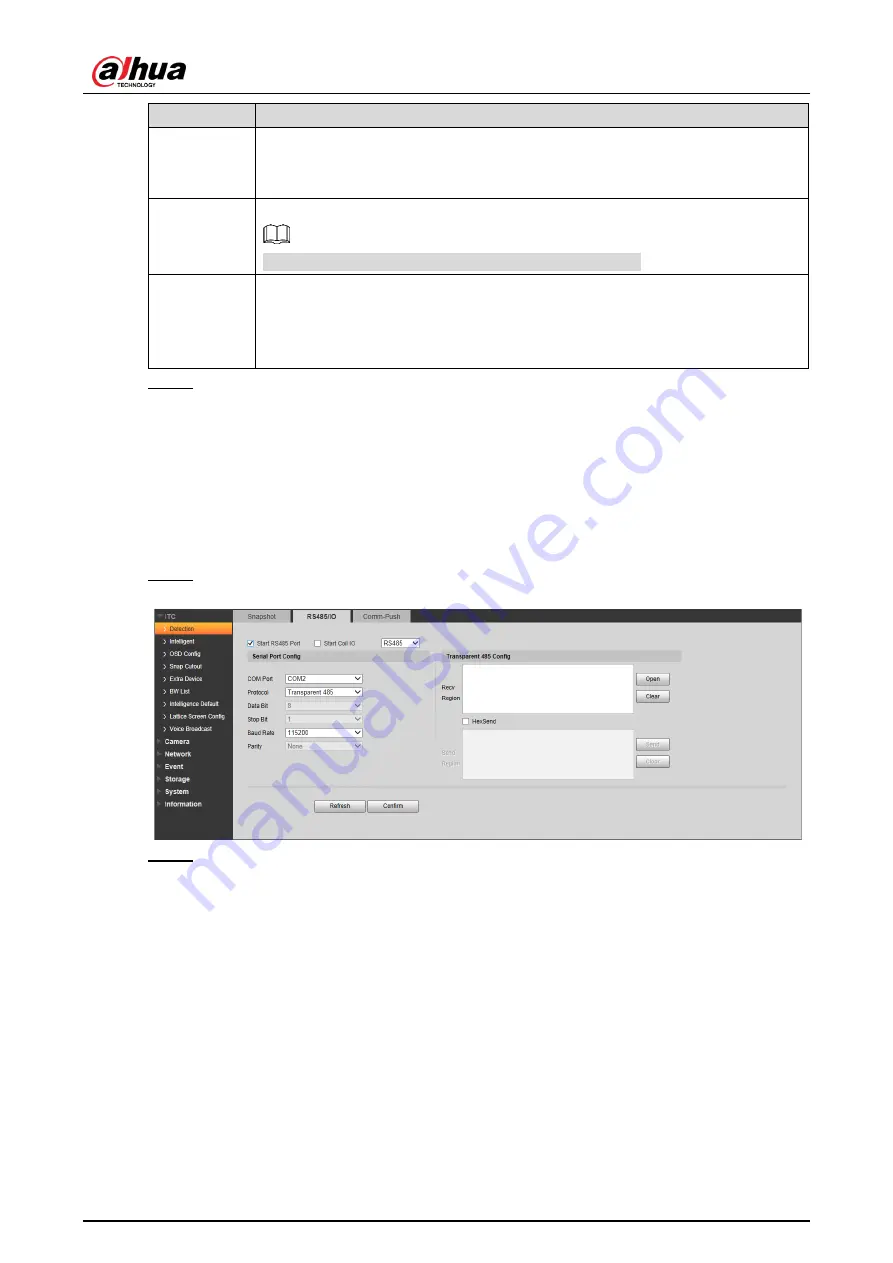
User’s Manual
31
Parameter
Description
Snap
Direction
Obverse
: Only captures vehicles that enter.
Reverse
: Only captures vehicles that leave.
Double
: Captures vehicles that enter or leave.
Algorithm
Type
Select
Middle Distance
or
Long Distance
as needed.
Algorithm type is only available for long range models.
Max Pass
Time
Enter max vehicle passing time (5 s by default).
For example, set max vehicle passing time as 5 s, when using mix in and mix
out with loop, after the logical loop is triggered, it will trigger capture loop
camera not to take snapshot within 5 s.
Step 3 Click
Confirm
.
4.5.1.1.2 RS485/IO
You can configure 485 interface associated configuration information and loop IO snapshot
configuration.
Select
Setup > ITC > Detection > RS485/IO
, the
RS485/IO
interface is displayed.
Start RS-485 Port
Step 1 Select
Start RS485 Port
, but not Start Coil IO.
Figure 4-30 RS485/IO (start RS485 port)
Step 2 Select
Protocol
, and set protocol type according to the number of com port.
Select
CarDetect
from
Protocol
.
1) Set the baud rate of the protocol.
2) Select scheme.
◇
Single_in1-snap_nospeed
: Lay single coil and it will take snapshot when the
vehicle enters coil.
◇
Double_in1-snap_speed
: Lay double coil and it will take snapshot when the
vehicle enters the first coil.
◇
Double_in2-snap_speed
: Lay double coil and it will take snapshot when the
vehicle enters the second coil.
3) Click
Setup
corresponding to
Coils Map
and it pops up the
Coils Map
dialog box.
Select the corresponding relationship between logical coil and physical coil and
click
Yes
.






























