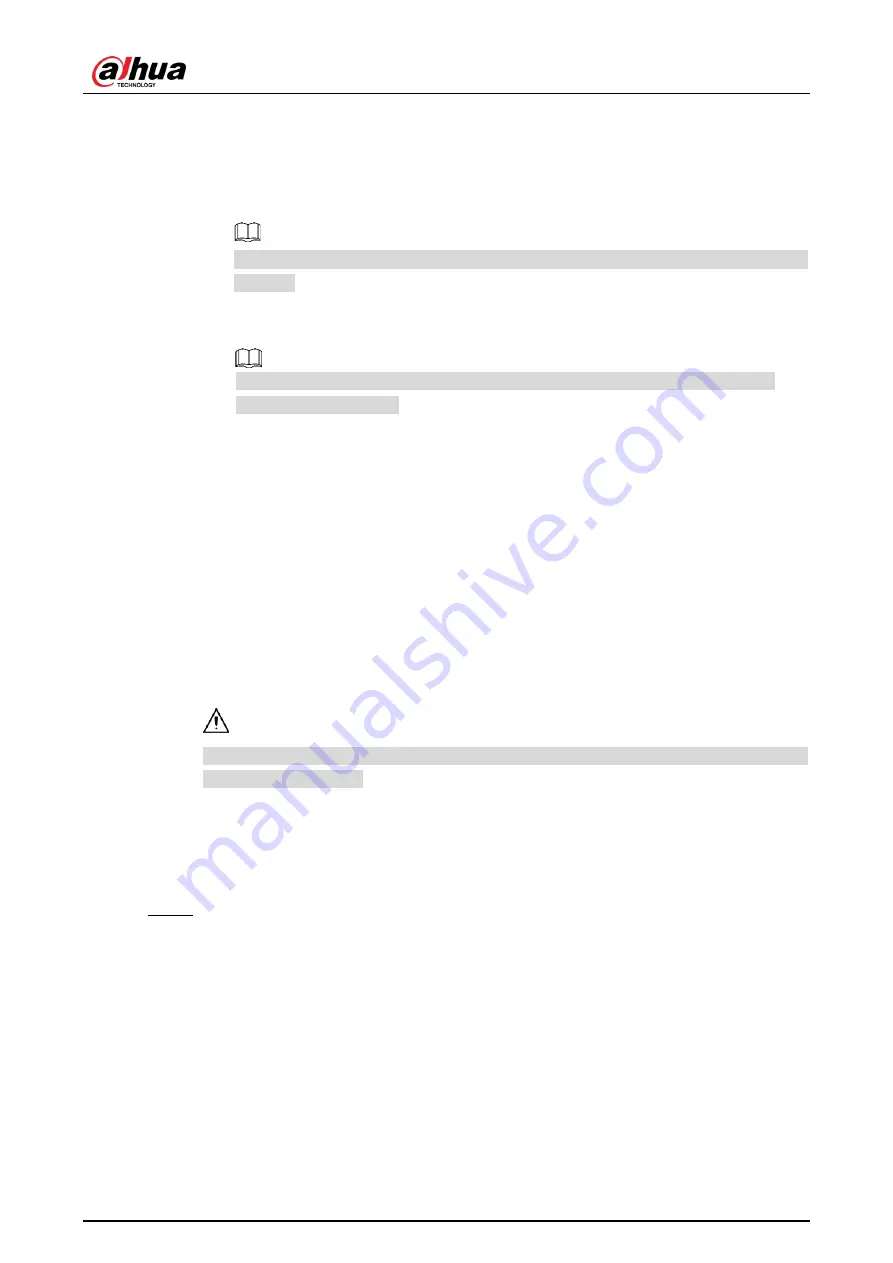
User’s Manual
43
The vehicle will be no longer considered as an allow list vehicle after it exceeds the
time range.
4) Enter name of
Owner of Car
(vehicle owner) and select
Gate Mode
(barrier gate)
from
No Authorize
(no permission of auto opening barrier) and
Authorize
(auto
opening barrier) as needed.
You need to select
Enable barrier control
from
Setup > ITC > BW List > Barrier
Control
.
5) Select
Continue Adding
, click
Save
and the system will save allow list plate
number information and directly enter the adding interface of next white list plate.
You can also cancel selecting
Continue Adding
, and then click
Save
to stop
adding further vehicles.
Exporting vehicles to white list in batches:
1) Click
Export
and it pops up the
Encrypt
Config
dialog box.
2) Check
Open
(encrypt) or
Close
(do not encrypt) as needed, and then click
Confirm
. The export file download dialog box pops up.
3) Select the path of storing files. Click
Save
and export white list to local in .csv
format, which can be opened in Excel.
Importing vehicles to white list in batches:
1) Click
Template
to download the template, or open the .csv file you exported, fill in
the allow list data which needs to be imported according to template format, and
then save the file.
2) Click
Browse…
and select the path where template file exists. Click
Import
and
you can import the allow list data into the system in batches.
Make sure that the time format in list is in accordance with that of the Camera when
importing the allow list.
4.5.1.6.3 Block List Search
You can search and check whether some plate exist in the block list, import and export the
block list plate number and vehicle information.
Step 1 Select Setup > ITC > BW List >Black List Search.






























