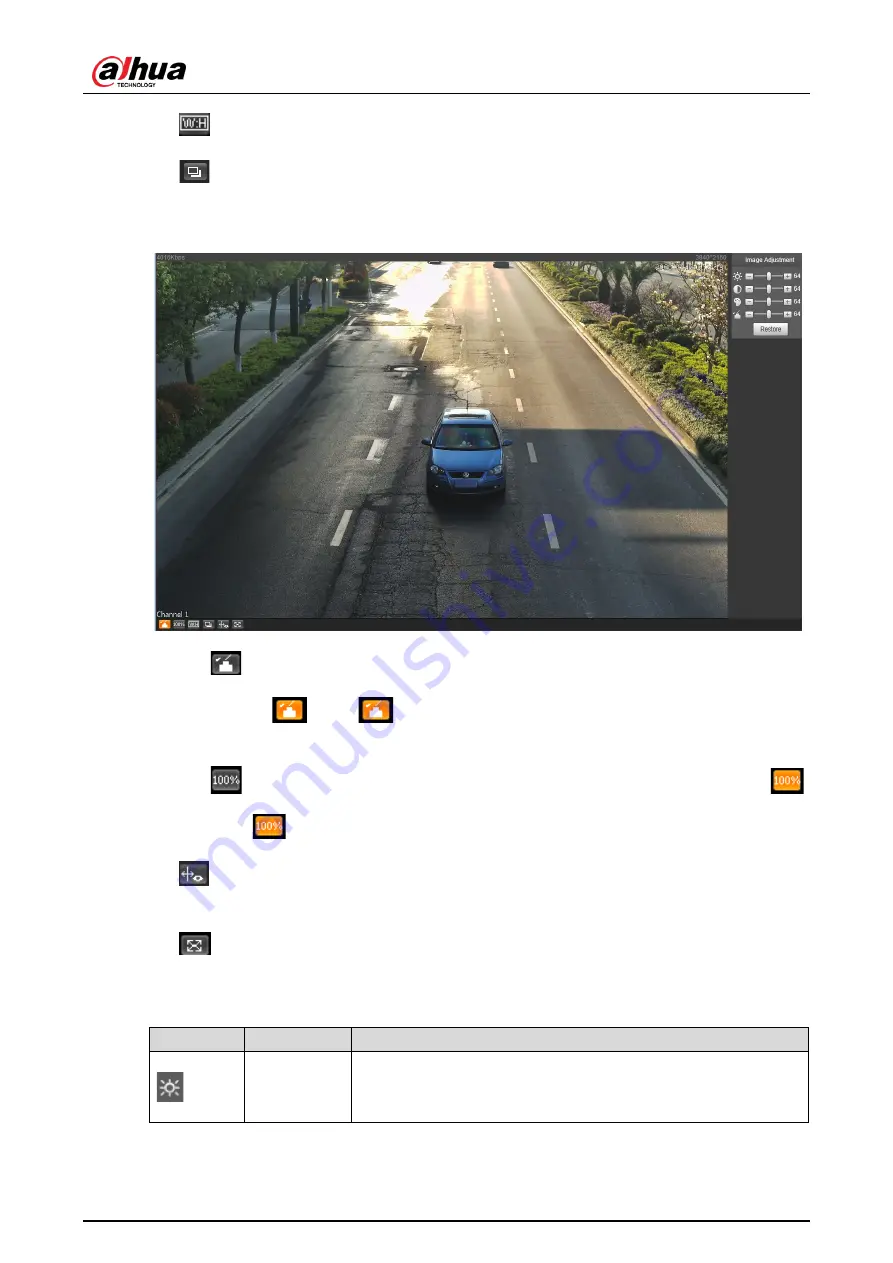
User’s Manual
20
: Adjust the image to original size or appropriate window.
: Click it to switch to big window and display image adjustment window. Click it again to
exit big window.
Figure 4-20 Big window
: Click it to open image adjustment window on the right, meanwhile the button
turns to
. Click
to close image adjustment window. For image adjustment
description, see
: Click it and the image is 100% displayed, meanwhile the button turns to
.
Click
to switch back to original size.
: Click it to enable smart track detection. Number plate, vehicle bounding box, and
other smart tracking information will be displayed in the video image.
: Click it and the window is displayed in full screen; double-click or right-click to exit full
screen.
Table 4-5 Image adjustment
Icon
Name
Description
Brightness
Adjust the overall image brightness. Change the value when
the image is too bright or too dark. The range is from 0 to 128
(64 by default).






























