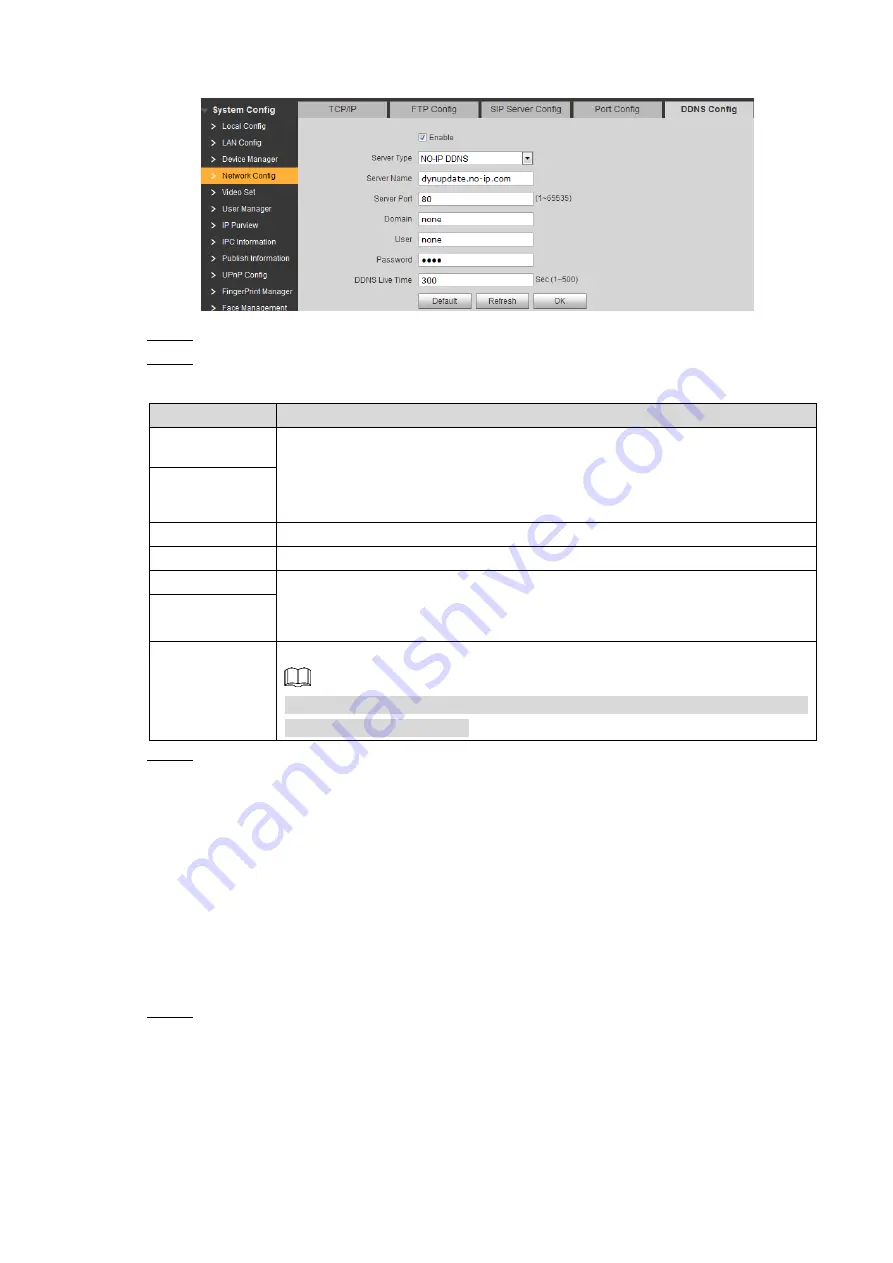
Web Interface
76
DDNS Config
Figure 7-26
Select
Enable
to enable DDNS.
Step 2
Configure parameters. See Table 7-13 for the details.
Step 3
Table 7-13 DDNS parameter description
Parameter
Description
Server Type
The name and web address of the DDNS service provider, see the
matching relationship below:
The web address of
Dyndns DDNS
: members.dyndns.org.
The web address of
NO-IP DDNS
: dynupdate.no-ip.com.
Server Name
Server Port
The port number of the DDNS server.
Domain
The domain name you registered on the DDNS website.
User
Enter the user name and password you got from the DDNS service provide.
You need to register an account (with user name and password) on the
DDNS service provides’ website.
Password
DDNS Live
Time
The time interval that the VTO syncs IP address with the DDNS server.
To avoid too much burden on the network, it is recommended that this value
be configured around 300.
Click
OK
to save.
Step 4
Open the browser, then enter the domain name you registered on the DDNS website at
the address bar, and then press Enter, if the login interface is displayed, configure
succeeded; if not, check it again.
Video Set
7.7
This section introduces how to configure the size of the video and audio that the VTO recorded.
7.7.1 Video Set
Select
System Config > Video Set > Video Set
.
Step 1
The
Video Set
interface is displayed. See Figure 7-27. Click
Open Door
, and then the
door opens.






























