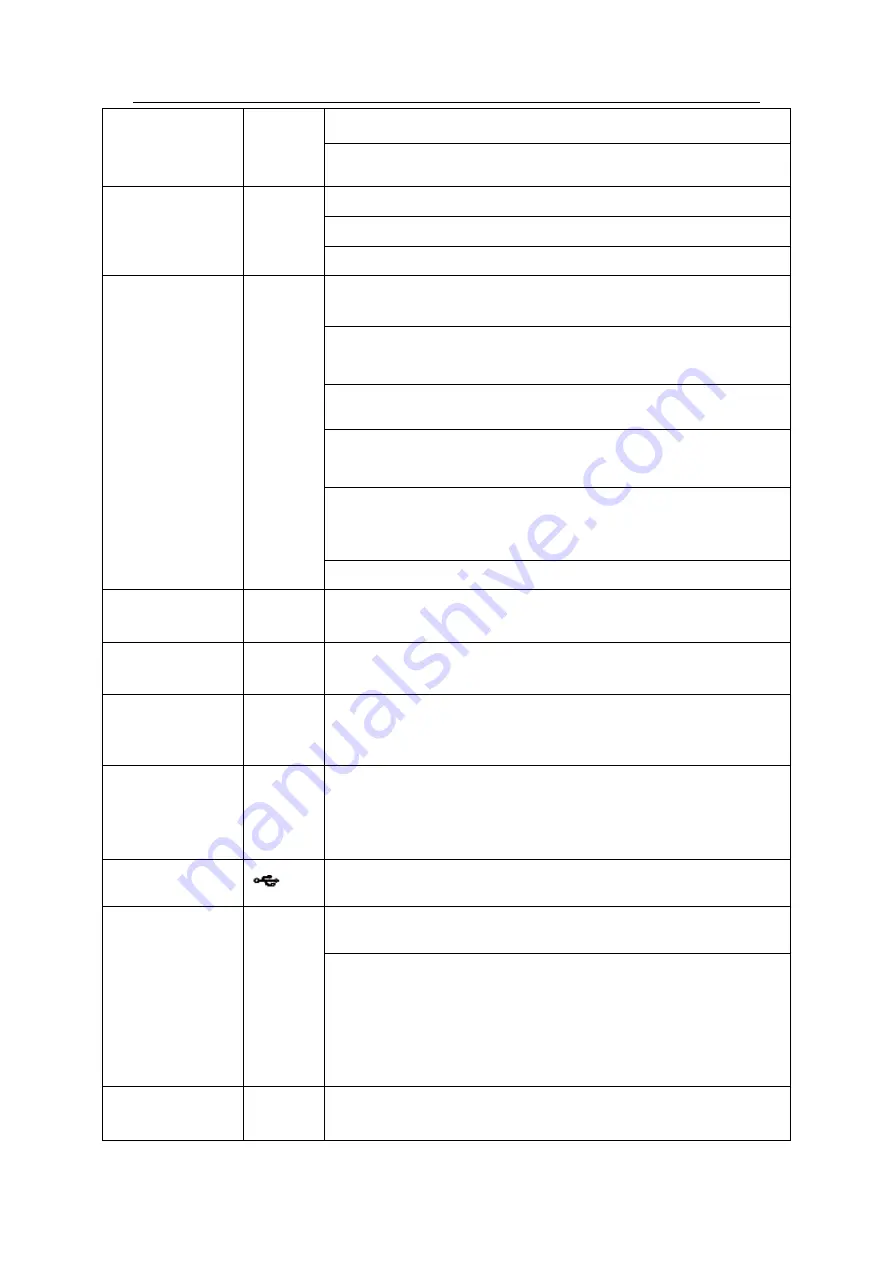
HDCVI Standalone DVR User’s Manual
38
ESC
ESC
Go to previous menu, or cancel current operation.
When playback, click it to restore real-time monitor mode.
Enter
ENTER
Confirm current operation
Go to default button
Go to menu
Assistant
Fn
One-window monitor mode, click this button to display assistant
function: PTZ control and image color.
Backspace function: in numeral control or text control, press it for
1.5 seconds to delete the previous character before the cursor.
In motion detection setup, working with Fn and direction keys to
realize setup.
In text mode, click it to switch between numeral, English
character(small/capitalized) and etc.
In HDD management interface, you can click it to switch HDD
record information and other information (Menu prompt)
Realize other special functions.
Record
REC
Manually stop/start recording, working with direction keys
or numeral keys to select the recording channel.
Window switch
Mult
Click it to switch one-window/multiple-window.
Shuttle(outer
ring)
In real-time monitor mode it works as left/right direction key.
Playback mode, counter clockwise to forward and clock wise to
backward.
Jog(inner dial)
Up/down direction key.
Playback mode, turn the inner dial to realized frame by frame
playback. (Only applies to some special versions.)
USB port
To connect USB storage device, USB mouse, burner and etc.
Record light
1-32
For 4/8/16 channel device: indication light on means that the
channel is in recording.
For 32 channel device:
Indication Light on: 1-16 channel is in recording
Indication Light flashes: 17-32 channel is in recording
Indication Light normally on: the corresponding channels are in
recording
Remote
control
indication light
ACT
Remote control indication light
Summary of Contents for DH-HCVR5424L-S2
Page 1: ...HDCVI Standalone DVR User s Manual HDCVI Standalone DVR User s Manual V1 7 0 ...
Page 44: ...HDCVI Standalone DVR User s Manual 34 Installation Mode Desktop Rack installation ...
Page 166: ...HDCVI Standalone DVR User s Manual 156 Figure 4 103 Figure 4 104 ...
Page 167: ...HDCVI Standalone DVR User s Manual 157 Figure 4 105 Figure 4 106 ...
Page 174: ...HDCVI Standalone DVR User s Manual 164 Figure 4 112 Figure 4 113 ...
Page 175: ...HDCVI Standalone DVR User s Manual 165 Figure 4 114 Figure 4 115 ...
Page 176: ...HDCVI Standalone DVR User s Manual 166 Figure 4 116 Figure 4 117 ...
Page 179: ...HDCVI Standalone DVR User s Manual 169 Figure 4 121 Figure 4 122 ...
Page 192: ...HDCVI Standalone DVR User s Manual 182 Figure 4 142 Figure 4 143 ...
Page 209: ...HDCVI Standalone DVR User s Manual 199 Figure 4 164 Figure 4 165 ...
Page 212: ...HDCVI Standalone DVR User s Manual 202 Figure 4 168 Figure 4 169 4 11 5 6 ATM POS ...
Page 265: ...HDCVI Standalone DVR User s Manual 255 Figure 5 59 Figure 5 60 Figure 5 61 ...
Page 275: ...HDCVI Standalone DVR User s Manual 265 Figure 5 76 Figure 5 77 Figure 5 78 ...
















































