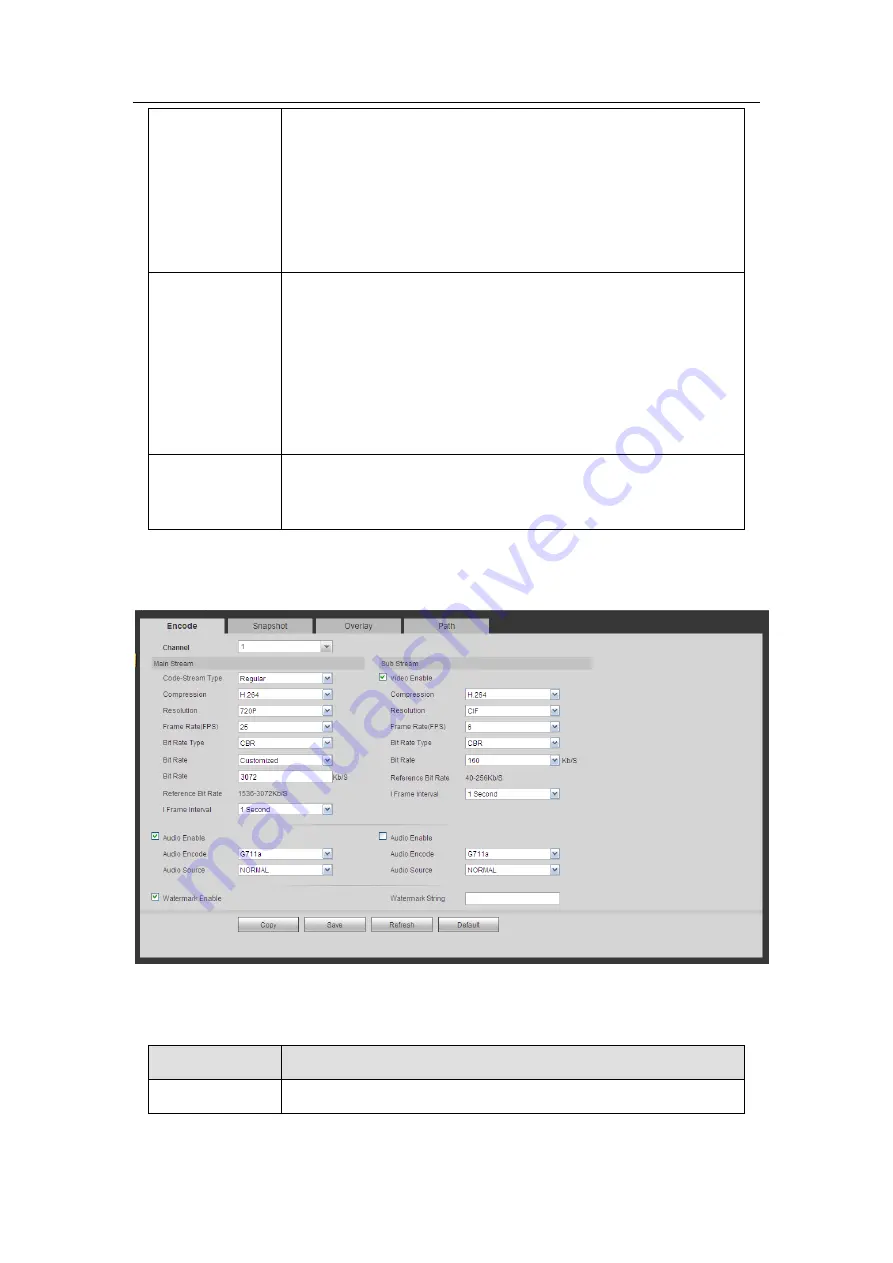
HDCVI Standalone DVR User’s Manual
231
Contrast
It is to adjust monitor window contrast. The value ranges from 0
to 100. The default value is 50.
The larger the number is, the higher the contrast is. You can use
this function when the whole video bright is OK but the contrast
is not proper. Please note the video may become hazy if the
value is too low. If this value is too high, the dark section may
lack brightness while the bright section may over exposure .The
recommended value ranges from 40 to 60.
Saturation
It is to adjust monitor window saturation. The value ranges from
0 to 100. The default value is 50.
The larger the number is, the strong the color is. This value has
no effect on the general brightness of the whole video. The
video color may become too strong if the value is too high. For
the grey part of the video, the distortion may occur if the white
balance is not accurate. Please note the video may not be
attractive if the value is too low. The recommended value ranges
from 40 to 60.
Color mode
It includes several modes such as standard, color. You can
select corresponding color mode here, you can see hue,
brightness, and contrast and etc will adjust accordingly.
5.8.1.3 Encode
5.8.1.3.1 Encode
The encode interface is shown as below. See Figure 5-22.
Figure 5-22
Please refer to the following sheet for detailed information.
Parameter
Function
Channel
Please select a channel from the dropdown list.
Summary of Contents for DH-HCVR5424L-S2
Page 1: ...HDCVI Standalone DVR User s Manual HDCVI Standalone DVR User s Manual V1 7 0 ...
Page 44: ...HDCVI Standalone DVR User s Manual 34 Installation Mode Desktop Rack installation ...
Page 166: ...HDCVI Standalone DVR User s Manual 156 Figure 4 103 Figure 4 104 ...
Page 167: ...HDCVI Standalone DVR User s Manual 157 Figure 4 105 Figure 4 106 ...
Page 174: ...HDCVI Standalone DVR User s Manual 164 Figure 4 112 Figure 4 113 ...
Page 175: ...HDCVI Standalone DVR User s Manual 165 Figure 4 114 Figure 4 115 ...
Page 176: ...HDCVI Standalone DVR User s Manual 166 Figure 4 116 Figure 4 117 ...
Page 179: ...HDCVI Standalone DVR User s Manual 169 Figure 4 121 Figure 4 122 ...
Page 192: ...HDCVI Standalone DVR User s Manual 182 Figure 4 142 Figure 4 143 ...
Page 209: ...HDCVI Standalone DVR User s Manual 199 Figure 4 164 Figure 4 165 ...
Page 212: ...HDCVI Standalone DVR User s Manual 202 Figure 4 168 Figure 4 169 4 11 5 6 ATM POS ...
Page 265: ...HDCVI Standalone DVR User s Manual 255 Figure 5 59 Figure 5 60 Figure 5 61 ...
Page 275: ...HDCVI Standalone DVR User s Manual 265 Figure 5 76 Figure 5 77 Figure 5 78 ...
















































