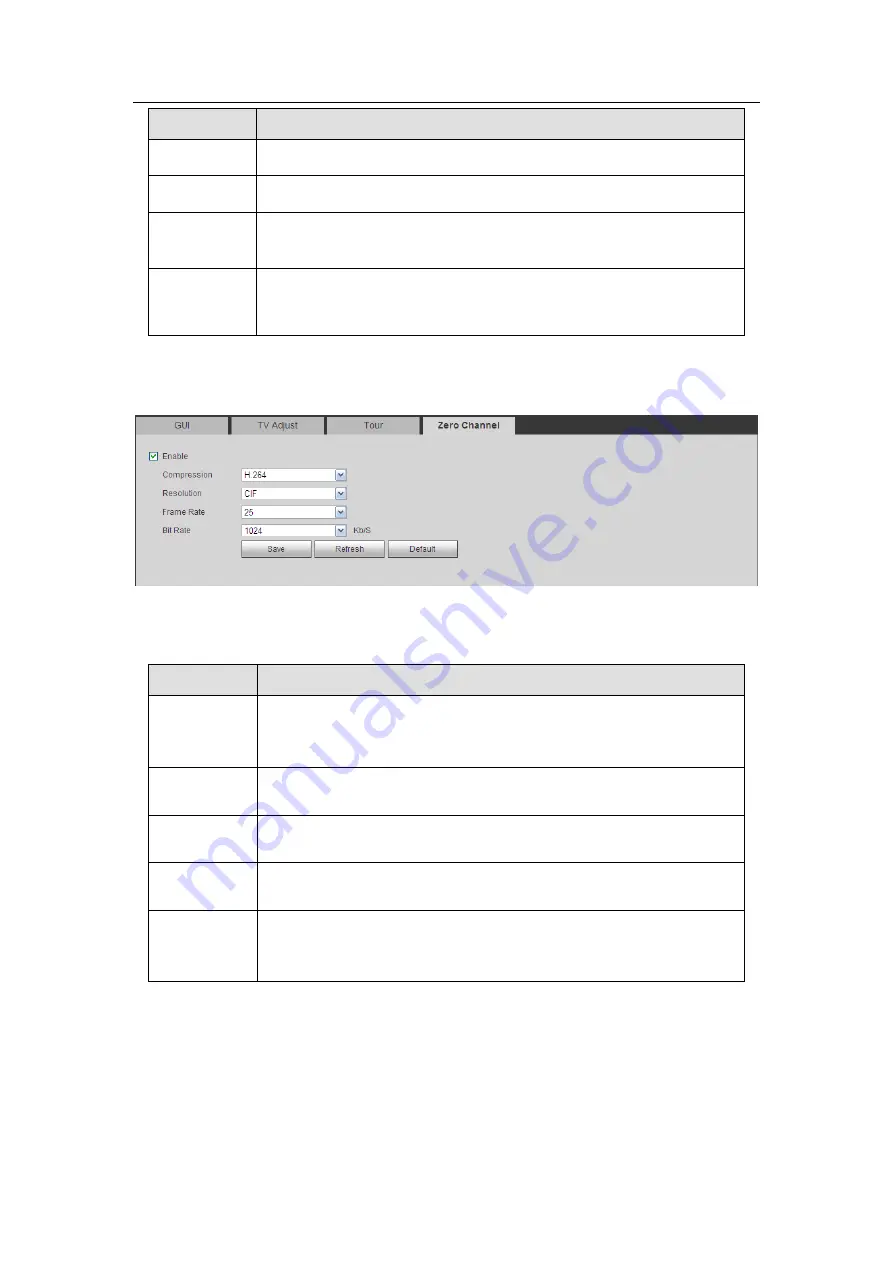
HDCVI Standalone DVR User’s Manual
279
Parameter
Function
Enable tour
Check the box here to enable tour function.
Interval
Here is for you to adjust transparency. The value ranges from 5 to
120s. The default setup is 5s.
Split
Here you can set window mode and channel group. System can
support 1/4/8/9/16/25/36-window according to device channel
amount.
Motion
tour/Alarm
tour
Here you can set motion detect tour/alarm tour window mode.
System supports 1/8-window now.
5.8.5.2.4 Zero-channel Encoding
The interface is shown as in Figure 5-101.
Figure 5-101
Please refer to the following sheet for detailed information.
Parameter
Function
Enable
This function is disabled by default. Check the box here to enable
this function so that you can control the zero-channel encoding
function at the WEB.
Compression System default setup is H.264. You can set according to device
capability.
Resolution
The resolution value may vary due to different device capabilities.
Please select from the dropdown list.
Frame rate
The frame rate value may vary due to different device capabilities.
Please select from the dropdown list.
Bit Rate
The default setup is 1024Kb/S. The bit rate value may vary due to
different device capabilities and frame rate setups. Please select
from the dropdown list.
5.8.5.3 Video Matrix
The interface is shown as in Figure 5-102.
Here you can set video output channel and interval.
Summary of Contents for DH-HCVR5424L-S2
Page 1: ...HDCVI Standalone DVR User s Manual HDCVI Standalone DVR User s Manual V1 7 0 ...
Page 44: ...HDCVI Standalone DVR User s Manual 34 Installation Mode Desktop Rack installation ...
Page 166: ...HDCVI Standalone DVR User s Manual 156 Figure 4 103 Figure 4 104 ...
Page 167: ...HDCVI Standalone DVR User s Manual 157 Figure 4 105 Figure 4 106 ...
Page 174: ...HDCVI Standalone DVR User s Manual 164 Figure 4 112 Figure 4 113 ...
Page 175: ...HDCVI Standalone DVR User s Manual 165 Figure 4 114 Figure 4 115 ...
Page 176: ...HDCVI Standalone DVR User s Manual 166 Figure 4 116 Figure 4 117 ...
Page 179: ...HDCVI Standalone DVR User s Manual 169 Figure 4 121 Figure 4 122 ...
Page 192: ...HDCVI Standalone DVR User s Manual 182 Figure 4 142 Figure 4 143 ...
Page 209: ...HDCVI Standalone DVR User s Manual 199 Figure 4 164 Figure 4 165 ...
Page 212: ...HDCVI Standalone DVR User s Manual 202 Figure 4 168 Figure 4 169 4 11 5 6 ATM POS ...
Page 265: ...HDCVI Standalone DVR User s Manual 255 Figure 5 59 Figure 5 60 Figure 5 61 ...
Page 275: ...HDCVI Standalone DVR User s Manual 265 Figure 5 76 Figure 5 77 Figure 5 78 ...
















































