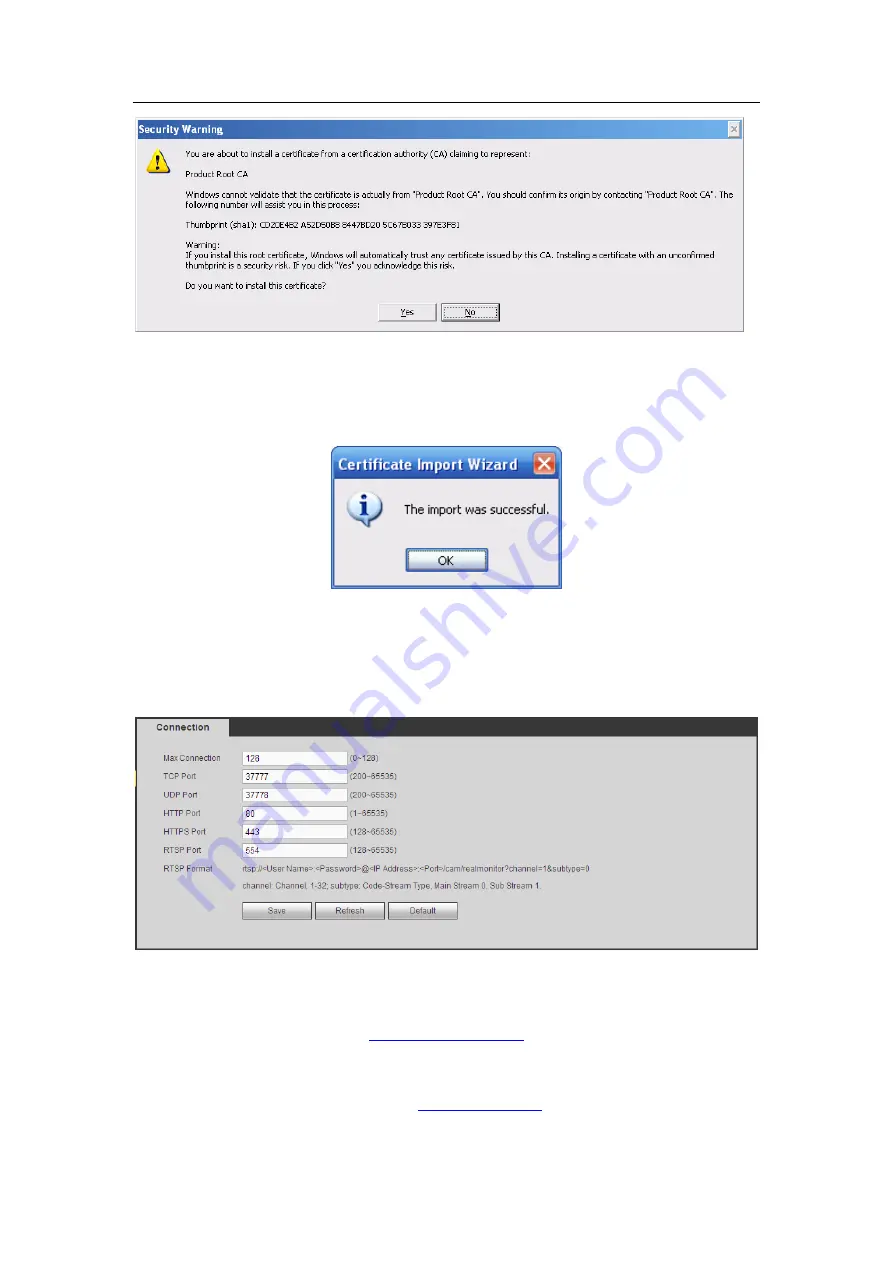
HDCVI Standalone DVR User’s Manual
253
Figure 5-54
Click Yes button, system pops up the following dialogue box, you can see the certificate
download is complete. See Figure 5-55.
Figure 5-55
5.8.2.16.3 View and set HTTPS port
From Setup->Network->Connection, you can see the following interface. See Figure 5-56.
You can see HTTPS default value is 443.
Figure 5-56
5.8.2.16.4 Login
Open the browser and then input
xx.xx.xx.xx: is your device IP or domain mane.
Port is your HTTPS port. If you are using default HTTPS value 443, you do not need to
add port information here. You can input
Now you can see the login interface if your setup is right.
Summary of Contents for DH-HCVR5424L-S2
Page 1: ...HDCVI Standalone DVR User s Manual HDCVI Standalone DVR User s Manual V1 7 0 ...
Page 44: ...HDCVI Standalone DVR User s Manual 34 Installation Mode Desktop Rack installation ...
Page 166: ...HDCVI Standalone DVR User s Manual 156 Figure 4 103 Figure 4 104 ...
Page 167: ...HDCVI Standalone DVR User s Manual 157 Figure 4 105 Figure 4 106 ...
Page 174: ...HDCVI Standalone DVR User s Manual 164 Figure 4 112 Figure 4 113 ...
Page 175: ...HDCVI Standalone DVR User s Manual 165 Figure 4 114 Figure 4 115 ...
Page 176: ...HDCVI Standalone DVR User s Manual 166 Figure 4 116 Figure 4 117 ...
Page 179: ...HDCVI Standalone DVR User s Manual 169 Figure 4 121 Figure 4 122 ...
Page 192: ...HDCVI Standalone DVR User s Manual 182 Figure 4 142 Figure 4 143 ...
Page 209: ...HDCVI Standalone DVR User s Manual 199 Figure 4 164 Figure 4 165 ...
Page 212: ...HDCVI Standalone DVR User s Manual 202 Figure 4 168 Figure 4 169 4 11 5 6 ATM POS ...
Page 265: ...HDCVI Standalone DVR User s Manual 255 Figure 5 59 Figure 5 60 Figure 5 61 ...
Page 275: ...HDCVI Standalone DVR User s Manual 265 Figure 5 76 Figure 5 77 Figure 5 78 ...
















































