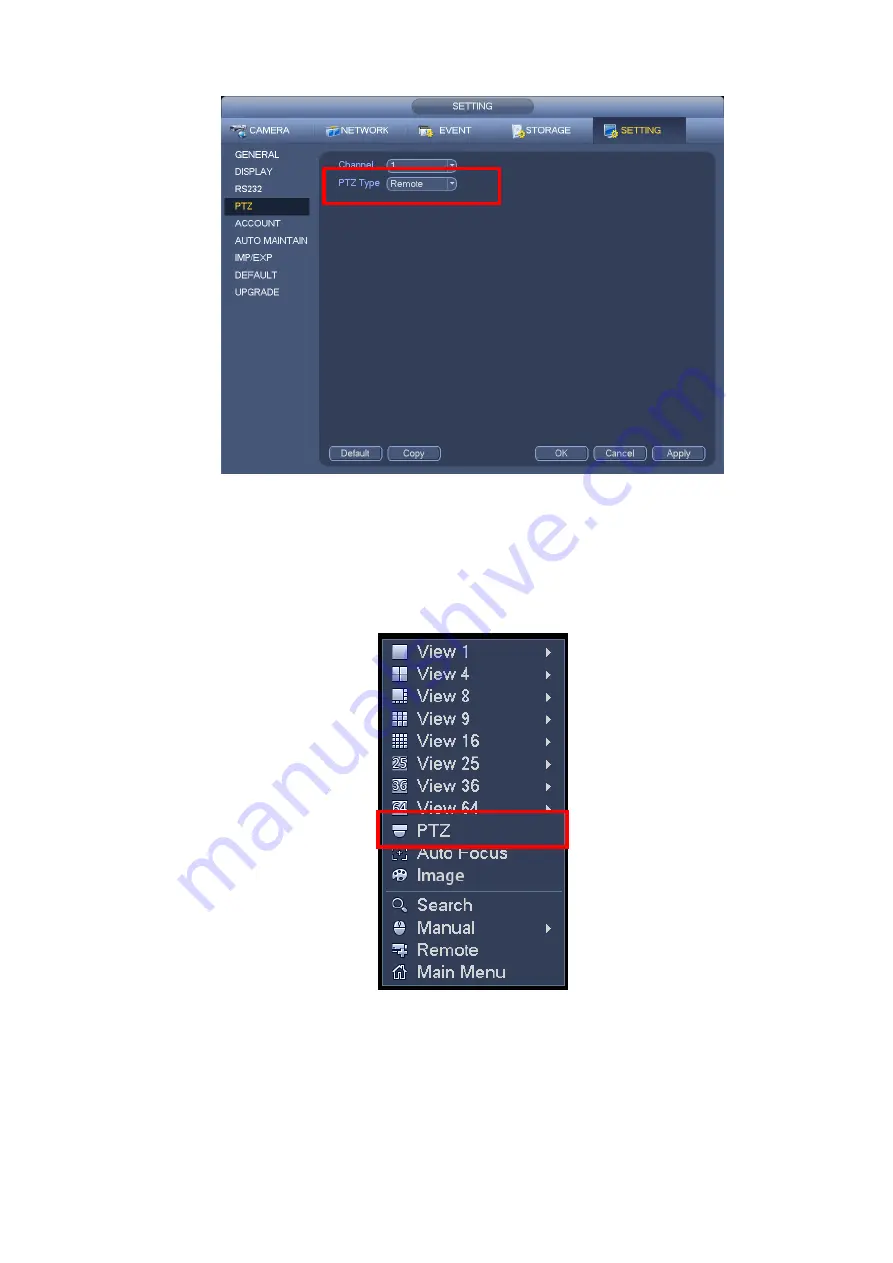
43
Figure 3-29
3.6.2
PTZ Control
After completing all the setting please click save button. Right click mouse (click “Fn” Button in the
front panel or click “Fn” key in the remote control). The interface is shown as in Figure 3-30. Please
note you can only go to the PTZ control interface when you are in 1 -window display mode.
Figure 3-30
The PTZ setup is shown as in See Figure 3-31.
Please note the commend name is grey once device does not support this function.
The PTZ operation is only valid in one-window mode.
Here you can control PTZ direction, speed, zoom, focus, iris, preset, tour, scan, pattern aux function, light
Summary of Contents for 600 Series
Page 1: ...Network Video Recorder User s Manual V 5 0 0 ...
Page 86: ...76 Figure 3 73 Figure 3 74 Figure 3 75 ...
Page 94: ...84 Figure 3 83 Figure 3 84 ...
Page 95: ...85 Figure 3 85 Figure 3 86 ...
Page 96: ...86 Figure 3 87 Figure 3 88 ...
Page 98: ...88 Figure 3 90 Figure 3 91 ...
Page 171: ...161 Figure 4 49 Figure 4 50 ...
Page 172: ...162 Figure 4 51 Figure 4 52 ...
Page 179: ...169 Figure 4 61 Figure 4 62 ...
Page 186: ...176 Figure 4 71 Figure 4 72 ...
















































