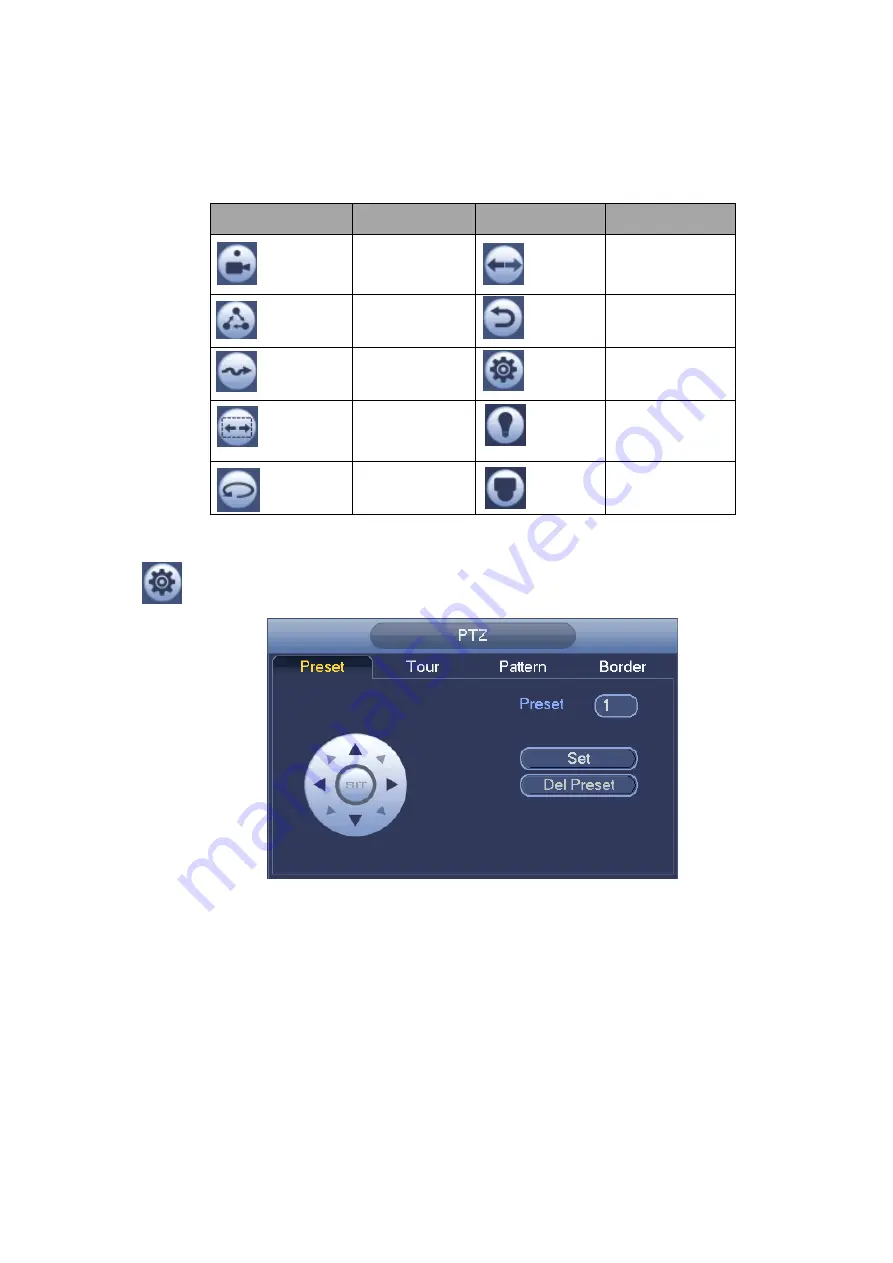
45
Figure 3-33
Please refer to the following sheet for detailed information.
Please note the above interface may vary due to different protocols. The button is grey and can not
be selected once the current function is null.
Right click mouse or click the ESC button at the front panel to go back to the Figure 3-31.
Icon
Function
Icon
Function
Preset
Flip
Tour
Reset
Pattern
Aux
Scan
Aux
on-off
button
Rotate
Go to menu
3.6.2.1 PTZ Function Setup
Click
, you can go to the following interface to set preset, tour, pattern, and scan. See Figure 3-34.
Figure 3-34
Preset Setup
In
Figure 3-34, click preset button and use eight direction arrows to adjust camera to the proper position.
The interface is shown as in Figure 3-35.
Click Set button and then input preset number.
Click Set button to save current preset.
Summary of Contents for 600 Series
Page 1: ...Network Video Recorder User s Manual V 5 0 0 ...
Page 86: ...76 Figure 3 73 Figure 3 74 Figure 3 75 ...
Page 94: ...84 Figure 3 83 Figure 3 84 ...
Page 95: ...85 Figure 3 85 Figure 3 86 ...
Page 96: ...86 Figure 3 87 Figure 3 88 ...
Page 98: ...88 Figure 3 90 Figure 3 91 ...
Page 171: ...161 Figure 4 49 Figure 4 50 ...
Page 172: ...162 Figure 4 51 Figure 4 52 ...
Page 179: ...169 Figure 4 61 Figure 4 62 ...
Page 186: ...176 Figure 4 71 Figure 4 72 ...






























