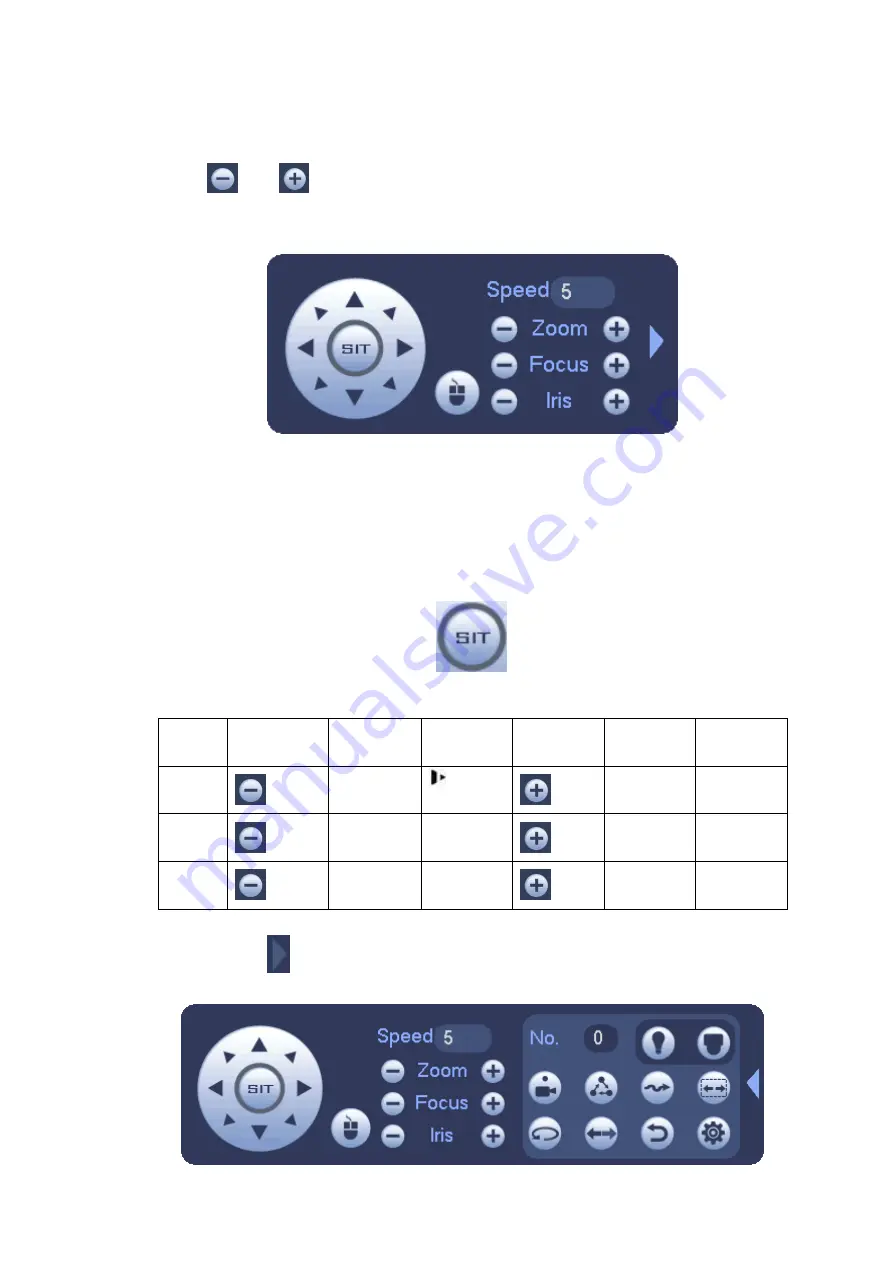
44
and wiper, rotation and etc.
Speed is to control PTZ movement speed. The value ranges from 1 to 8.The speed 8 is faster than speed
1. You can use the remote control to click the small keyboard to set.
You can click
and
of the zoom, focus and iris to zoom in/out, definition and brightness.
The PTZ rotation supports 8 directions. If you are using direction buttons on the front panel, there are only
four directions: up/down/left/right.
Figure 3-31
In the middle of the eight direction arrows, there is a 3D intelligent positioning key. See Figure 3-32.
Please make sure your protocol supports this function and you need to use mouse to control.
Click this key, system goes back to the single screen mode. Drag the mouse in the screen to adjust
section size. The dragged zone supports 4X to 16X speeds. It can realize PTZ automatically. The smaller
zone you dragged, the higher the speed.
Figure 3-32
Name Function
key
function
Shortcut
key
Function
key
function
Shortcut
key
Zoom
Near
Far
Focus
Near
│
Far
►
│
Iris
close
Open
In Figure 3-31, click
to open the menu, you can set preset, tour, pattern, scan and etc. See
Summary of Contents for 600 Series
Page 1: ...Network Video Recorder User s Manual V 5 0 0 ...
Page 86: ...76 Figure 3 73 Figure 3 74 Figure 3 75 ...
Page 94: ...84 Figure 3 83 Figure 3 84 ...
Page 95: ...85 Figure 3 85 Figure 3 86 ...
Page 96: ...86 Figure 3 87 Figure 3 88 ...
Page 98: ...88 Figure 3 90 Figure 3 91 ...
Page 171: ...161 Figure 4 49 Figure 4 50 ...
Page 172: ...162 Figure 4 51 Figure 4 52 ...
Page 179: ...169 Figure 4 61 Figure 4 62 ...
Page 186: ...176 Figure 4 71 Figure 4 72 ...






























