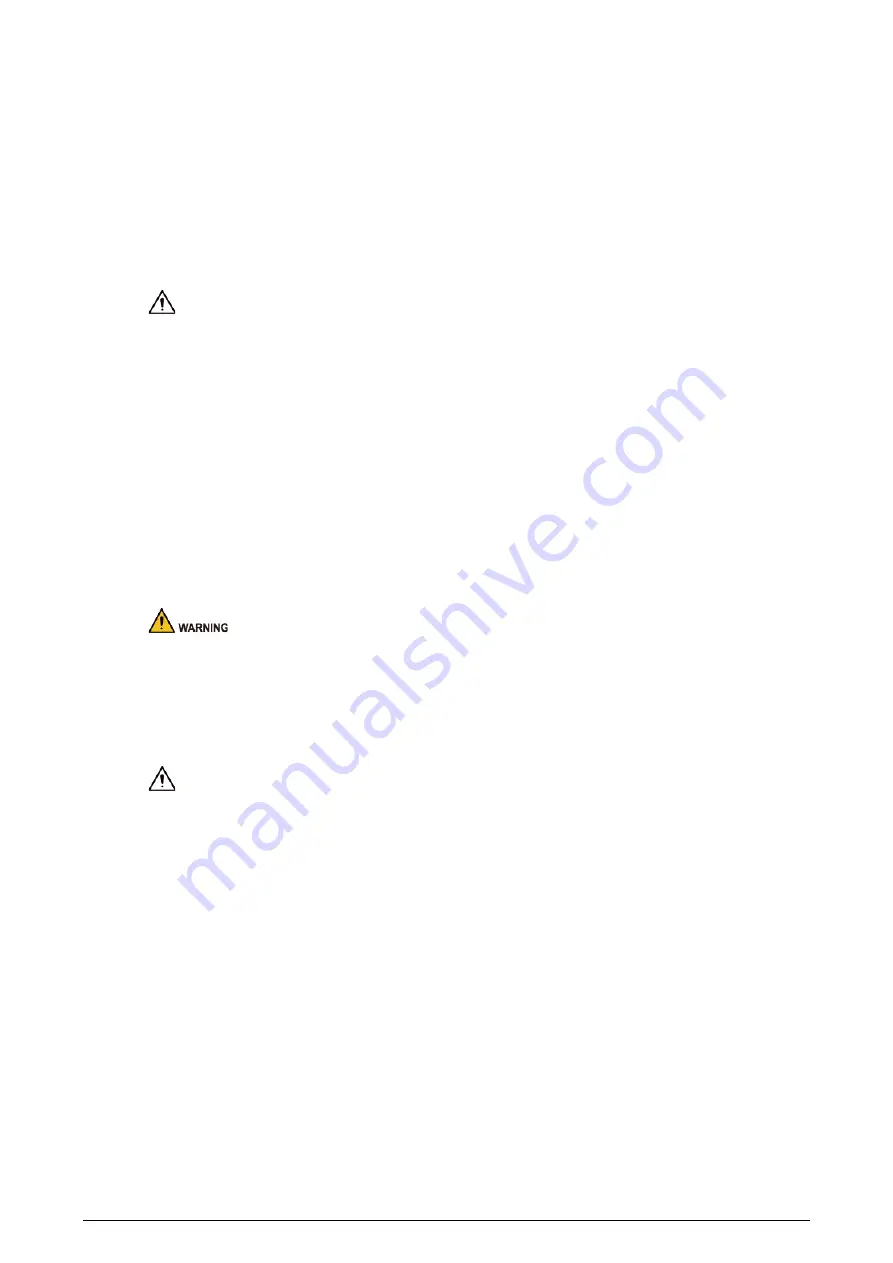
III
Important Safeguards and Warnings
This section introduces content covering the proper handling of the Device, hazard prevention, and
prevention of property damage. Read carefully before using the Device, comply with the guidelines
when using it, and keep the manual safe for future reference.
Operating Requirements
●
Make sure that the power supply of the device works properly before use.
●
Do not pull out the power cable of the device while it is powered on.
●
Only use the device within the rated power range.
●
Transport, use and store the device under allowed humidity and temperature conditions.
●
Prevent liquids from splashing or dripping on the device. Make sure that there are no objects
filled with liquid on top of the device to avoid liquids flowing into it.
●
Do not disassemble the device.
●
Operating temperature range: –10 °C (14 °F) to +55 °C (+131 °F).
●
This is a class A product. In a domestic environment this might cause radio interference in which
case the user may be required to take adequate measures.
Installation Requirements
●
Connect the device to the adapter before power on.
●
Strictly abide by local electrical safety standards, and make sure that the voltage in the area is
steady and conforms to the power requirements of the device.
●
Do not connect the device to more than one power supply. Otherwise, the device might become
damaged.
●
Observe all safety procedures and wear required protective equipment provided for your use
while working at heights.
●
Do not expose the device to direct sunlight or heat sources.
●
Do not install the device in humid, dusty or smoky places.
●
Install the device in a well-ventilated place, and do not block the ventilator of the device.
●
Make sure the device is in horizontal installation, and install the device on solid and flat surface to
avoid falling down.
●
Use the power adapter or case power supply provided by the device manufacturer.
●
Voltage stabilizer and lightning protection device are optional according to power supply and
surrounding environment.
●
The power supply must conform to the requirements of ES1 in IEC 62368-1 standard and be no
higher than PS2. Note that the power supply requirements are subject to the device label.
●
Be sure to ground the device (cross section of copper wire: > 2.5 mm
2
; resistance to ground: ≤ 4
Ω).
●
To ensure heat dissipation, the gap between the device and the surrounding area should not be
less than 10 cm on the sides and 10 cm on top of the device.


































