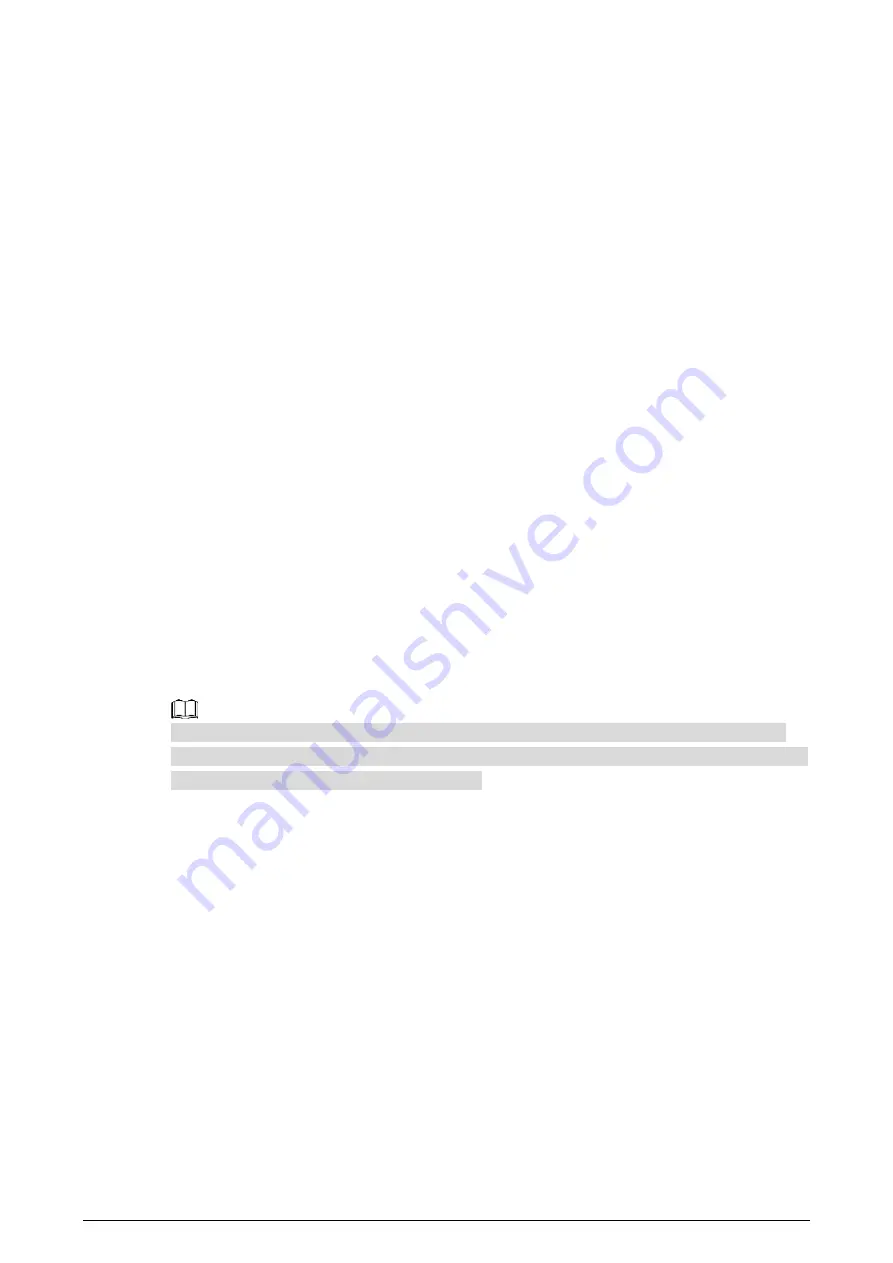
1
1 Overview
1.1 Introduction
The Device is a layer-2 commercial switch. It provides a high-performance switching engine and
large buffer memory to ensure smooth video stream transmission. With a full-metal design, the
Device has great heat dissipation capabilities on its shell surface, and is able to work in environments
that range from –10 °C (14 °F) to +55 °C (+131 °F). With its DIP design, it provides a variety of work
modes that suit different scenarios. The Device also supports power consumption management,
which allows it to adapt to fluctuations in the power consumption of terminal devices. This ensures
stable operation. With web management, SNMP and other functions, the Device can be remotely
managed. It can directly connect to iLinksView.
The Device is applicable for use in different scenarios, including homes, offices, small malls and on
server farms.
1.2 Features
●
16/24 × 100 Mbps PoE Ethernet ports, uplink ports support gigabit optical ports or Ethernet
ports.
●
All ports meet the requirements of IEEE802.3af and IEEE802.3at standards. The red ports also
conform with Hi-PoE and IEEE802.3bt standards, and the orange ports conform with Hi-PoE
standard.
●
250 m long-distance PoE transmissions, which can be configured on the web.
In Extend Mode, the transmission distance of the PoE port is up to 250 m but the transmission
rate drops to 10 Mbps. The actual transmission distance might vary due to power consumption of
connected devices or the cable type and status.
●
PoE watchdog for real-time detection of terminal device status, which can be configured on the
web.
●
Supports STP, RSTP, and MSTP.
●
IEEE802.1Q-based VLAN configuration.
●
Manual link aggregation and static LACP.
●
Desktop mount and rack mount.


































