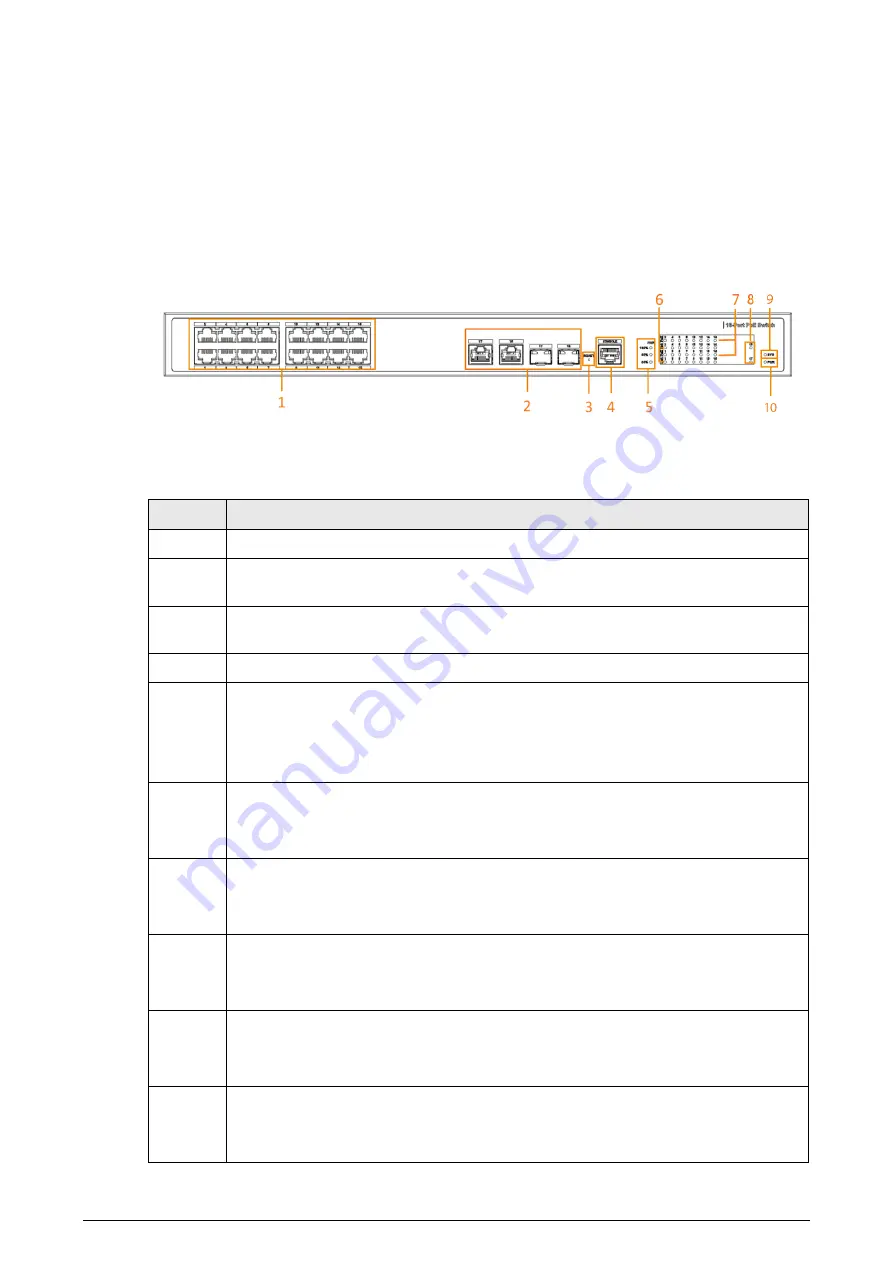
2
2 Port and Indicator
2.1 Front Panel
The following figure is for reference only, and might differ from the actual device.
Figure 2-1 Front panel
Following are all the ports and indicators on the front panel of the 16/24-port managed desktop
switch. Your actual device might only have some of them.
Table 2-1 Description of the front panel
No.
Description
1
10/100 Mbps self-adaptive PoE Ethernet ports.
2
Uplink port, including 10/100/1000 Mbps self-adaptive Ethernet ports and 1000 Mbps
optical port.
3
Reset button. Press and hold it for more than 5 seconds, and release after the panel
status indicators all turn on to restore the device to its default settings.
4
Console port.
5
PoE output power indicators.
●
Solid green: Total power ≤ 50%.
●
Solid green and yellow: 50% < total power ≤ 80%.
●
Solid green, yellow and red: 80% < total power.
6
Single-port connection status indicators (Link).
●
On: Connected to device.
●
Off: Not connected to device.
7
PoE port status indicators.
●
On: Powered by PoE.
●
Off: Not powered by PoE.
8
Uplink port connection status indicators (Link).
●
On: Connected to device.
●
Off: Not connected to device.
9
System status indicator (SYS).
●
Flashing: Operation is normal.
●
Off: Operation is not normal.
10
Power indicator.
●
On: Power on.
●
Off: Power off.


































