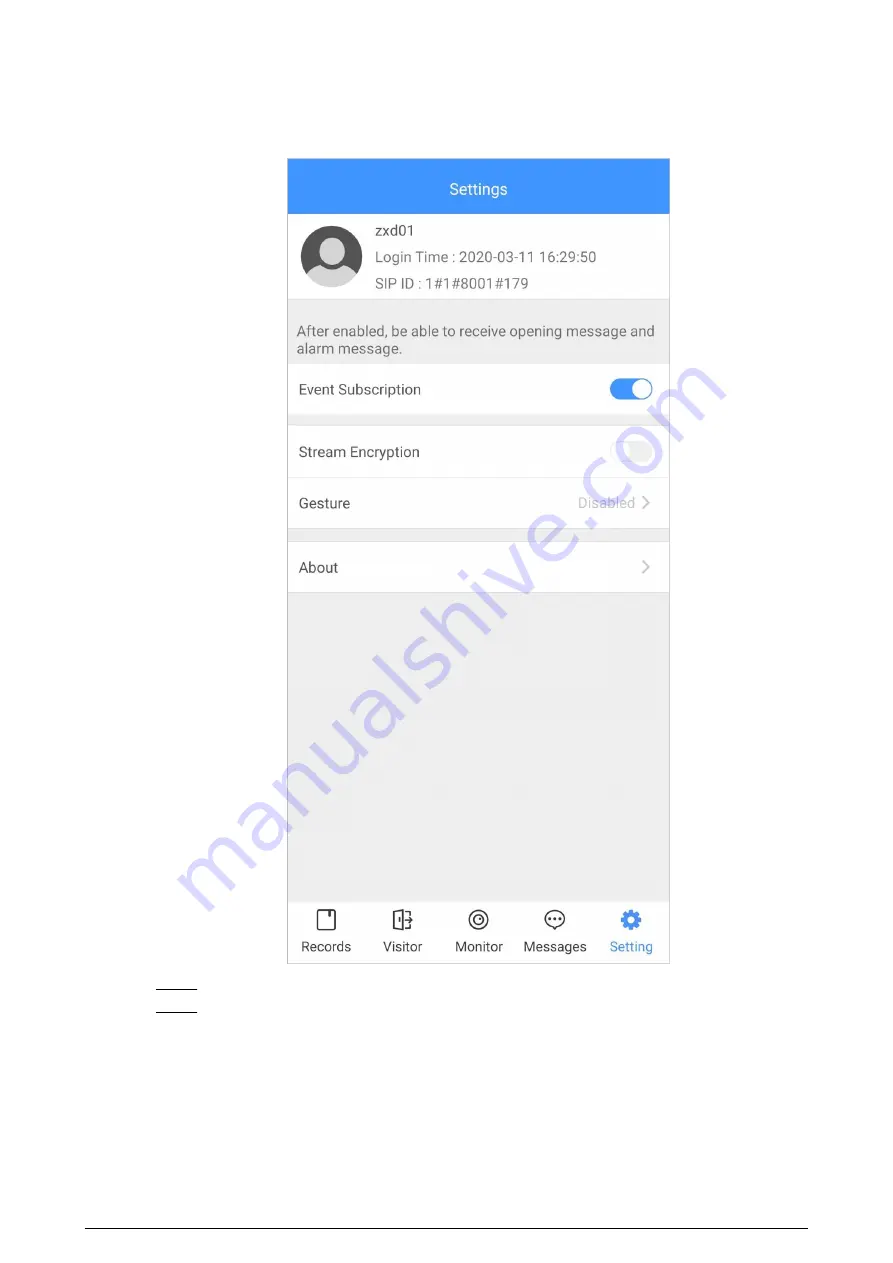
Figure 4-5 Settings
Step 2
On the VTH main screen, tap Setting.
Step 3
Enter the password you configured, and then tap Forward.
Select forwarding type as needed:
●
Always Forward : All calls to this VTH will be forwarded.
●
Forward when Busy : If the VTH is busy, the call will be forwarded.
●
Forward when Not Answered : Any call that is not answered within the defined ring
time will be forwarded. See "3.6.1.4 Other Ring Settings" for details.
88
Summary of Contents for VTH5422HB-W
Page 1: ...V1 0 0 Digital VTH Version 4 7 User s Manual...
Page 9: ...1 1 2 VTH2621G VTH2622G Series Figure 1 2 Front panel 2...
Page 12: ...1 1 5 VTH5421E Series Figure 1 5 Front panel 5...
Page 13: ...1 1 6 VTH5421H VTH5422H Series Figure 1 6 Front panel 6...
Page 14: ...1 1 7 VTH5441G Series Figure 1 7 Front panel 7...
Page 87: ...Figure 3 59 DSS QR code Figure 3 60 DMSS QR code 80...
Page 90: ...Figure 3 62 Cloud update 83...
Page 98: ...Figure 4 8 Monitor screen Step 2 Tap select the VTO from the channel list as needed 91...
Page 124: ...Figure 5 18 Obtain the QR code 117...






























