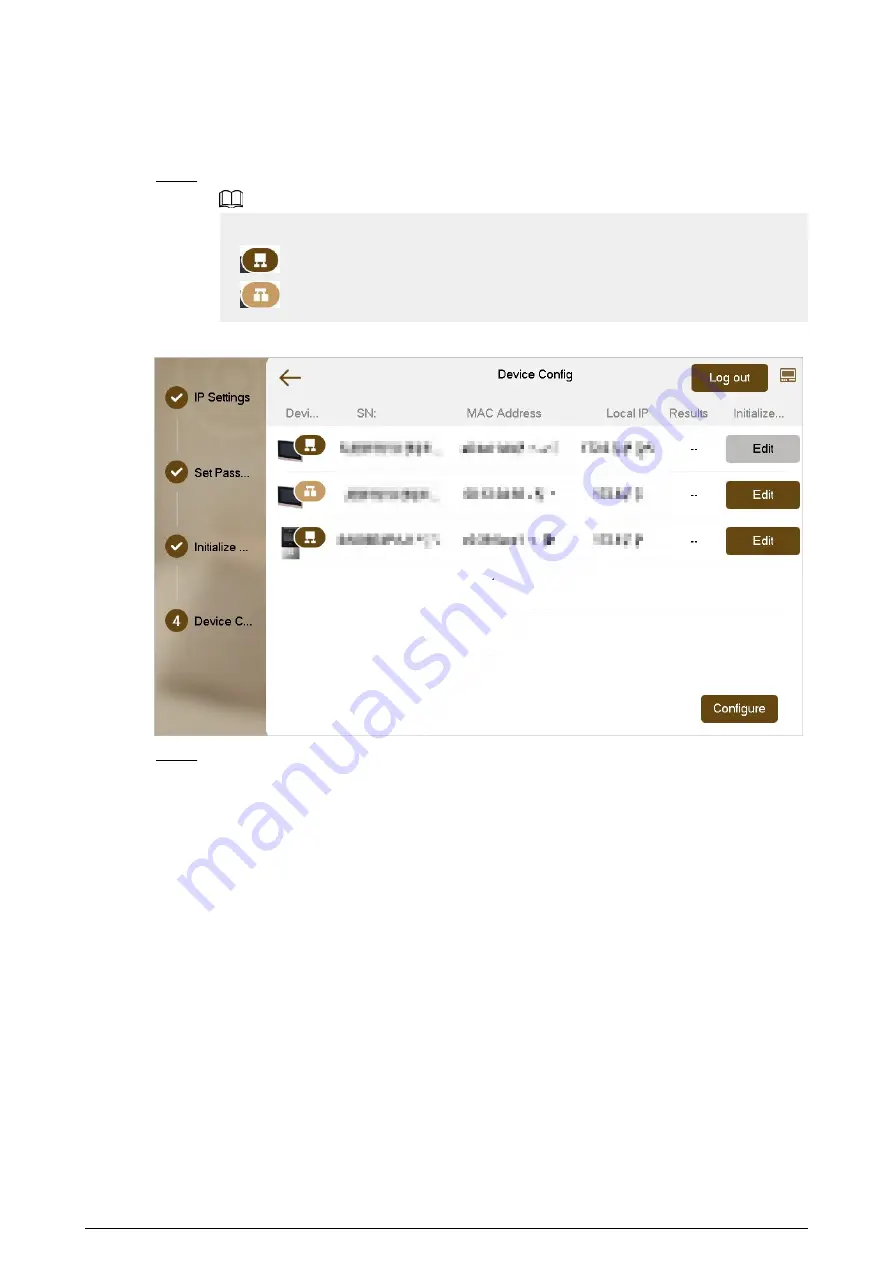
Initialize All : If there are many devices, tap to initialize all devices that are displayed in
the list.
Step 8
After initialization, tap Edit to configure the detailed information of the device.
●
The device you are using cannot be edited.
●
: Indicates that the device is the main device.
●
: Indicates that the device is the sub device.
Figure 2-7 Edit the device information
Step 9
Configure the parameters, and then tap OK.
●
Configure the network parameters if you want to configure the VTH.
25
Summary of Contents for VTH5422HB-W
Page 1: ...V1 0 0 Digital VTH Version 4 7 User s Manual...
Page 9: ...1 1 2 VTH2621G VTH2622G Series Figure 1 2 Front panel 2...
Page 12: ...1 1 5 VTH5421E Series Figure 1 5 Front panel 5...
Page 13: ...1 1 6 VTH5421H VTH5422H Series Figure 1 6 Front panel 6...
Page 14: ...1 1 7 VTH5441G Series Figure 1 7 Front panel 7...
Page 87: ...Figure 3 59 DSS QR code Figure 3 60 DMSS QR code 80...
Page 90: ...Figure 3 62 Cloud update 83...
Page 98: ...Figure 4 8 Monitor screen Step 2 Tap select the VTO from the channel list as needed 91...
Page 124: ...Figure 5 18 Obtain the QR code 117...






























