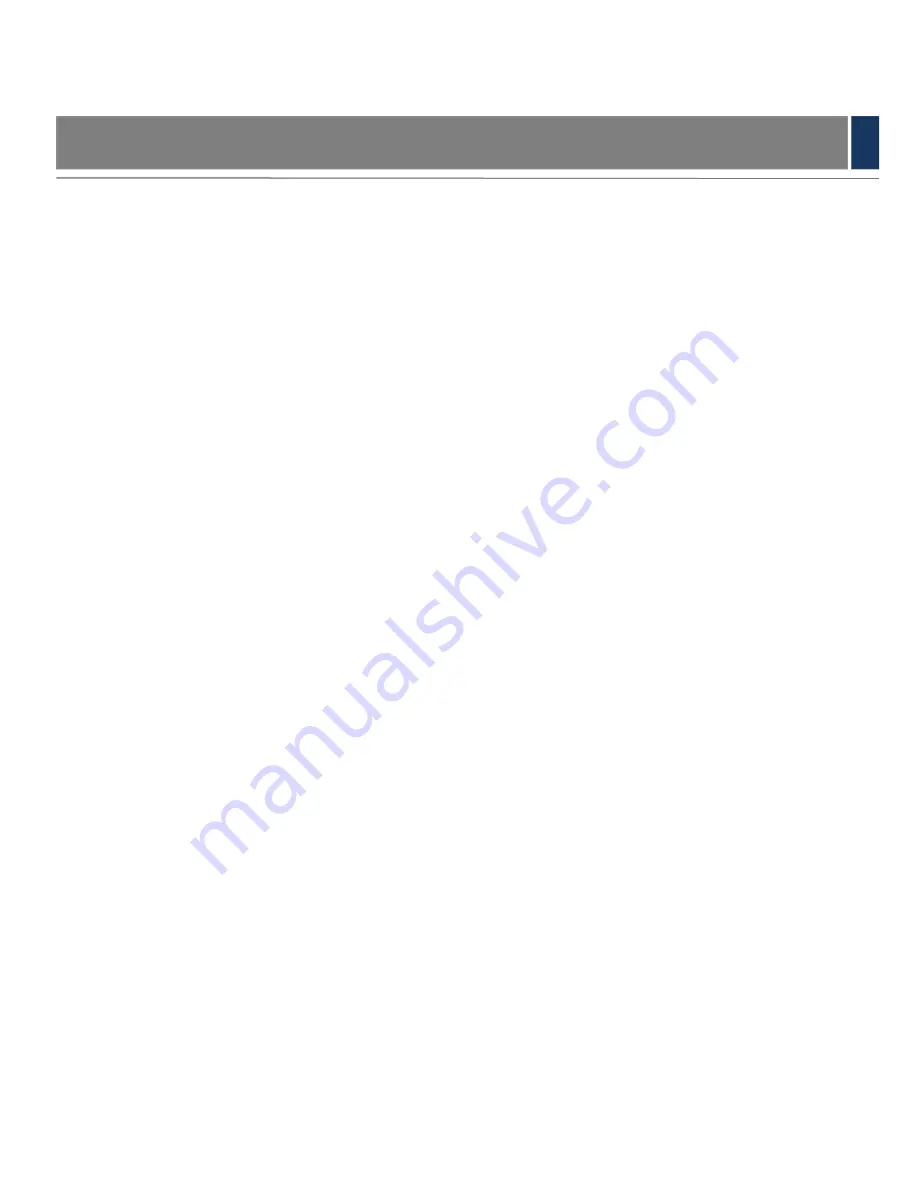
VII
Important Safeguards and Warnings
The following description is the correct application method of the device. Please read the
document carefully before use, in order to prevent danger and property loss. Strictly conform to
the document during application and keep it properly after reading.
Power Requirement
Please modify user’s default password timely after device deployment, in order to prevent
embezzlement.
Please don’t place and install the device in an area exposed to direct sunlight or near heat
generating device.
Please don’t install the device in a humid, dusty or fuliginous area.
Please keep its horizontal installation, or install it at stable places, and prevent it from
falling.
Please don’t drip or splash liquids onto the device; don’t put on the device anything filled
with liquids, in order to prevent liquids from flowing into the device.
Please install the device at well-
ventilated places; don’t block its ventilation opening.
Use the device only within rated input and output range.
Please don’t dismantle the device arbitrarily.
Operating Requirement
The product shall use electric wires (power wires) recommended by this area, which shall
be used within its rated specification!
Please use power supply that meets SELV (safety extra low voltage) requirements, and
supply power with rated voltage that conforms to Limited Power Source in IEC60950-1. For
specific power supply requirements, please refer to device labels.
Appliance coupler is a disconnecting device. During normal use, please keep an angle that
facilitates operation.
Summary of Contents for VTH2201DW
Page 13: ...5 Figure 2 1...








































