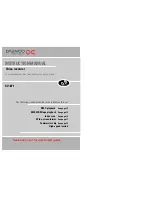5
4
Connecting your video to the hi-fi system - Option 2
AUDIO
L
R
Television
Plug a scart to phono
cable into the ‘AV1’
socket on the back panel
and into the audio socket
on any audio amplifier, if
needed.
Video
200V-240V~,
50/60 Hz
5
Hi-Fi
Aerial
How to connect your video to another video
Before you start, unplug all the equipment from the mains supply.
First video
Second video
200V-240V~,
50/60 Hz
1) Insert the tape you wish to record on into the first video and press
AV
until ‘AV1’ appears on the front
display.
2) Insert the tape you wish to copy from into the second video. Press the play button on the second video.
3) Press the record button on the first video
The video will start recording.
If your video has two scart sockets, you can use the other socket ‘AV2’ to connect other
equipment.
6
200V-240V~,
50/60 Hz
How to connect your video to a camcorder
Before you start, unplug all the equipment from the mains supply.
Camcorder
Aerial
200V-240V~,
50/60 Hz
If you have connected your camcorder in this way, you can also connect a scart lead from
‘AV1’ on the back panel of the video to the television. To use this function, see page 10.
You can also connect the camcorder by using a phono cable if your video has front
input sockets. Check the front of your video for this connection, see page 10.
7
Television
Video
to
camcorder
Scart
Plug to
TV