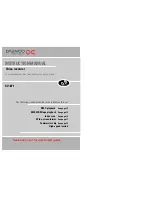15
14
PLAYING cassettes
Play
Push the cassette smoothly and squarely into the cassette bay, with its windows pointing up.
PLAY SP Hi-Fi
L+R
VCR
VCR
VCR
VCR
VCR
Start playback.
If you hear an unclear or
mixed sound output in
different languages, select
one of the sound options, see
page 26.
A.Sel is only available on some models. If this screen does not appear when you
press the button, A.Sel is not available on your video.
The screen will only appear if you use a hi-fi tape or play a hi-fi or NICAM recording.
Stop playback.
Fast forward or rewind the
cassette from stop.
Eject the cassette.
These buttons are used
on the following two
pages.
• When you load a
protected cassette
such as pre-recorded film (see page 25) playback will
start automatically.
• When you are playing tapes of poor quality or tapes which have been recorded on another
machine, you can use the
PR+
or
PR-
buttons while the cassette is playing to reduce horizontal
interferences stripes.
• Playing
NTSC tapes on PAL TV
: If you play cassettes which have been recorded on the NTSC
colour system (as used in the USA), you can watch the pictures on most PAL TVs.
On older TVs, some black lines may appear at the top and bottom of the screen. The picture may
also roll up or down. To prevent these problems adjust the V-HOLD knob on your television.
NTSC : National Television Systems Committee.
power on/off
Sets the record timer using ShowView numbers
(optional)
TV or video viewing selection (with the SCART connection, page 2)
a button for selecting input sources for recording: TV stations – input
sockets. You can select the external line by using “00”, “AV”, or “PR+/-“
button. (refer to page 10)
clock/counter on-screen display
CM skip button to cue the tape for 30 seconds
to eject the cassette
the variable slow motion button
; this button is not
available for this set
to search the beginnings of records (index)
a button that doubles the maximum recording time for very long recordings
the record or OTR button (One Touch Recording means: each time you
press the button recording is extended by 30 minutes)
pause (record), still (playback)
playback start
stop
rewinding/fast forwarding a cassette from stop, or picture search
backwards/forwards from playback mode
number buttons to select programmes (stations) or to type in numbers
the menu controls, programme (station) selection (PR +/–)
to select the sound output
(this function is only in 6 head HiFi models available)
Front panel controls
The following buttons are on the front of your video.
Play
stand-by/ power on
Stop and eject
front input sockets for connecting a stereo camcorder (left and right channels)
(This is only available on some models. Check the front of your video to see if this connection is available.
)
Change the station
Recording or one-touch record (Every time you press the button the recording time is
increased by 30 minutes.)
Rewind or fast forward a cassette from stop, or picture search backwards or forwards if
the video is playing a cassette.