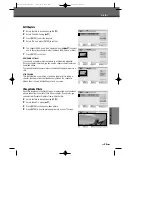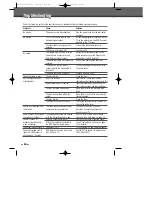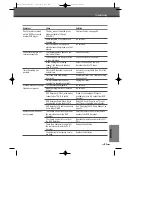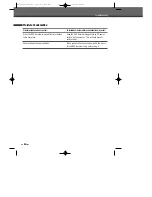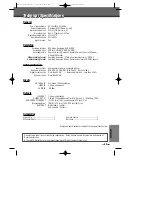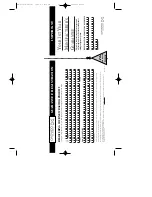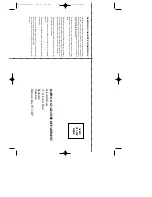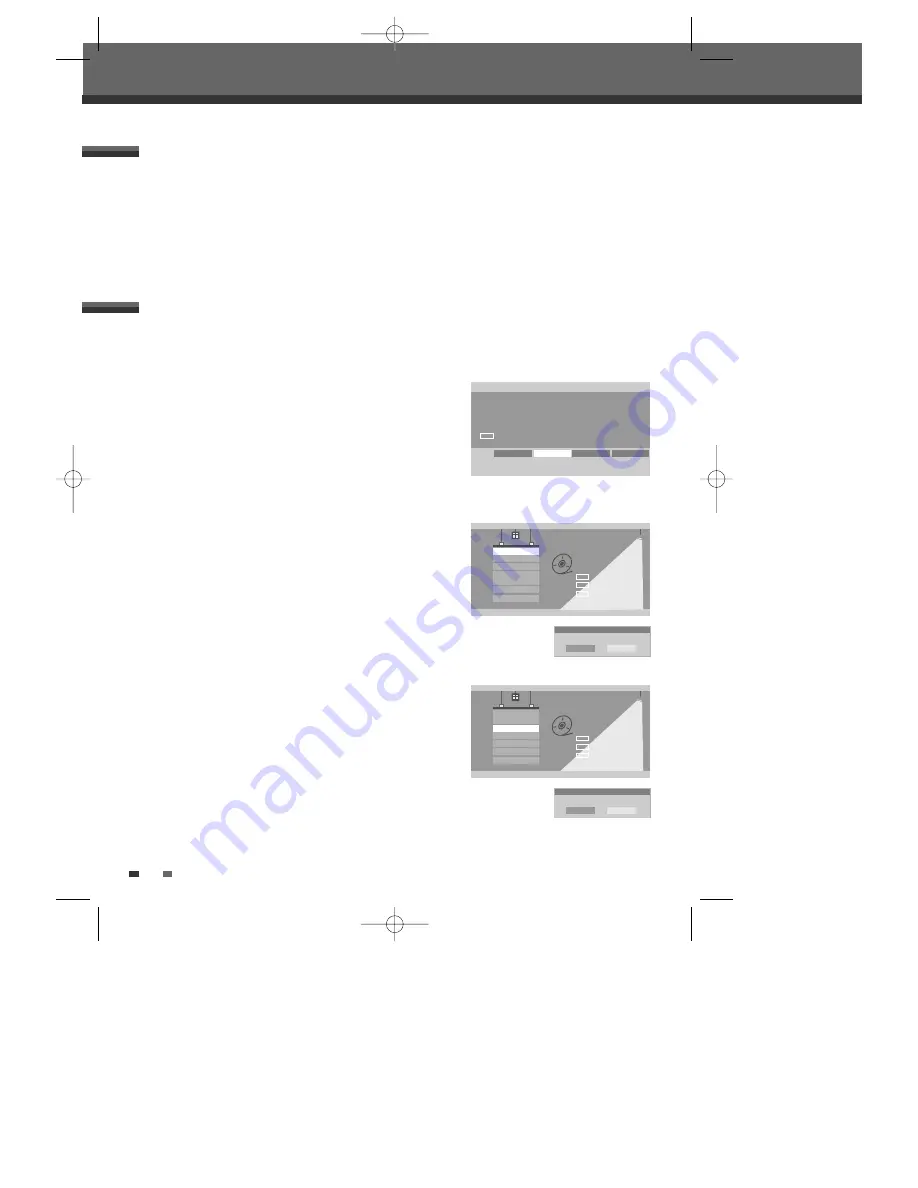
44
For recordable DVD media, such as DVD±R and DVD±RW discs, you can manage the disc using the Disc Menu.
The DVD±RW Disc Menu allows you to erase, lock, or unlock your disc. You can also make it compatible with
most other DVD players.
At first, go to Disc Operation mode.
1
Press [SETUP]. The Setup menu appears.
2
While ‘Disc Oper‘ is selected, press [ENTER] to go to the Disc
Operation page.
Erase the disc (DVD±RW)
3
Use [
…
/
†
] to select the ‘Erase’ menu.
4
If you want to erase the whole disc, press [ENTER].
5
To confirm, select ‘OK‘. To cancel, select ‘Cancel‘.
If you select ‘OK‘ and press [ENTER], all the contents of the disc will
be lost.
Protect Disc (DVD±R, DVD±RW)
If you want to protect a disc from accidental recording, editing, or
erasing, you can lock the disc. Later, if you change your mind, you can
unprotect the disc.
3
Use [
…
/
†
] to select ‘Protect’ menu.
4
If you want to protect the whole disc, press [ENTER].
5
To confirm, select ‘OK‘. To cancel, select ‘Cancel‘.
If you select ‘OK‘ and press [ENTER], all the contents of the disc will be protected.
Disc Operation in DVD±RW disc
Disc Operation
Disc Operation
DVD Recorder
Init Setup
➞
Disc Operation
œ √
Select
Init Setup
Disc Oper
Disc Edit
Timer REC
Disc Operation
Select
OK
Exit
ENTER
DISC
…†
Erase
Finalize
Protect
Make Comp
Adapt
Disc Info
_
Exit
Erase
Erase this disc?
OK
Cancel
Disc Operation
Select
OK
Exit
ENTER
DISC
…†
Erase
Finalize
Protect
Make Comp
Adapt
Disc Info
_
Exit
Protect
Protect this disc?
OK
Cancel
• If you load a blank DVD±R (±RW) disc, it will be initialized (formatted to enable recording).
• Do not start recording until disc initialization is complete.
• If you load a DVD±RW that has already been used you can record a program immediately.
Disc Initialize
DW-Q73D2P-SA(GB) 2005.9.2 9:30 AM ˘
` 44 mac001 1200DPI 90LPI