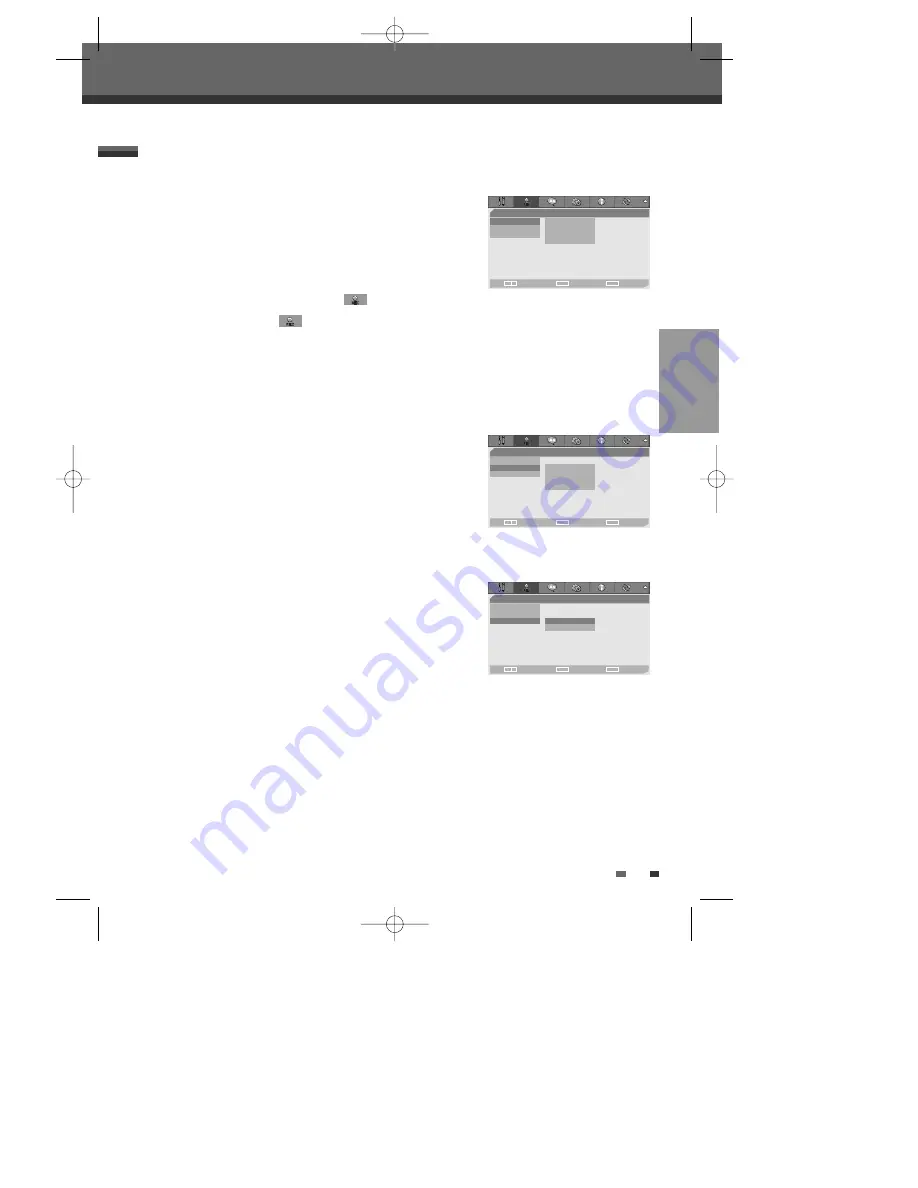
SETUP
21
Initial Setup
Chapter Mark
During recording, chapter markers are added automatically at fixed
intervals.
You can set this interval to
5 min
,
10 min
or
15 min
.
But when you set DVD Record quality “SEP”, Auto Chapter interval could be
set only ‘10 min’ or ‘15 min’.
To turn off automatic chapter marking, select ‘
Off
‘.
Follow the same procedure as ‘Mode’.
Mode
You can set the default DVD recording quality to: HQ (High Quality - 1
hr/disc), SP (Standard Quality - 2 hrs/disc), EP (Extended Play - 4 hrs/disc) or
SEP (Very Low Quality - 8 hrs/disc).
1
Press [SETUP]. The Setup menu appears.
While ‘Init Setup‘ is selected, press [ENTER] to go to the initial setup
page.
2
Use [
œ
/
√
] to select ‘Recording Options
‘.
3
While ‘Recording Options
‘ is selected, press [
†
] to select ‘Mode‘.
4
Press [
√
] to move to the second level.
5
Use [
…
/
†
] to to select the desired Record Quality (
HQ
,
SP
,
EP
or
SEP
).
6
Press [ENTER] to confirm your selection, then press [SETUP] to exit the menu.
‘Recording Options’ Settings
Recording Options
•Mode
HQ
Chapter Mark
SP
Overwrite
EP
SEP
Choose
OK
Exit
ENTER
SETUP
œ √
…
†
Recording Options
Mode
•Chapter Mark
Off
Overwrite
05 min
10 min
15 min
Choose
OK
Exit
ENTER
SETUP
œ √
…
†
Recording Options
Mode
Chapter Mark
Overwrite •
On
Off
Choose
OK
Exit
ENTER
SETUP
œ √
…
†
Overwrite
Immediately begins recording over the currently selected title.
DW-Q73D2P-SA(GB) 2005.9.2 9:30 AM ˘
` 21 mac001 1200DPI 90LPI






























