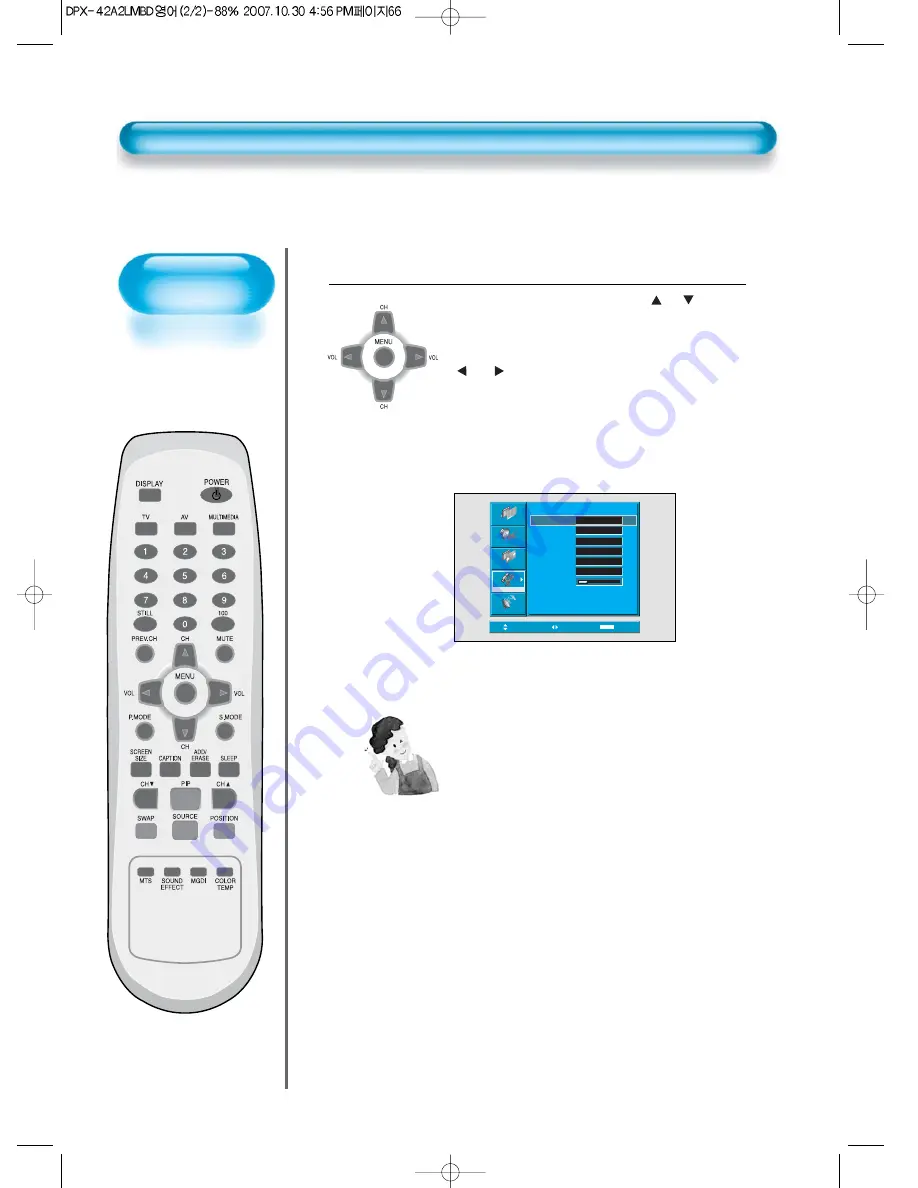
Time Setting
• The “Current time”
must be set up ahead
of setting up other time
memories.
66
Time Setting
Off-Time and Wake time setting
• Select Functions by pressing the “
CH
” button.
First, set [Clock]- current time, and then You can
setup off-time and wake time.
• [Clock] : Adjust the desired hour and minute with
“ VOL ” button.
• [Off Time] and [Wake Time] Setting methods are
same as [Clock] setting method.
• [Off Timer] and [Wake Timer] : Setting [On] and
[Off] of each Timer.
• [Wake Ch.] and [Wake Vol. ] : Setting channel and
volume when TV is turned on by [Wake Timer].
4
Time Setting Functions
1) This time memory function automatically turns the
TV set “On” or “Off”at a desired time. Once set up,
this function works every day unless the set time is
canceled or the TV set is unplugged. Therefore, this
function could be used for a “Get up” alarm (Wake
up Call) by setting up the time for “On” in the
morning.
2) However, if you plug out AC power cable in the PDP
unit, the current time(clock) will be reset.
Move
Adjust
MENU
Exit
Picture
Screen
Sound
Feature
Install
Time Settings
Clock
Off Timer
Off Time
Wake Timer
Wake Time
Wake Ch.
Wake Vol.
AM 11 : 50
Off
Off
19
2
AM 12 : 00
AM 12 : 00








































