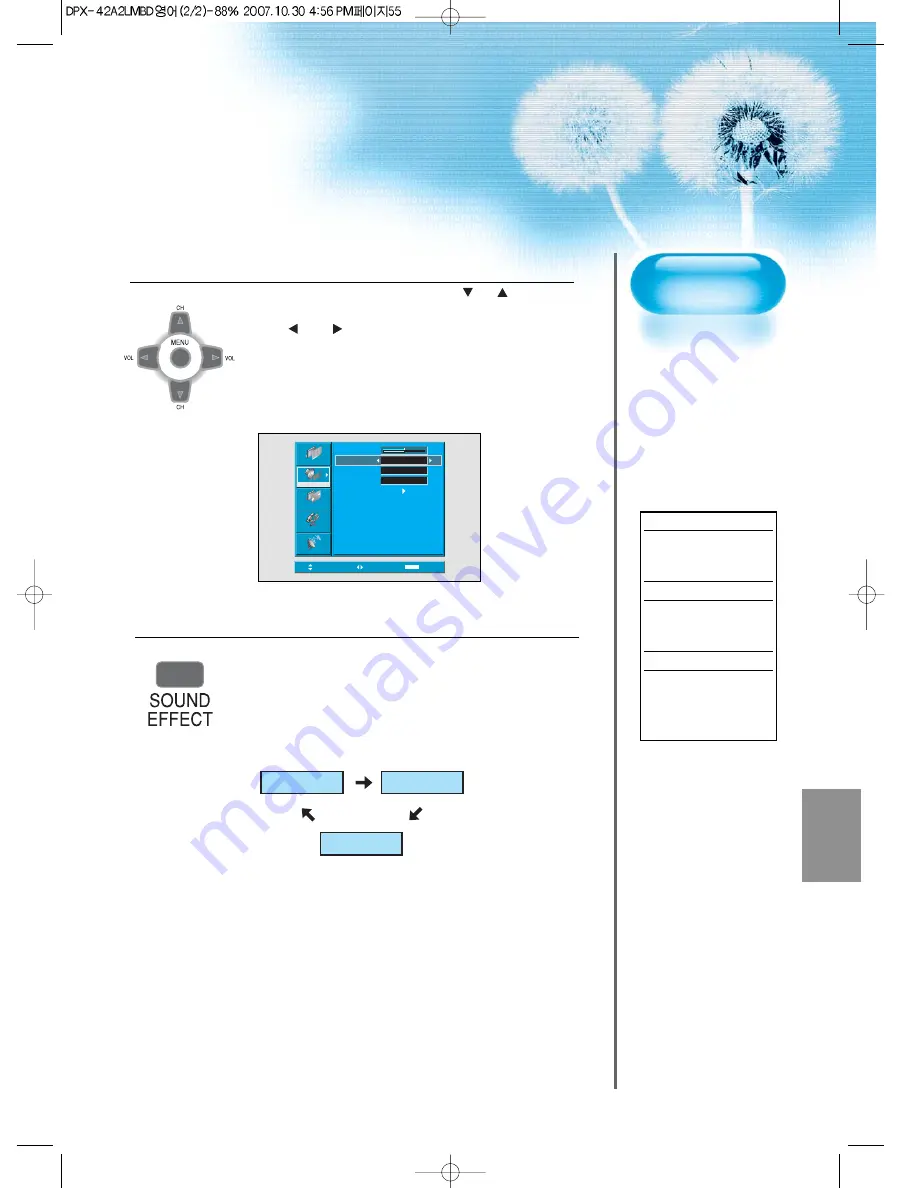
Select the Effect Mode.
• Select [Effect] by pressing the
“
CH
”
buttons,
then select the desire sound effect by pressing
the “ VOL ” button.
• [Effect]: Used to emphasize stereo effect.
• BBE is the sound enhancement clarifying the
sound and outputs finest quality.
And M.Voice is the function that you can hear
clearer voice.
4
55
MTS Function
If a channel is
received in two
languages(dual
language) and stereo,
you can switch to
MONO, STEREO or
SAP by the MTS
menu or pressing the
MTS button of the
remote control
repeatedly.
MONO
MONO sends the
mono sound to the
loudspeakers.
STEREO
STEREO sends the
stereo sound to the
loudspeakers.
SAP
SAP sends the
secondary broadcaste
language to the
loudspeakers.
Move
Adjust
MENU
Exit
Picture
Screen
Sound
Feature
Install
Balance
Effect
AVC
Mode
Equlizer
Off
Off
Normal
0
Press the "sound effect" button on remote control.
• Pressing the "sound effect" button first time will
display the current setting for sound effect.
• Each time you press the button, a different sound
effect appears. The sequence used is as follows.
5
Effect off
Effect BBE
Effect M.Voice



























