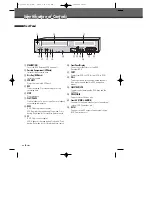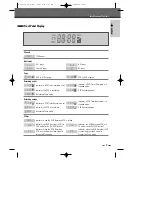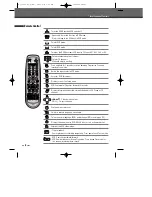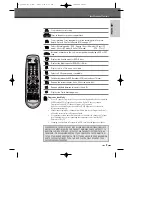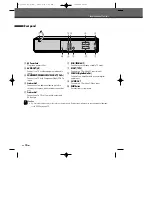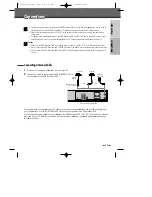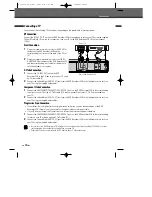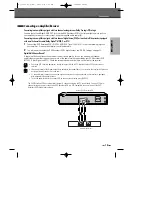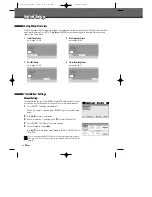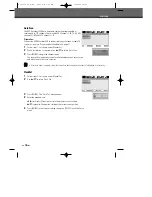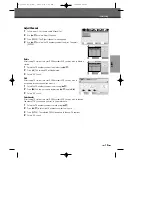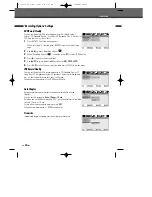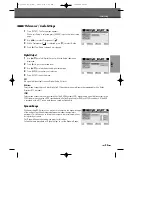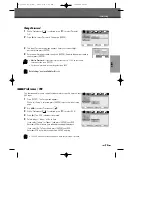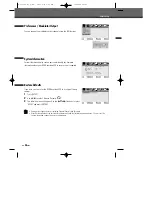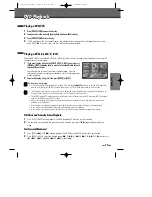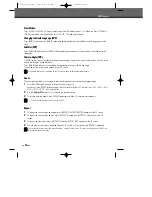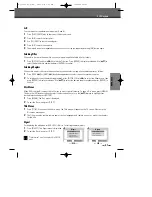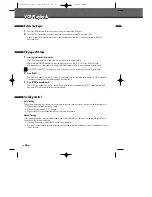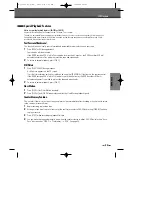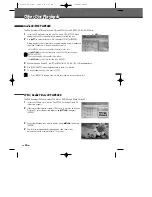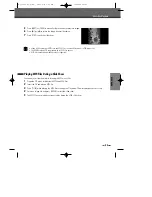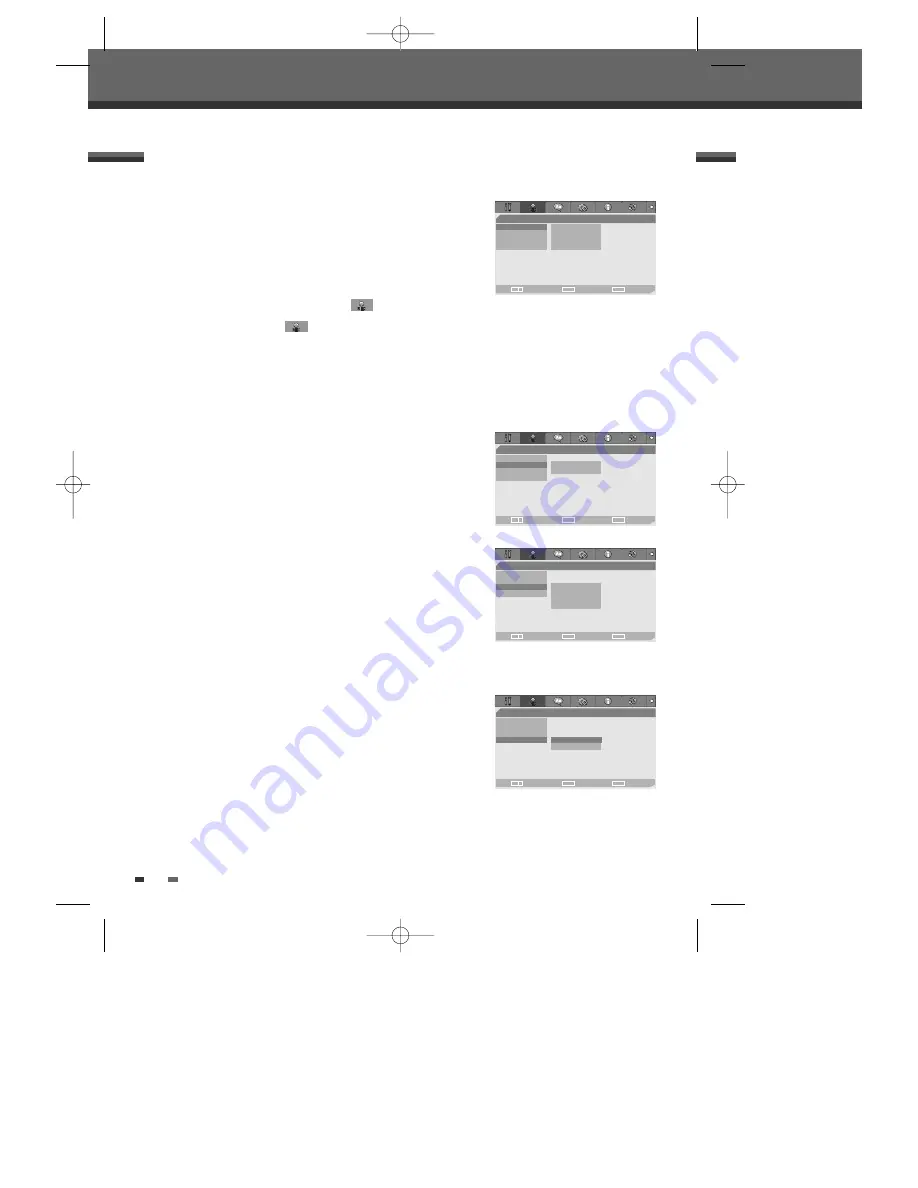
20
Initial Setup
Auto Chapter
During recording, chapter markers are added automatically at fixed
intervals.
You can set this interval to
5 min
,
10 min
or
15 min
.
But when you set DVD Record quality “SEP”, Auto Chapter interval could be
set only ‘10 min’ or ‘15 min’.
To turn off automatic chapter marking, select ‘
Off
‘.
Follow the same procedure as ‘DVD Record Quality’.
DVD Record Quality
You can set the default DVD recording quality to: HQ (High Quality - 1
hr/disc), SP (Standard Quality - 2 hrs/disc), EP (Extended Play - 4 hrs/disc) or
SEP (Very Low Quality - 8 hrs/disc).
1
Press [SETUP]. The Setup menu appears.
While ‘Init Setup‘ is selected, press [ENTER] to go to the initial setup
page.
2
Use [
œ
/
√
] to select ‘Recording Options
‘.
3
While ‘Recording Options
‘ is selected, press [
†
] to select ‘DVD Quality‘.
4
Press [
√
] to move to the second level.
5
Use [
…
/
†
] to select the desired Record Quality (
HQ
,
SP
,
EP
or
SEP
).
6
Press [ENTER] to confirm your selection, then press [SETUP] to exit the menu.
VCR Record Quality
You can set the default VCR recording quality to SP (Standard Play) or LP
(Long Play). SP is higher quality, but LP provides 2 times the recording time;
e.g., a 2 hour tape will record for 4 hours in LP mode.
Follow the same procedure as the ‘DVD Record Quality’.
‘Recording Options’ Settings
Recording Options
•DVD Quality
HQ
VCR Quality
SP
Auto Chapter
EP
Overwrite
SEP
Choose
OK
Exit
ENTER
SETUP
œ √
…
†
Recording Options
DVD Quality
•VCR Quality
SP
Auto Chapter
LP
Overwrite
Choose
OK
Exit
ENTER
SETUP
œ √
…
†
Recording Options
DVD Quality
VCR Quality
•Auto Chapter
Off
Overwrite
05 min
10 min
15 min
Choose
OK
Exit
ENTER
SETUP
œ √
…
†
Recording Options
DVD Quality
VCR Quality
Auto Chapter
Overwrite •
On
Off
Choose
OK
Exit
ENTER
SETUP
œ √
…
†
Overwrite
Immediately begins recording over the currently selected title.
DF-Q75D2D-HQ-I(GB) 2006.6.16 9:29 AM ˘
` 20 mac001 1200DPI 90LPI