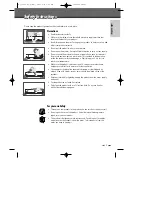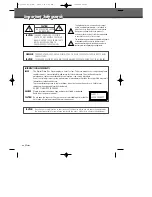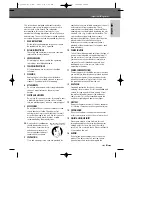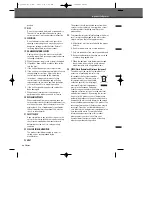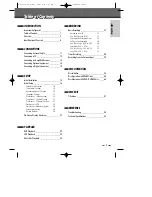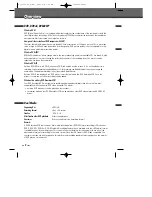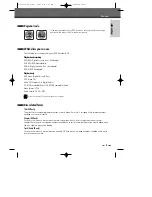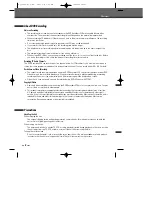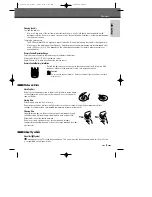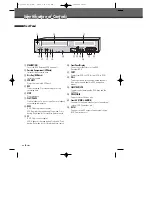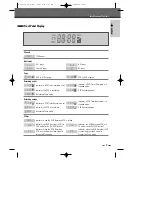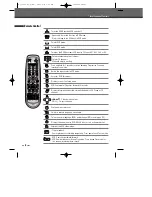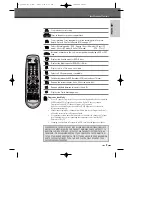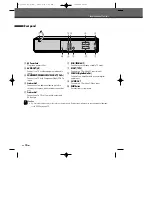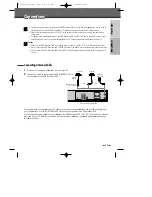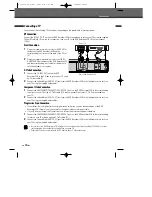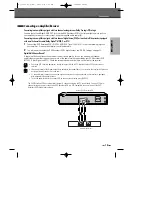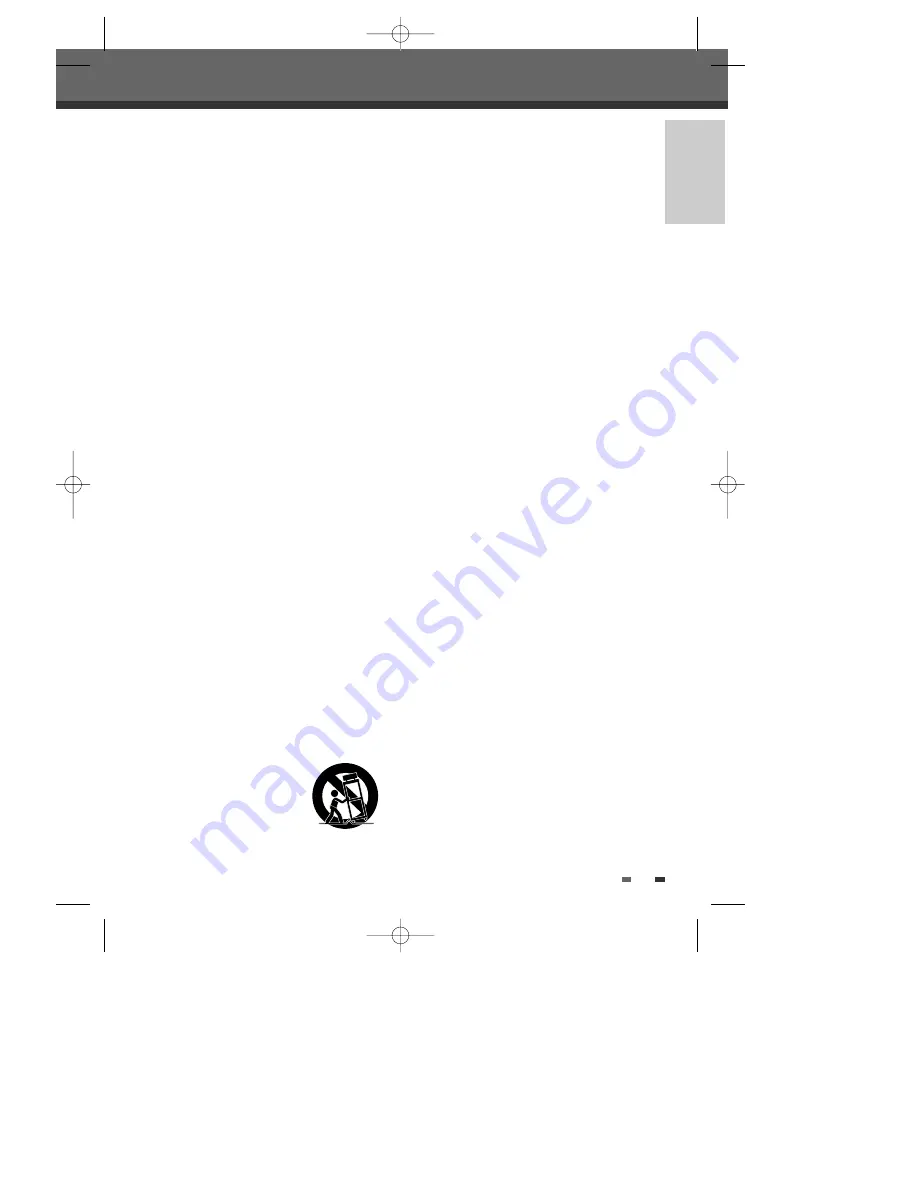
INTRODUCTION
iii
Important Safeguards
This set has been designed and manufactured to
assure personal safety. Improper use can result in
electric shock or fire hazard. The safeguards
incorporated in this unit will protect you if you
observe the following procedures for installation, use
and servicing. This unit is fully transistorized and does
not contain any parts that can be repaired by the user.
1 READ
INSTRUCTIONS
All the safety and operating instructions should
be read before the unit is operated.
2 RETAIN
INSTRUCTIONS
The safety and operating instructions should be
retained for future reference.
3 HEED
WARNINGS
All warnings on the unit and in the operating
instructions should be adhered to.
4 FOLLOW
INSTRUCTIONS
All operating and use instructions should be
followed.
5 CLEANING
Unplug this unit from the wall outlet before
cleaning. Do not use liquid cleaners or aerosol
cleaners. Use a damp cloth for cleaning.
6 ATTACHMENTS
Do not use attachments unless recommended by
the unit’s manufacturer as they may cause
hazards.
7 WATER
AND
MOISTURE
Do not use this unit near water- for example, near
a bath tub, wash bowl, kitchen sink or laundry
tub, in a wet basement, or near a swimming pool.
8 ACCESSORIES
Do not place this unit on an unstable cart, stand,
tripod, bracket, or table. The unit may fall,
causing serious injury to a child or adult as well
as serious damage to the unit. Use this unit only
with a cart, stand , tripod, bracket, or table
recommended by the manufacturer.
8A
A unit and cart combination
should be moved with care.
Quick stops, excessive force,
and uneven surfaces may
cause the product and cart
combination to overturn.
9 VENTILATION
Slots and openings in the case are provided for
ventilation to ensure reliable operation of the unit
and to protect it from overheating. These
openings must not be blocked or covered. These
openings must not be blocked by placing the unit
on a bed, sofa, rug, or other similar surface. This
unit should never be placed near or over a
radiator or heat radiator. This unit should not be
placed in a built-in installation such as a
bookcase or rack unless proper ventilation is
provided or the manufacturer’s instructions have
been adhered to.
10 POWER SOURCES
This unit should be operated only from the type of
power source indicated on the marking label. If
you are not sure of the type of power supply to
your home, consult your dealer or local power
company. For units intended to operate from
battery power, or other sources, refer to the
operating instructions.
11 POWER-CORD PROTECTION
Power-supply cords should be routed so that they
are not likely to be walked on or pinched by items
placed upon or against them, paying particular
attention to cords at plugs, mains sockets, and
the point where they exit from the unit.
12 LIGHTNING
For added protection for this unit during a
lightning storm, or when it is left unattended and
unused for long periods of time, unplug it from
the wall outlet and disconnect the antenna or
cable system. This will prevent damage to the
unit due to lightning and power line surges.
13 DISC TRAY
Keep your fingers well clear of the disc drawer as
it is closing. It may cause serious personal injury.
14 OVERLOADING
Do not overload wall outlets of extension cords
as this can result in a risk of fire or electric shock.
15 OBJECT AND LIQUID ENTRY
Never push objects of any kind into this unit
through openings as they may touch dangerous
voltage points or ‘short-out’ parts that could
result in a fire or electric shock. Never spill liquid
of any kind on the unit.
16 BURDEN
Do not place a heavy object on or step on the
product. The object may fall, causing serious
personal injury and serious damage to the
PORTABLE CART WARNING
(symbol provided by RETAC)
DF-Q75D2D-HQ-I(GB) 2006.6.16 9:29 AM ˘
` iii mac001 1200DPI 90LPI