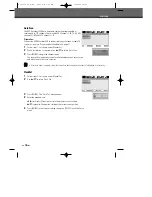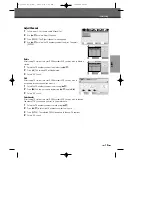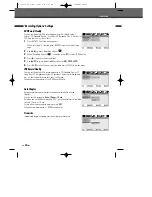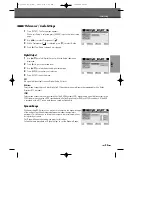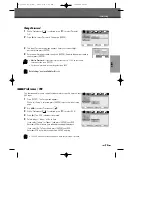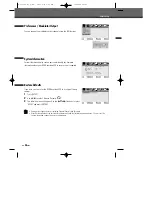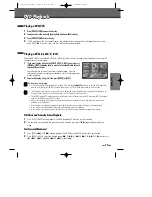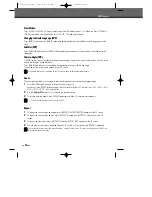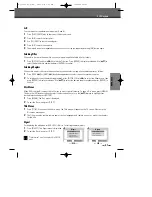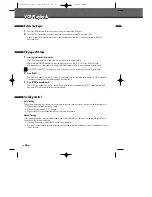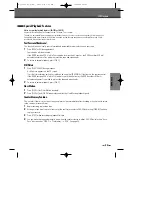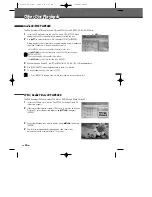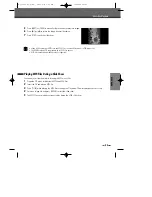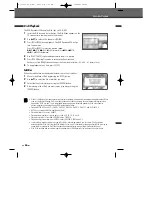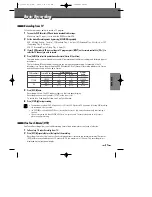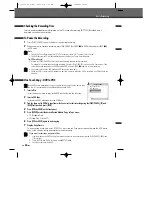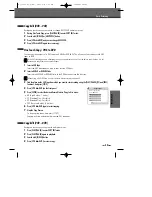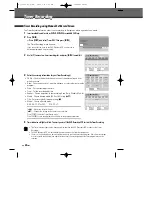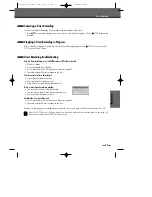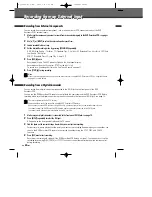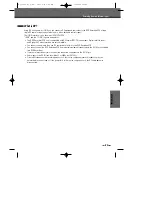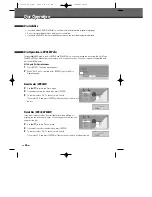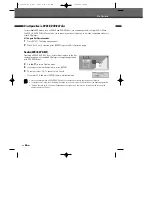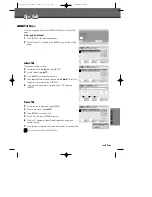32
1
Press the [VCR] button to set the remote control to operate the VCR deck.
2
Turn the TV on and select the video input source connected to the DVD RVCR.
Audio system: Turn the external audio system on and select the input source connected to the DVD
RVCR.
Before You Begin
1
Insert a prerecorded video cassette.
If the DVD RVCR is powered off, it will power on automatically.
Make sure the TIMER indicator on the front panel display is not lit. If it is, press [POWER] once.
If a tape without a safety tab is inserted, the DVD RVCR will start playback automatically.
2
Press [PLAY].
The PLAY icon appears on the TV screen. It is not necessary to select the tape speed (SP, LP) for playback.
It will be automatically selected by the DVD RVCR.
3
Press [STOP] to stop playback.
The STOP icon appears on the TV screen. If the tape reaches the end before [STOP] is pressed, the DVD
RVCR will automatically stop and rewind.
Playing a VHS Tape
Auto Tracking
The automatic tracking function adjusts the picture to remove snow or streaks. It works in the following cases:
• When a tape is played for the first time.
• When the tape speed (SP, LP) changes.
• When streaks or snow appear because of scratches on the tape.
Manual Tracking
If noise appears on the screen during playback, press the [TR/-] buttons on the remote control until
the noise on the screen is reduced.
• If vertical jitter occurs, adjust these controls very carefully.
• Tracking is automatically reset to normal when the tape is ejected or the power cord is unplugged for more
than 3 seconds.
Tracking Control
If the DVD RVCR is powered on by inserting a video cassette, playback will not start automatically.
VCR Playback
VCR Playback
DF-Q75D2D-HQ-I(GB) 2006.6.16 9:29 AM ˘
` 32 mac001 1200DPI 90LPI