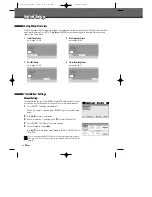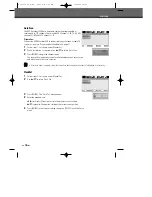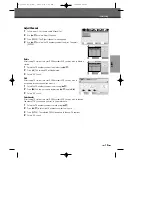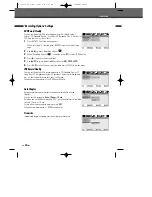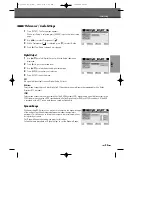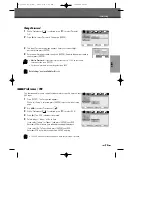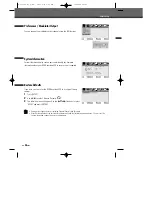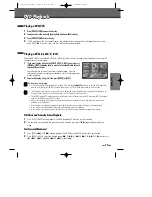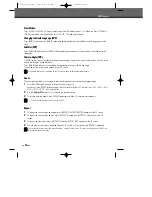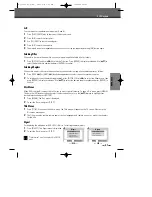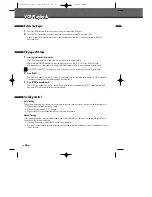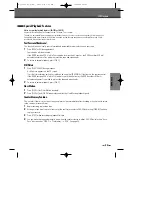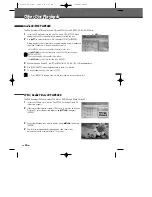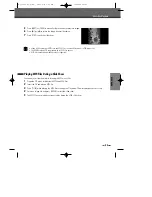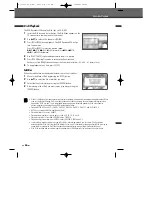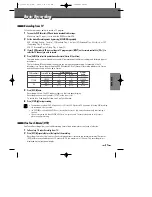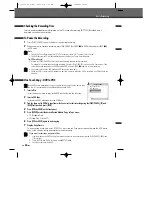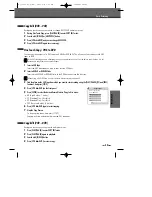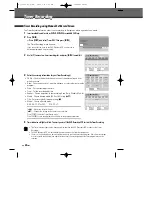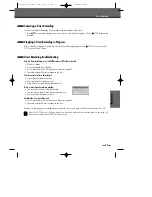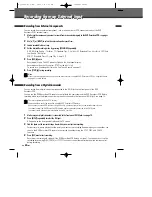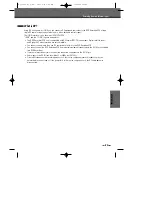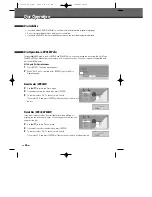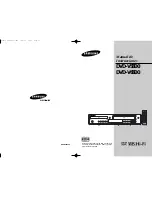30
DVD Playback
Slow Motion
Press [SLOW+] or [SLOW–] to enter Slow Motion mode. The default speed is 1/2. When you press [SLOW+] or
[SLOW–] repeatedly, the speed will be set to 1/4, 1/8, 1/16, and normal speed.
Zoom
The Zoom function allows you to magnify the video image and scroll around the enlarged image.
1
Press [ZOOM] during Play mode to activate the Zoom function.
Each press of the [ZOOM] button changes the Zoom level as follows: X1 (normal size)
➝
X2
➝
X3
➝
X4
➝
X1/2
➝
X1/3
➝
X1/4
➝
X1 (normal size)
2
Use the [
œ √…†
] buttons to scroll around the zoomed picture.
3
To resume normal playback, press [ZOOM] repeatedly until the X1 (normal picture) appears.
• The Zoom function may not work on some DVDs.
The Camera Angle icon is displayed on the TV screen when alternate angles are available.
Changing the Audio Language (DVD)
Press [AUDIO] and then press [AUDIO] repeatedly during playback to hear a different audio language or audio
track.
Subtitles (DVD)
Press [SUBTITLE] and then press [SUBTITLE] repeatedly during playback to select among all available subtitle
languages.
Camera Angle (DVD)
If a DVD contains scenes recorded at different camera angles, angle icon displays automatically. You can select
among these angles during playback.
Press [ANGLE] and then press it repeatedly during playback to select the desired angle.
The number of the current angle appears on the TV screen.
Repeat
1
To repeat the currently playing chapter, press [REPEAT]. REPEAT CHAPTER appears on the TV screen.
2
To repeat the currently playing title, press [REPEAT] a second time. REPEAT TITLE appears on the TV
screen.
3
To repeat the whole disc, press [REPEAT] a third time. REPEAT DISC appears on the TV screen.
4
You can play in other modes (including Repeat, A-B, Shuffle, or Scan) by pressing [REPEAT] repeatedly.
You can repeat a scene that starts when ‘Repeat A-‘ displays on the screen. To mark the end point, press [A-B]. Press
[A-B] again to repeat the scene.
DF-Q75D2D-HQ-I(GB) 2006.6.16 9:29 AM ˘
` 30 mac001 1200DPI 90LPI