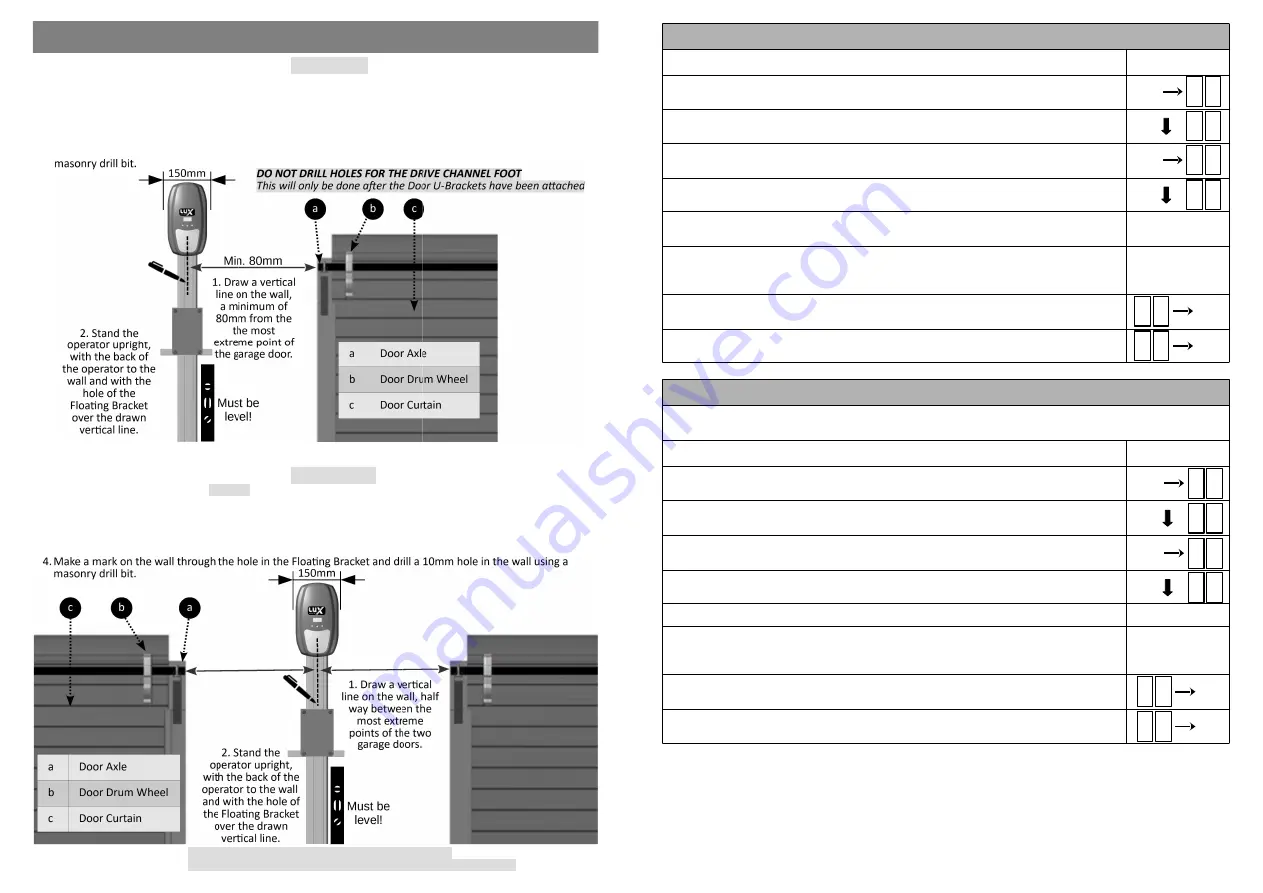
Step 1: Marking & Drilling the Wall (Single door):
1.Draw a ver cal line on the wall, a minimum of 80mm from the most extreme point of the garage door
(usually the Door Axle).
2.Stand the operator upright, res ng on the Drive Channel Foot and with the back of the operator facing the
wall.
3.Allow the Floa ng Bracket to rest against the wall so that the hole in the floa ng bracket lies over the drawn
ver cal line.
4.Make a mark on the wall through the hole in the Floa ng Bracket and drill a 10mm hole in the wall using a
MOUNTING THE FLOATING BRACKET TO THE WALL
Step 1: Marking & Drilling the Wall (Double door):
1.Draw a ver cal line on the wall, half way between the most extreme points of the two garage doors (usually
the Door Axle).
2.Stand the operator upright, res ng on the Drive Channel Foot and with the back of the operator facing the
wall.
3.Allow the Floa ng Bracket to rest against the wall so that the hole in the floa ng bracket lies over the drawn
ver cal line.
.
DO NOT DRILL HOLES FOR THE DRIVE CHANNEL FOOT
This will only be done a er the Door U-Brackets have been a ached.
8
17
PROGRAMMING A REMOTE BUTTON TO TURN THE OPERATOR LIGHT ON and OFF
1) Ensure the ba ery is connected to the Operator.
2) Press the SET bu on to enter the Programming Menu (
Pr
).
3) Press the DOWN bu on un l the Remote Menu (
rc
) is visible.
4) Press the SET bu on to enter the Remote Menu. The display will change to
LE
(Learn).
5) Press the DOWN bu on un l
Lt
(Light) is visible.
6) Press and hold the remote bu on that is to be used to turn the operator light on and
off. Do not use the same bu on that was programmed to trigger the operator.
7) While holding the remote bu on, press the SET bu on on the operator. The display
will indicate the stored posi on of the remote being programmed (01 to 64). The
bu on has now been programmed.
8) To exit the Light Menu (
Lt
)
,
use the UP or DOWN bu ons to scroll to
bc
and press the
SET bu on. This will return you to the Programming Menu (
Pr
).
9) To exit the Programming Menu (
Pr
), scroll again to
bc
and press the SET bu on.
R c
SET
p r
SET
L E
L t
SET
b c
SET
b c
ERASING A SINGLE REMOTE and ITS BUTTONS FROM THE OPERATOR
To erase a single remote from the operator it is necessary that you know the stored posi on of the
par cular remote (01 to 64).
1) Ensure that the ba ery is connected to the Operator.
2) Press the SET bu on to enter the Programming Menu (
Pr
).
3) Press the DOWN bu on un l the Remote Menu (
rc
) is visible.
4) Press the SET bu on to enter the Remote Menu. The display will change to
LE
(Learn).
5) Press the DOWN bu on un l
CI
is visible.
6) Press SET bu on
7) To erase the remote, press the UP or DOWN bu ons to select the posi on that the
remote was in (01 to 64) and press SET. The remote and all its bu ons have been
erased from the operator.
8) To exit
CI,
use the UP or DOWN bu ons to scroll to
bc
and press the SET bu on. This
will return you to the Programming Menu (
Pr
).
9) To exit the Programming Menu (
Pr
), scroll again to
bc
and press the SET bu on.
R c
SET
p r
SET
b c
SET
L E
C 1
SET
b c
SET
SET












