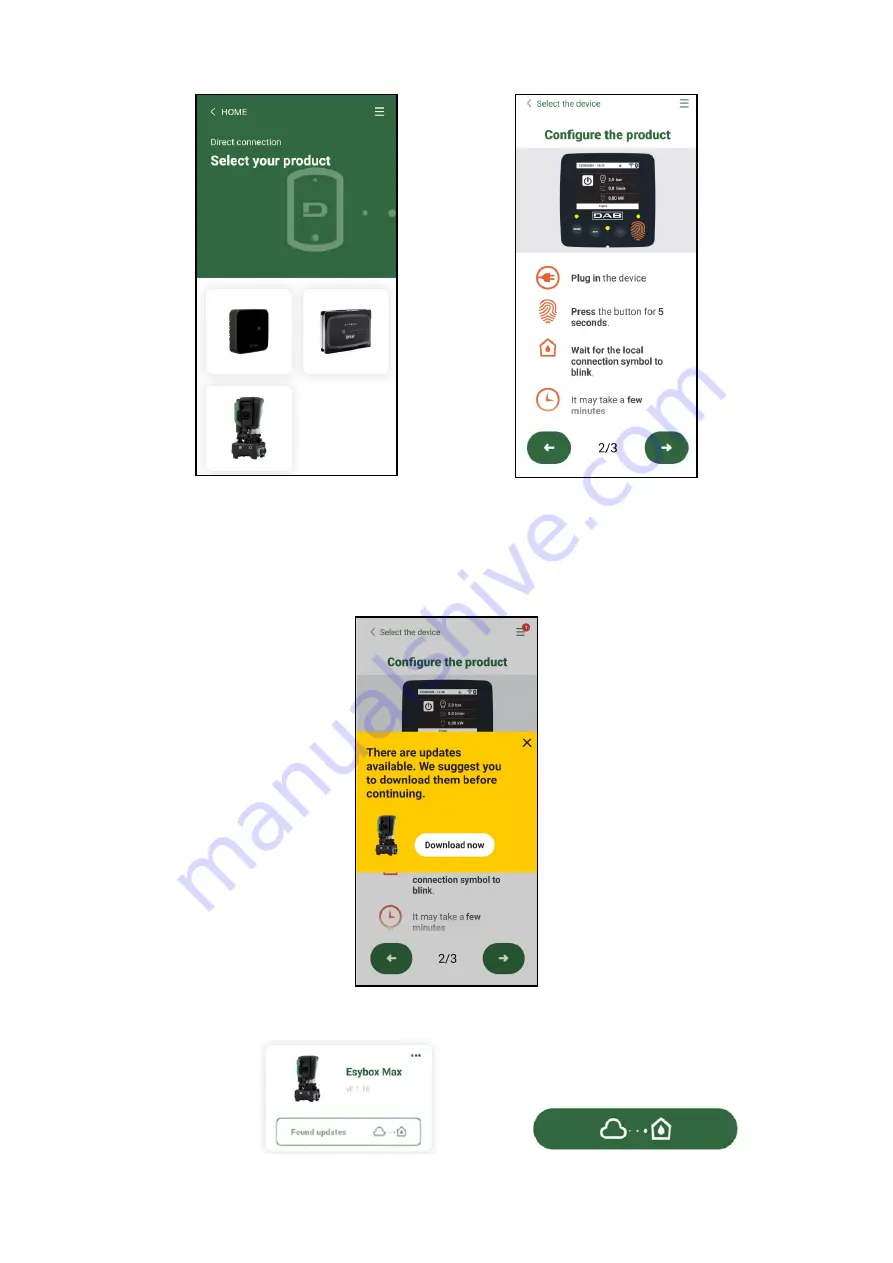
ENGLISH
66
Selecting the product to access
Direct connection instructions
Once the connection between smartphone and product has been made (“local connection”), the APP will check if a software update is available.
If so, a popup will appear on the APP screen.
Press the “Download” button in the popup to download the update software to your smartphone.
NOTE:
This software will remain available in the APP to facilitate any subsequent updates of other Esybox Maxes and will remain valid until a
new update software is made available and then replaced.
Notification of new available updates
Once the download is complete, the update resides on your smartphone; to transfer it to the product, access the Esybox Max direct connection
menu and press the green button:
Product menu with an Update available
Button to start the update
















































