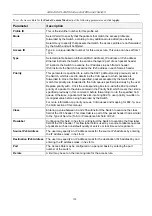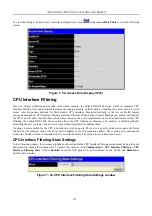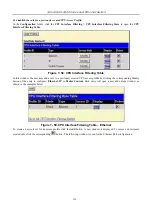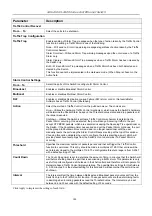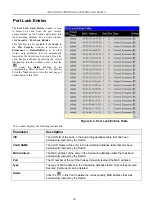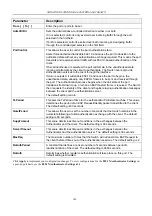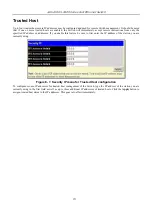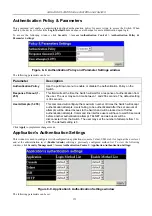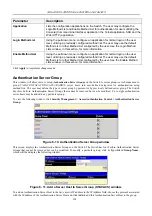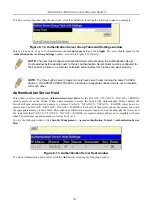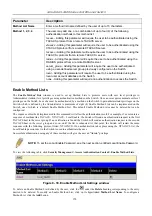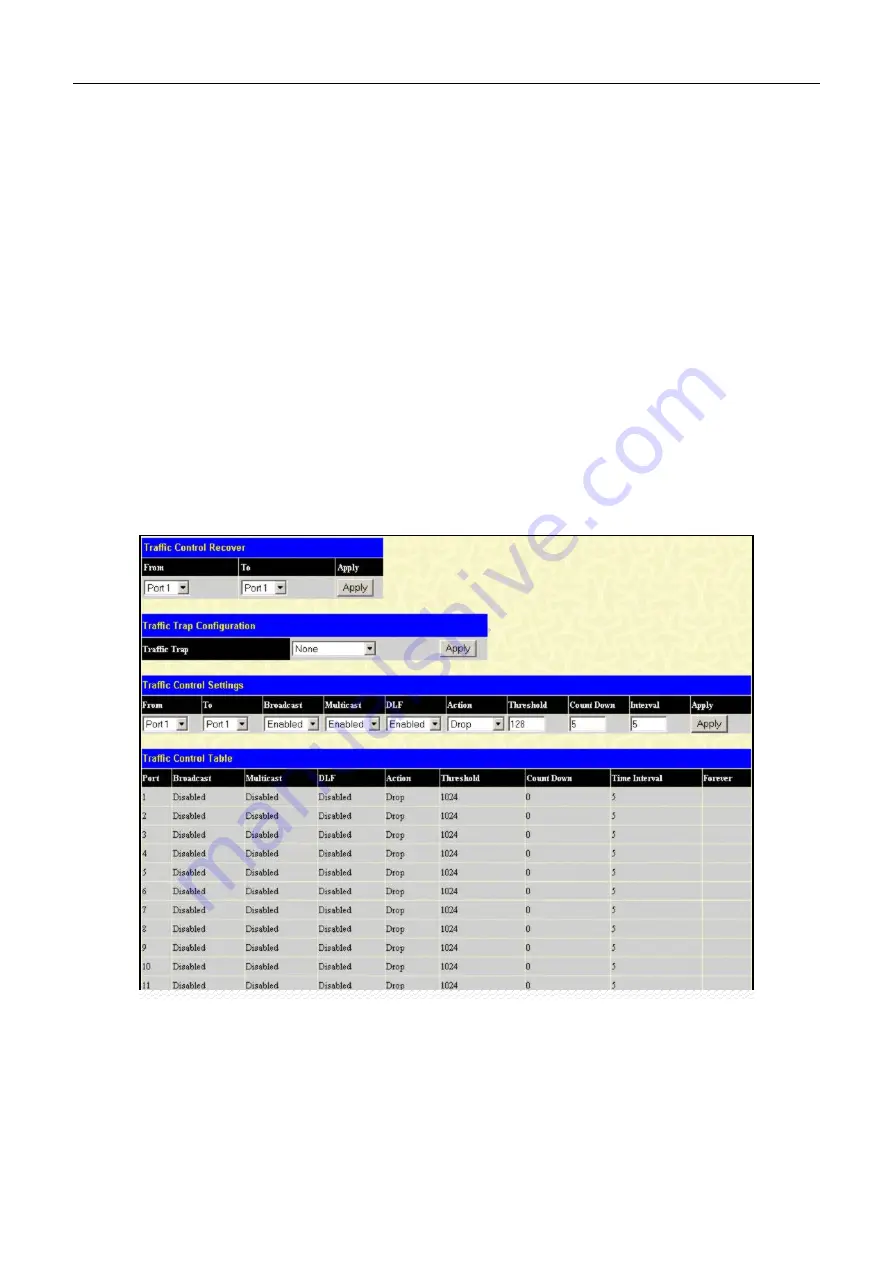
xStack DGS-3400 Series Fast Ethernet Switch
Traffic Control
On a computer network, packets such as Multicast packets and Broadcast packets continually flood the network as normal
procedure. At times, this traffic may increase do to a malicious endstation on the network or a malfunctioning device, such
as a faulty network card. Thus, switch throughput problems will arise and consequently affect the overall performance of
the switch network. To help rectify this packet storm, the Switch implements two methods to monitor and control the
situation.
Hardware
: The packet storm is monitored using the Switch’s hardware to determine if too many packets are
flooding the network, based on the threshold level provided by the user. Once a packet storm has been detected,
the Switch will drop packets coming into the Switch until the storm has subsided. This method can be utilized by
selecting the
Drop
option of the
Action
field in the window below.
Software
: The device’s software will scan and monitor packets coming into the Switch by monitoring the
Switch’s chip counter. This method is only viable for Broadcast and Multicast storms because the chip only has
counters for these two types of packets. Once a storm has been detected (that is, once the packet threshold set
below has been exceeded), the Switch will shutdown the port to all incoming traffic with the exception of STP
BPDU packets for a time period, specified using the CountDown field. If this field times out and the packet storm
continues, the port will be placed in a Shutdown Forever mode which will produce a warning message to be sent
to the Trap Receiver. Once in Shutdown Forever mode, the only method of recovering this port is to manually
recoup it using the
Storm Control Recover
setting seen in the figure below. To utilize the Software method of
Storm Control, choose the
Shutdown
option of the
Action
field in the window below.
Use the
Traffic Control
menu to enable or disable storm control and adjust the threshold for multicast and broadcast
storms, as well as DLF (Destination Look Up Failure). To view the following window, click
Security > Traffic Control
:
Figure 8- 1. Traffic Control Settings and Traffic Control Table window
To configure
Traffic Control
, enable or disable the
Broadcast Storm
,
Multicast Storm
and
DLF
using their
corresponding pull-down menus. Click
Apply
to implement changes made.
143
Summary of Contents for xStack DGS-3427
Page 213: ...202...
Page 224: ...213 D Link D Link D Link D Link 095 744 00 99 http www dlink ru email support dlink ru...
Page 227: ...216...
Page 243: ...232 Ver 1 00...
Page 246: ......