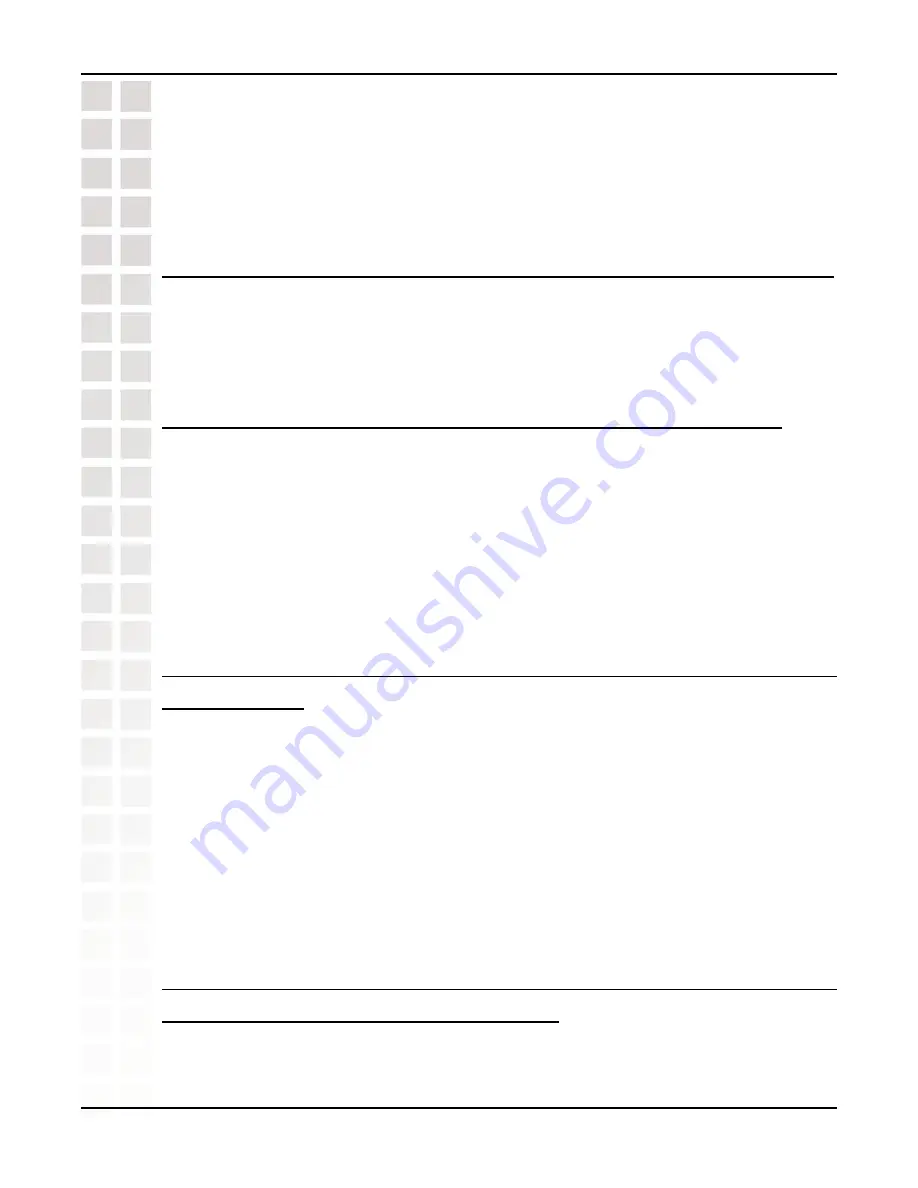
78
DCS-950 User’s Manual
D-Link Systems, Inc.
Frequently Asked Questions
cable. Test the network interface of the product by connecting a local computer directly
to the unit, utilizing a standard Crossover Cable, and run the PING utility. If the problem
is not solved, the Internet Camera might be faulty.
Internet Camera Installation
11 Why does the Power LED not light up constantly?
The power supply used might be at fault. Confirm that you are using the provided power
supply, which is DC 5V, for the Internet Camera and verify that the power supply is well
connected.
12 Why does the LAN LED not light up properly?
There might be a problem with the network cable. To confirm that the cables are working,
PING the address of a known device on the network. If the cabling is OK and your
network is reachable, you should receive a reply similar to the following (…bytes = 32
time = 2 ms).
Another possible problem may be that the network device utilized by the Internet Camera
is not functioning properly, such as hubs or switches. Confirm the power for the devices
are well connected and functioning properly.
13 Why does the Internet Camera work locally but not
externally?
This might be caused by the firewall protection. Check the Internet firewall with your
system administrator. The firewall may need to have some settings changed in order
for the Internet Camera to be accessible outside your local LAN. Refer to page 43 for
more information about installing your camera behind a router.
Make sure that the Internet Camera isn’t conflicting with any web server you may have
running on your network.
The default router setting might be a possible reason. Check that the configuration of
the router settings allow the Internet Camera to be accessed outside your local LAN.
14 Why does a series of broad vertical white lines
appear through out the image?
It could be that the CMOS sensor (a square panel situated behind the lens that measures
the light signals and changes it into a digital format so your computer can present it into
Summary of Contents for SECURICAM Network DCS-950
Page 1: ......
Page 14: ...14 DCS 950 User s Manual D Link Systems Inc Using the Setup Wizard Click Next Click Yes ...
Page 15: ...15 DCS 950 User s Manual D Link Systems Inc Using the Setup Wizard Click Next Click Finish ...
Page 17: ...17 DCS 950 User s Manual D Link Systems Inc Using the Setup Wizard Click I Agree Click Next ...
Page 18: ...18 DCS 950 User s Manual D Link Systems Inc Using the Setup Wizard Click Install Click Next ...
Page 83: ...83 DCS 950 User s Manual D Link Systems Inc Time Zone Table ...















































