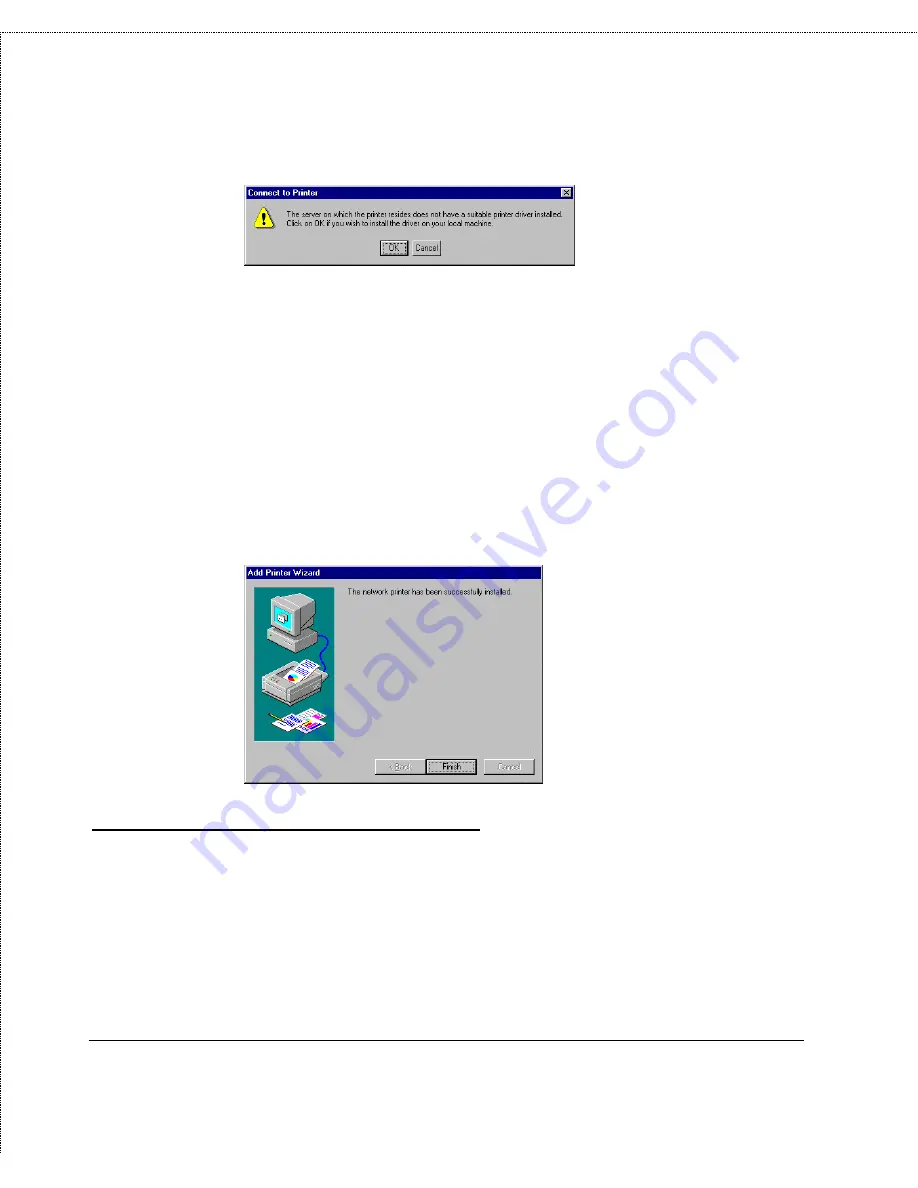
Print Server Administration User’s Guide
Setting up Novell NetWare 3.x Printing
35
6.
At this point Windows will ask you to choose the correct
printer driver for the printer. Choose your printer’s make and
model from the list, or use the driver disk included with the
printer. When you have chosen the correct printer, click OK
to continue.
7.
If you already have a default printer, Windows will ask if you
wish to use the newly installed printer as the default.
8.
When installation is complete, Windows will display the
following dialog. Press the Finish button to complete
installation.
Windows NT 3.51 Client Workstations
To access a NetWare 3.x printer queue from your Windows NT
3.51 workstation,
1.
Double-click on the Print Manager icon found in the Main
program group.
Summary of Contents for PS Admin
Page 6: ......






























