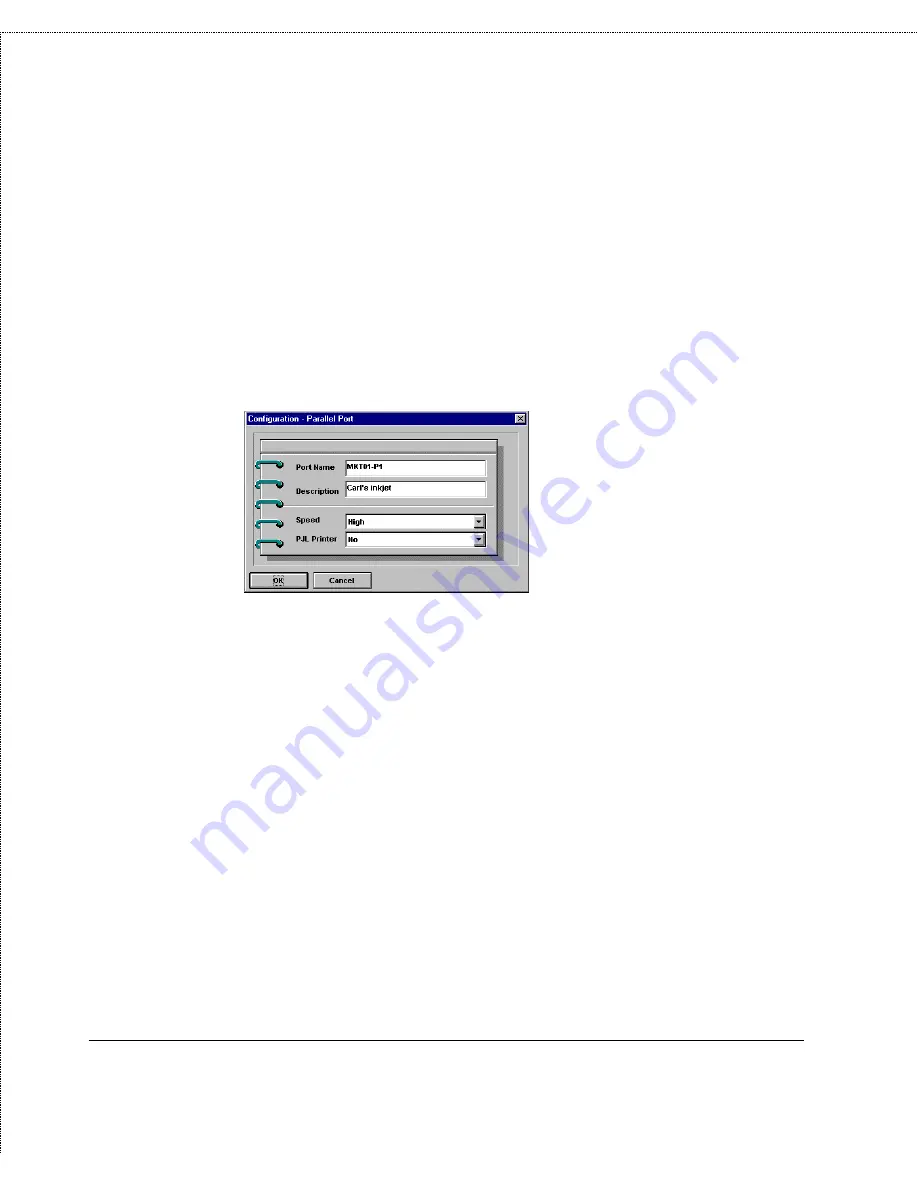
Print Server Administration User’s Guide
18
Getting Started Setting up Your Print Server
2.
Choose Server Device... from the Configuration menu, or
press the Configure Server button in the toolbar. (If you
have assigned a password to the server, you will have to enter
it at this point.) PS Admin will display the Configuration -
Server Device window.
3.
Press the button corresponding to the port you wish to
change. For parallel ports, the following dialog will be
displayed:
The fields that can be changed are:
◊
Port Name The name by which the port is known on
various network systems. The port name should be at
most 32 characters long and may consist of letters,
numbers, and hyphens. Spaces are not allowed. (If the
port will be used for LAN Manager clients, the port name
can not exceed 8 characters.)
◊
Description A comment describing the port.
◊
Speed Determines whether or not the print server can
send data to the printer at high speed. Most newer
printers can accept high-speed data transmission; if your
printer loses characters then you may need to choose the
low-speed mode.
Summary of Contents for PS Admin
Page 6: ......






























