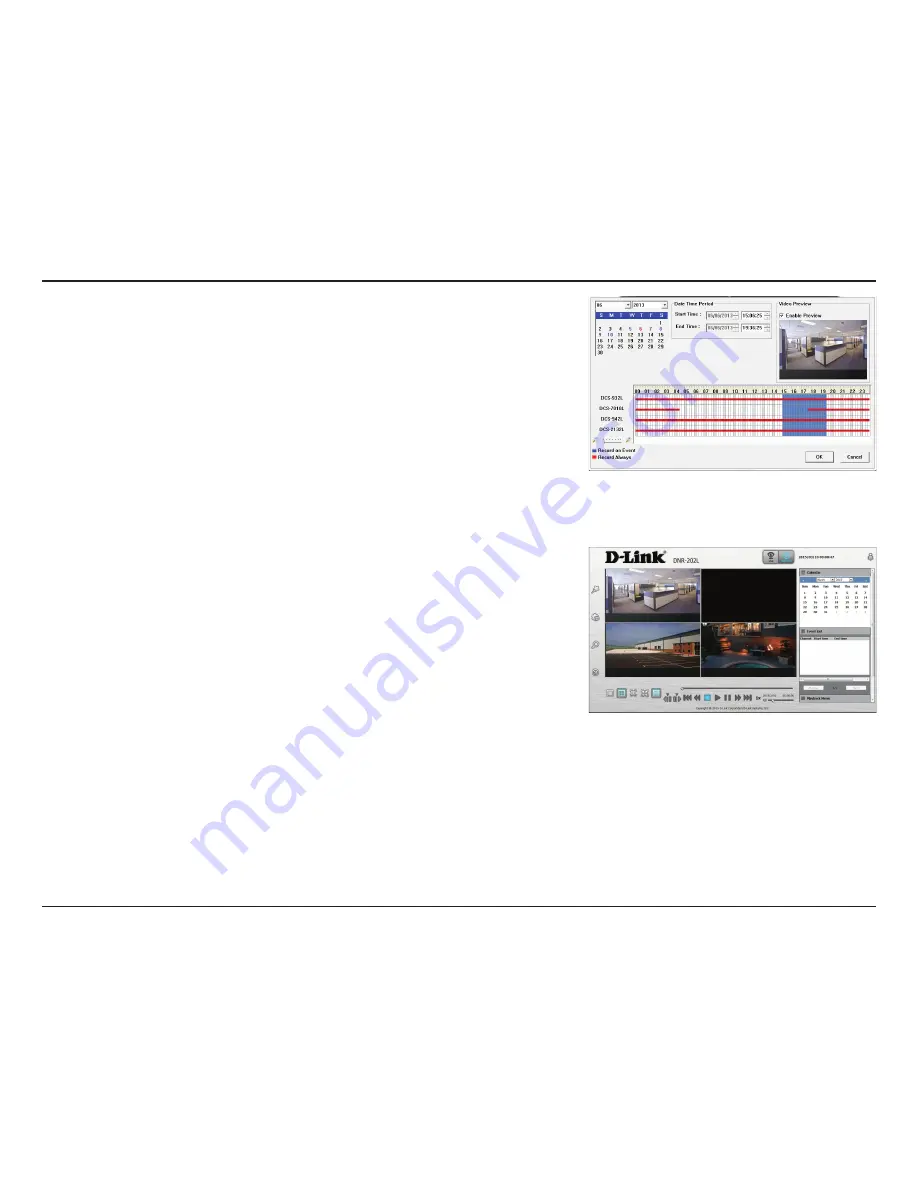
40
D-Link DNR-202L User Manual
Section 5 - Configuration
Step 1:
From the
Date Selection
area
at the top left of the
Date Time
panel, select the date you would like to search for the recording. The dates
highlighted on the timetable indicate available recorded video records.
Step 2:
Colored bars shown in the timeline area differentiate recording types
from each other. This will help you select video clips.
Step 3:
Select a time period using the
Start Time
and
End Time
in the
Date
Time Period
section. Alternatively, select a range from the timeline.
Step 4:
Select the
Enable Preview
option to get a preview of the video you
select.
Step 5:
Highlight the video clip(s) you would like to review by left-clicking and
dragging the time period in the timeline area. The scale of the timeline can be
modified using the icon at the bottom left corner.
Step 6:
Click the
OK
button to begin playback.
















































