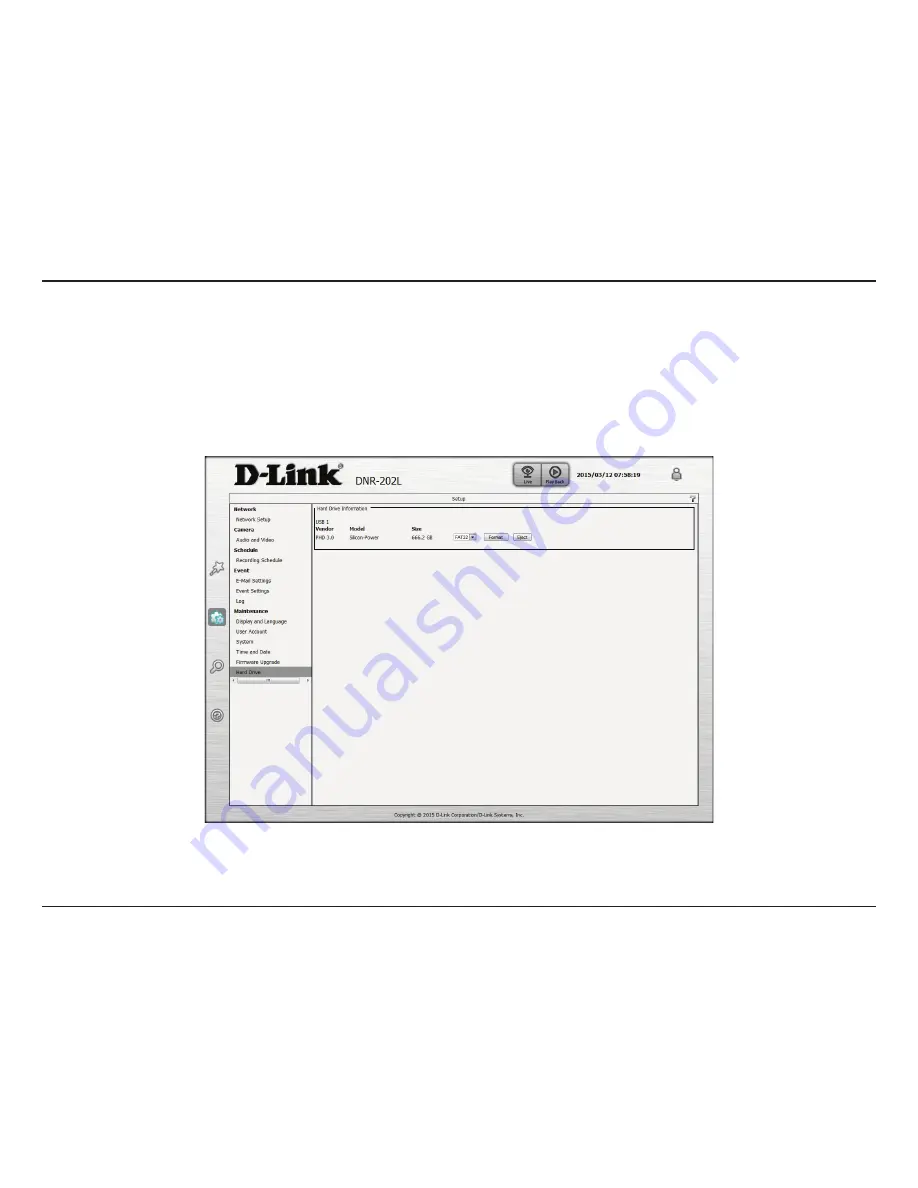
57
D-Link DNR-202L User Manual
Section 5 - Configuration
Hard Drive
The section provides users with an overview of the attached USB storage devices, and users can also format and eject attached
USB storages devices.
Note
: All data will be erased from the attached USB storage device during formatting.
















































