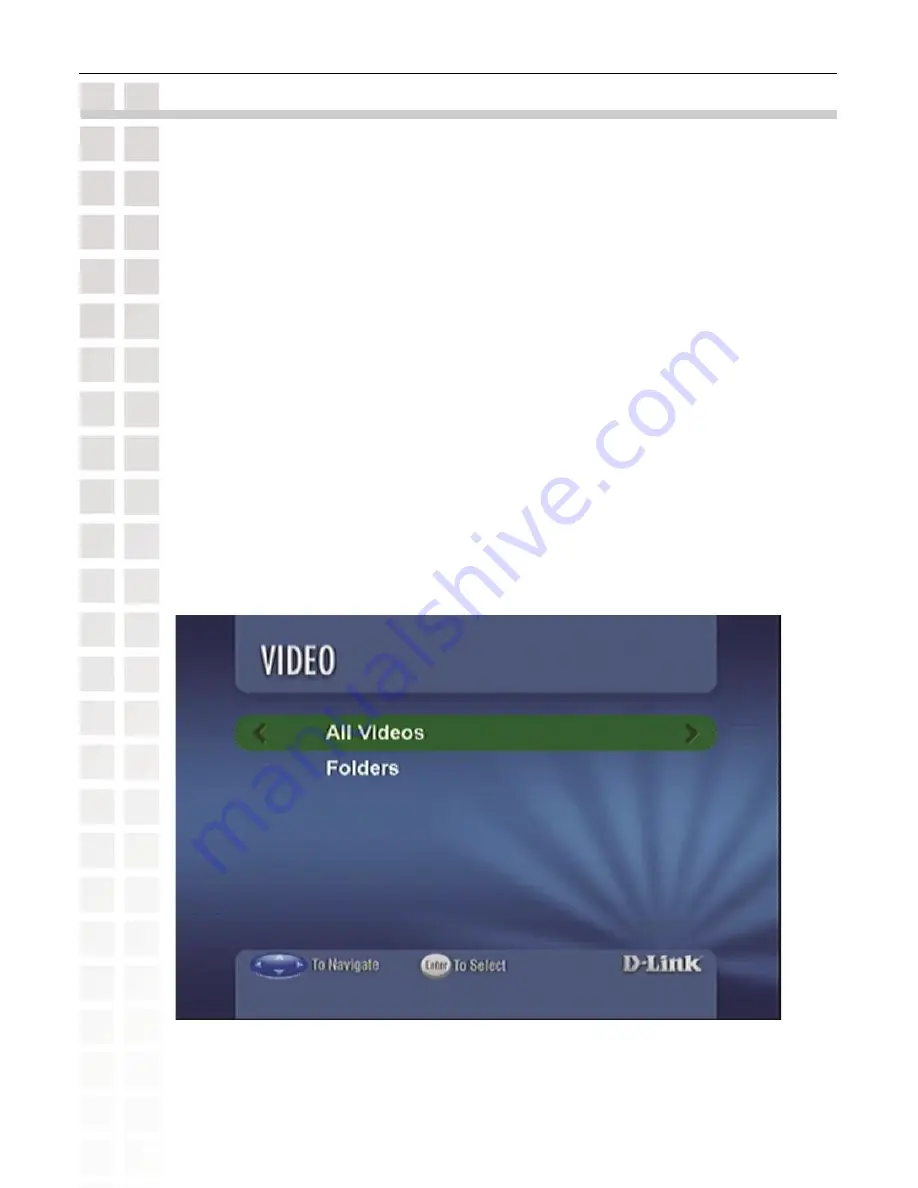
62
DSM-520 User’s Manual
D-Link Systems, Inc.
Video
Supported Video Formats
The following video file formats are supported:
MPEG-1
(up to 8Mbps, Resolution up to 480p)
MPEG-2
(up to 8Mbps, Resolution up to 1080i)
MPEG-4
(ASP - Advanced Simple Profile)
AVI
(MPEG4 layer only, does not support uncompressed AVI, Resolution up to 1080i)
XVID
(with MP3 and PCM)
WMV9
(Resolution up to 720p)
Viewing a Video
Once you enter the
Video
menu, you can view your list of videos.
Use the
selection arrows
to navigate to the video folder you wish to view. Highlight and
press
ENTER
to view the video folder.
After you have selected a video folder, scroll down and highlight the video you wish to view
and press
ENTER
or press
PLAY
to view the video.
Video






























