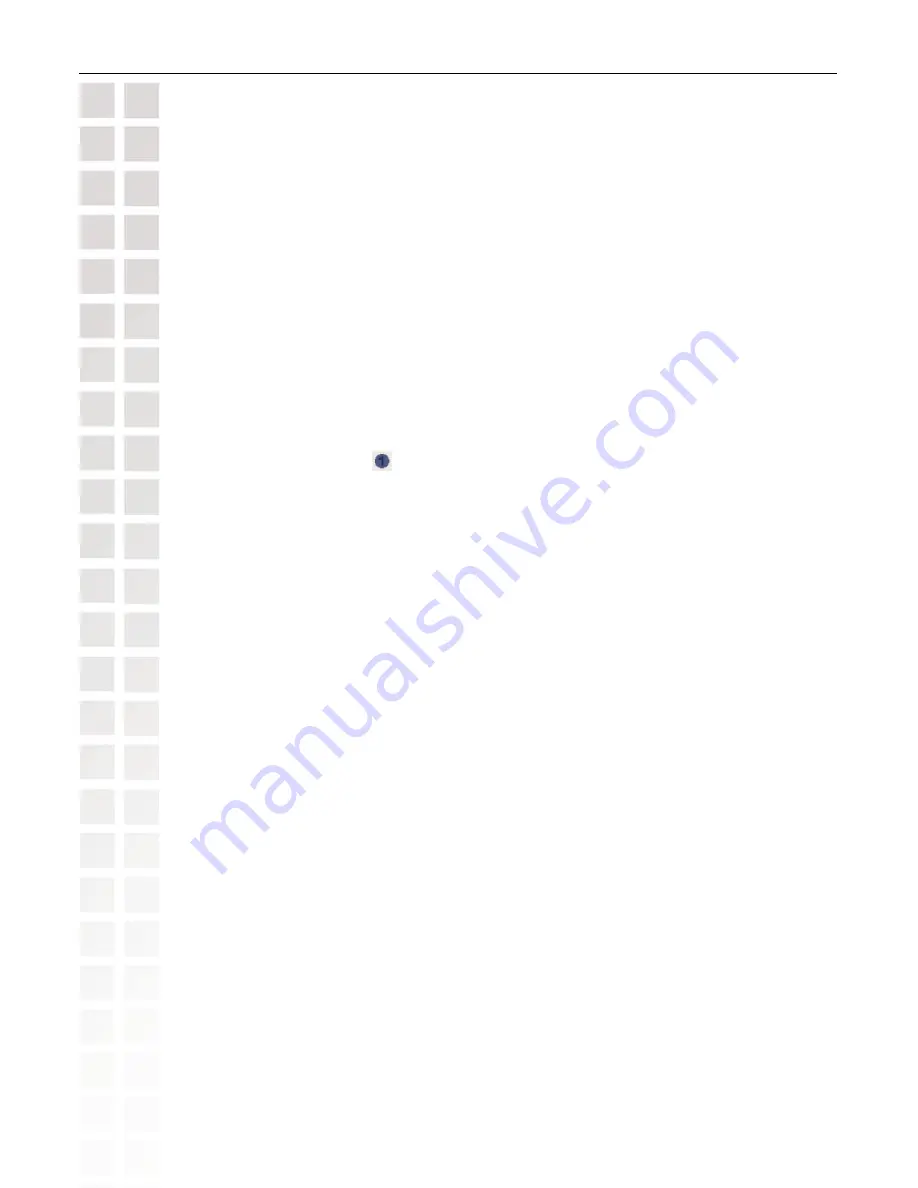
50
DSM-520 User’s Manual
D-Link Systems, Inc.
Music
1. Select the
MUSIC
category from the Home page or click on the
MUSIC
button on the
remote control.
2. Select a viewing category. Use the
down arrow
and
up arrow
on the remote control to
navigate to a viewing category (by All Tracks, Playlists, Genres, Artists, Albums, or Folders).
Select the option by clicking
ENTER
or the
right arrow
on the remote control.
3. Select a Track. Use the
up arrow
and
down arrow
buttons to navigate one track at a time.
The
PAGE UP
and
PAGE DOWN
buttons can be used to navigate through the track list
one page at a time. Highlight the track to define as a preset.
4. Press the number of the preset you want to assign to this track. Select a number between
1-9 on your remote control. If you select the number 1, hold the number 1 key down until
the preset number icon appears next to your selection after about five seconds. The
number of the preset you selected will remain next to the track. If you selected a number
that has already been assigned to another song, the previous selection will no longer be
defined as a preset.
Note:
Presets cannot be erased but can be replaced by another selection.
Creating a Preset
To create a preset, follow the steps below:
After creating a preset, you can play the preset any time the DSM-520 and the PC containing
the tracks are powered on by pressing the preset number on your remote control. The song
files on your PC must remain in the same folder location that they were in when the preset
was created.
You can play your favorite preset during a slideshow presentation by pressing the number
of the preset during the slideshow playback.






























