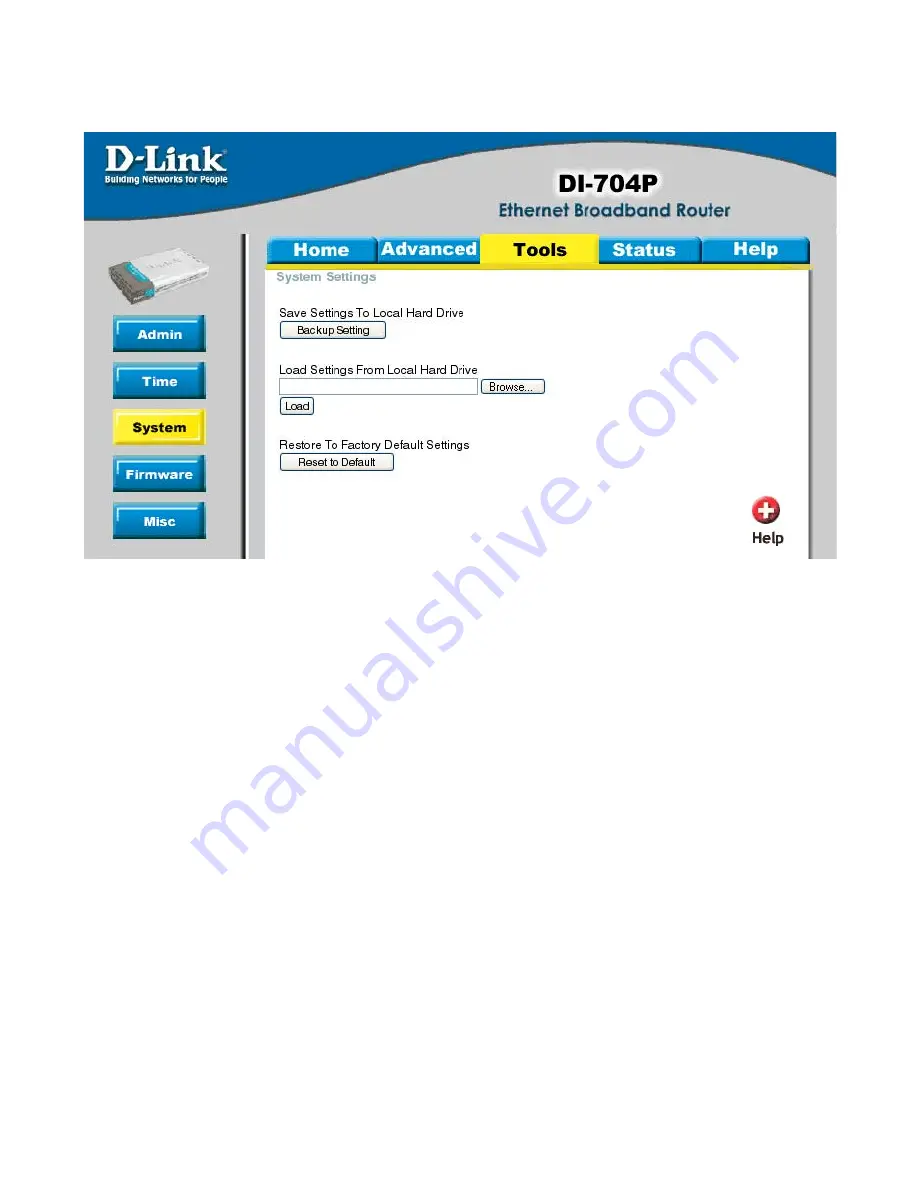
49
Using the Configuration Menu (continued)
Tools > System
Save Settings to Local Hard Drive:
Click
Save
to save the current settings to the local Hard Drive
Load Settings from Local Hard Drive:
Click
Browse
to find the settings file, then click
Load
Restore to Factory Default Settings:
Click
Reset to Default
to restore the factory default
settings
The current system settings can be saved as a file onto the local hard drive. The saved
file or any other saved setting file created by the DI-704P can be uploaded into the unit.
To reload a system settings file, click on
Browse
to search the local hard drive for the
file to be used. The device can also be reset back to factory default settings by clicking
on the
Reset to Default
button. Use the restore feature only if necessary. This will erase
previously saved settings for the unit. Make sure to save your system settings to the
hard drive before doing a factory restore.






























