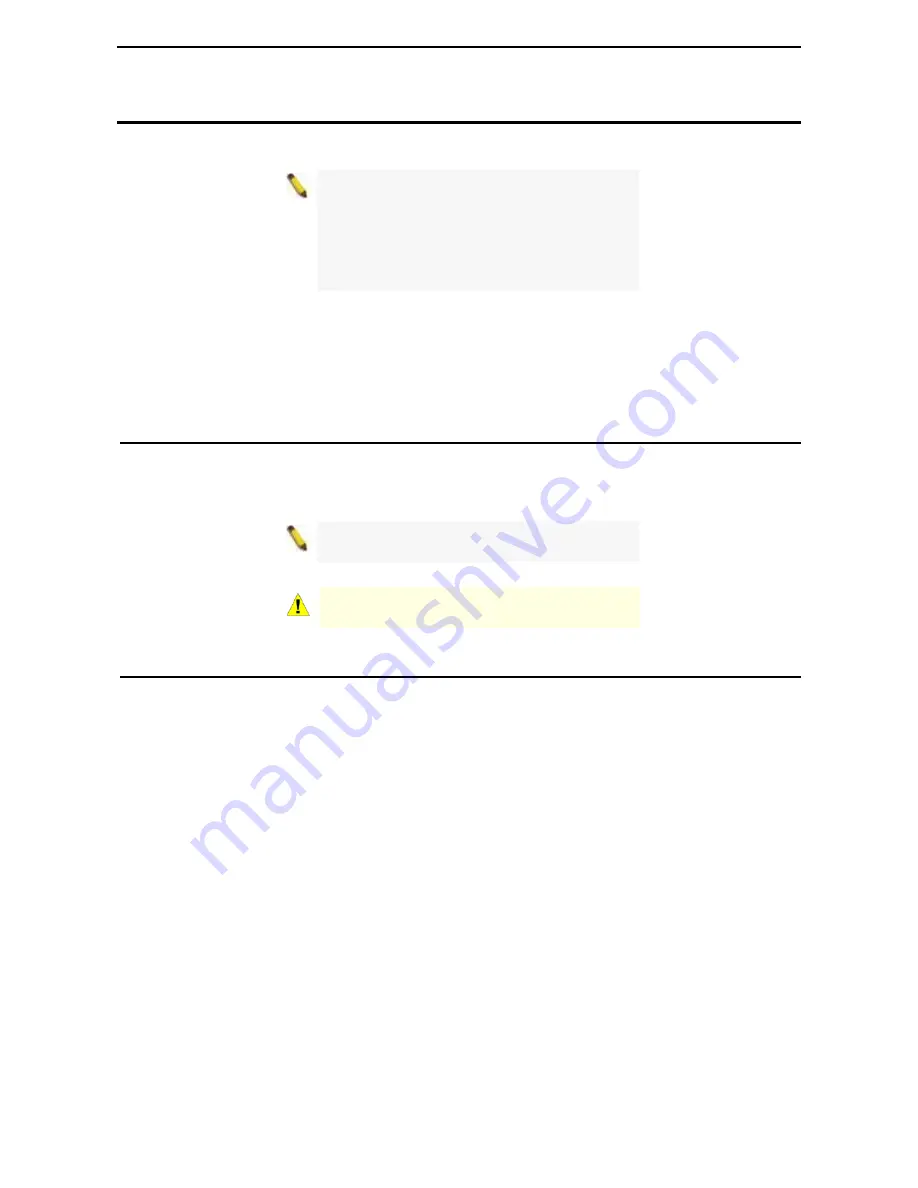
D-Link EasySmart Switch User Manual
1
About This Guide
This guide provides instructions to install the D-Link Gigabit Ethernet EasySmart Switch DGS-1100-
05/08/08P/16/24, how to use the Web Utility, and to configure Web-based Management step-by-step.
Note:
The model you have purchased may
appear slightly different from the illustrations
shown in the document. Refer to the Product
Instruction and Technical Specification sections
for detailed information about your switch, its
components, network connections, and technical
specifications.
This guide is mainly divided into four parts:
1.
Hardware Installation: Step-by-step hardware installation procedures.
2.
Getting Started: A startup guide for basic switch installation and settings.
3.
Smart Console Utility: An introduction to the central management system.
4.
Configuration: Information about the function descriptions and configuration settings.
Terms/Usage
In this guide, the term “Switch” (first letter capitalized) refers to the EasySmart Switch, and “switch” (first
letter lower case) refers to other Ethernet switches. Some technologies refer to terms “switch”, “bridge” and
“switching hubs” interchangeably, and both are commonly accepted for Ethernet switches.
A
NOTE
indicates important information that
helps a better use of the device.
A
CAUTION
indicates potential property damage
or personal injury.
Copyright and Trademarks
Information in this document is subjected to change without notice.
© 2013 D-Link Corporation. All rights reserved.
Reproduction in any manner whatsoever without the written permission of D-Link Corporation is strictly
forbidden.
Trademarks used in this text: D-Link and the D-LINK logo are trademarks of D-Link Corporation; Microsoft
and Windows are registered trademarks of Microsoft Corporation.
Other trademarks and trade names may be used in this document to refer to either the entities claiming the
marks and names or their products. D-Link Corporation disclaims any proprietary interest in trademarks and
trade names other than its own.




















