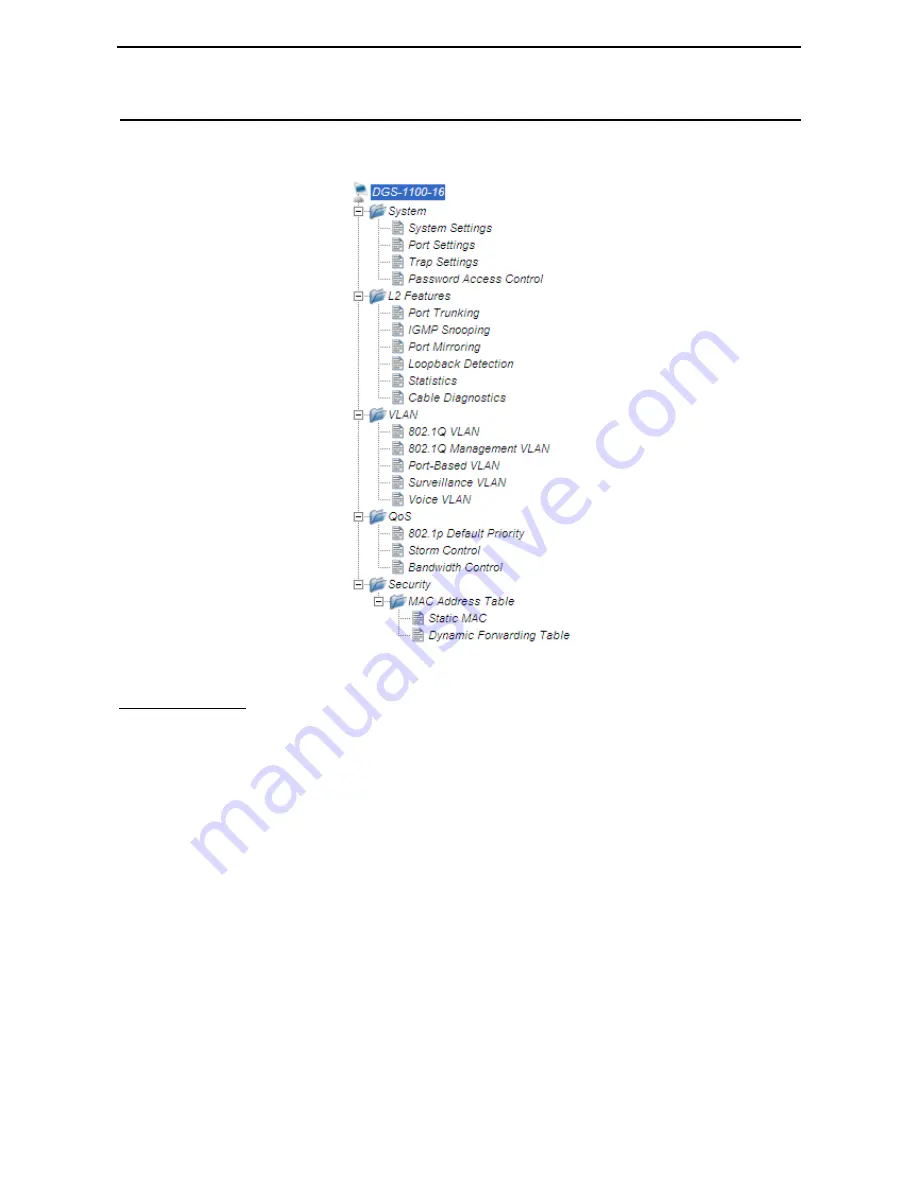
D-Link EasySmart Switch User Manual
22
Function Tree
All configuration options on the switch are accessed through the Setup menu on the left side of the screen.
Click on the setup item that you want to configure. The following sections provide more detailed description
of each feature and function.
Figure 41–Function Tree
Device Information
The
Device Information
provides an overview of the switch which includes essential information such as
firmware, hardware and IP address.
It also offers an overall status of common software features:
Port Mirroring:
Click
Setting
>
L2 Features
>
Port Mirroring
. By default this feature is disabled.
Storm Control:
Click
Setting
>
QoS
>
Storm Control
. By default this feature is disabled.
IGMP Snooping:
Click
Setting
>
L2 Features
>
IGMP Snooping
. By default this feature is disabled.
Port Trunking:
Click
Setting
>
L2 Features
>
Trunking Setting
. By default this feature is disabled.
802.1Q VLAN:
Click
Setting
>
VLAN
>
802.1Q Management VLAN
. By default this feature is disabled.
Loopback Detection:
Click
Setting
>
L2 Features
>
Loopback Detection
. By default this feature is
disabled.
















































