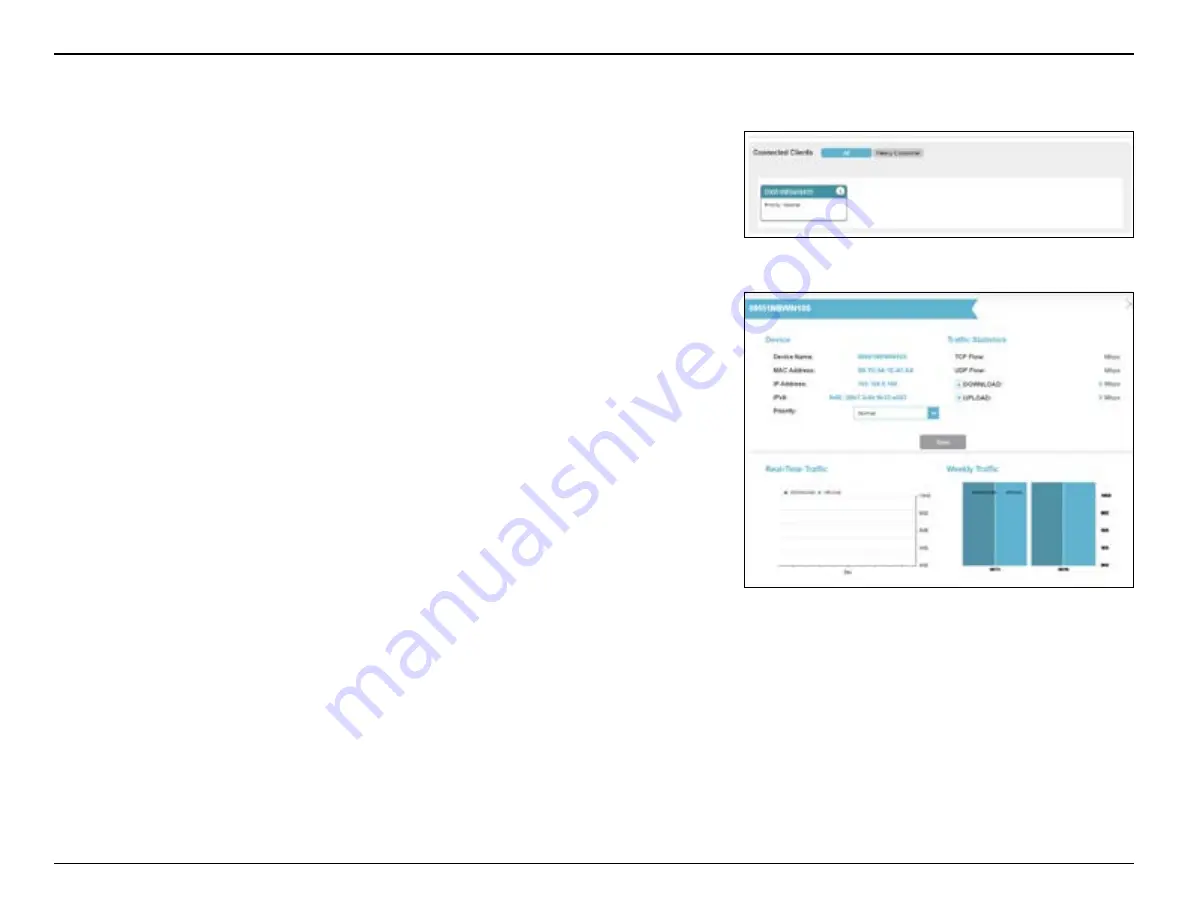
57
D-Link M15 User Manual
Section 3 - Configuration
QoS Engine (Continued)
This
Quality of Service (QoS) Engine
allows you to prioritize particular clients
over others, so that these clients receive higher bandwidth. For example, if
one client is streaming a movie and another is downloading a bulk of files, you
might want to assign the former device a higher priority than the latter so that
the movie streaming is not disrupted.
Under
Connected Clients
, you will see device cards representing each
connected client. Click
All
to see all connected devices and
Heavy Consumer
to see clients that are particularly active on the Internet.
To assign a priority level to a device, enable
AI Traffic Optimizer
first.
Then click the client to open its information page. It shows the following
information:
Device Name:
The name that describes the client device
MAC Address:
The MAC address of the client device
IPv4/IP v6 Address:
The IP address in IPv4 and IPv6 addressing mechanism of
the client device.
Priority:
Select the priority for the client device with the following categories:
Normal
;
High:
Always Enable
, for
1 Day
, for
4 Hours
, for
2 Hours
, or for
1
Hour
;
Low: Always Enable
, for
1 Day
, for
4 Hours
, for
2 Hours
, or for
1 Hour
.
Traffic Statistics
It shows traffic statistics for these activities: TCP flow, UDP flow, and Download
and Upload speeds in megabit per second.
Real-Time & Weekly Traffic
Two graphs: Real-time Traffic represents real-time data speeds in megabyte
per second or kilobyte per second. Weekly Traffic represents daily download
and upload data volume for the past week in kilobyte or megabyte.
If no devices are explicitly assigned a priority, they will all be treated with equal
priority.






























